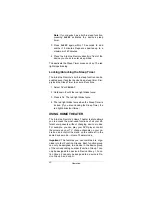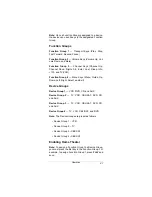22
Operation
1. On the remote, press
THEATER
.
2. Hold down
P
until the red light blinks twice.
3. Enter
9 7 9
. The red light blinks twice.
4. Press the desired device key from Device Group
1 (
VCR
,
DVD
,
CD
or
AUX
). Press
PLAY
to assign
Function Group 1 (the transport keys). The red
light blinks twice.
5. Press the desired device key from Device Group
2 (
TV
,
VCR
,
CBL/SAT
,
DVD
,
CD
or
AUX
). Press
VOL+
to assign Function Group 2 (the volume
keys). The red light blinks twice.
6. Press the desired device key from Device Group
3 (
TV
,
VCR
,
CBL/SAT
,
DVD
,
CD
or
AUX
). Press
CH+
to assign Function Group 3 (the channel keys).
The red light blinks twice.
7. Press the desired device key from Device Group
4 (
TV
,
VCR
,
CBL/SAT
, or
DVD
). Press
MENU
to
assign Function Group 4 (the menu keys). The
red light blinks twice.
8. To lock in the settings, press
P
until the red light
blinks once.
Using Home Theater
Note: You must program the Power key (see “Pro-
gramming the Power Key” on Page 12) to turn on all
the devices you programmed into
THEATER
(see “En-
abling Home Theater”). The Power key does not turn
on any device you did not program into it.
1. Press
THEATER
.
2. Use the function keys as usual. The keys operate
only the devices you assigned them to. For exam-
ple, if you assigned Function Group 1 to your
VCR, any time you press
PLAY
(or any other key
from Function Group 1) the VCR plays.
PLAY
no
longer operates your DVD or other devices.