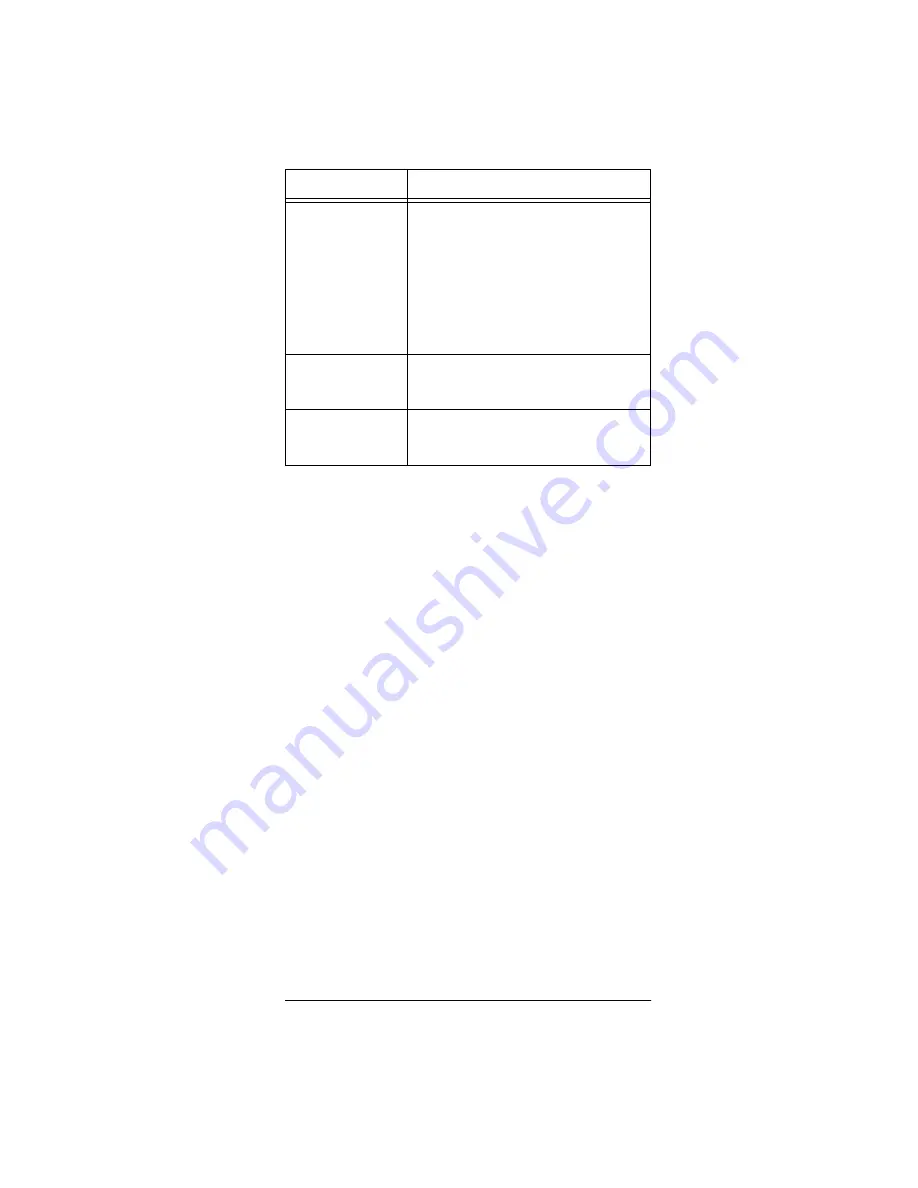
7
A Quick Look at the Keys
THE TOUCH SCREEN KEYS
The remote control features a touch screen organized as
a grid of soft keys (keys that change function via soft-
ware) and respond to touch commands.
Each time you touch a soft key, a beep sounds, confirm-
ing your command. When you touch a device key (
TV
,
VCR/DVD
,
CAB/SAT
,
RECVR
,
AUX 1
,
AUX 2
,
AUX 3
, or
AUX 4
) a double beep sounds. If you touch a key in error,
a higher-pitched beep sounds and
?DL7B?:
?DL7B?:
?DL7B?:
?DL7B?:
appears. If a
pressed key issues an IR signal, the red light blinks and
—
flashes.
Note: You can disable the beep (see “Adjusting Sound”
on Page 23).
Touch Screen Organization
The touch screen has two groups of keys: Remote Con-
trol Function Keys and Mode Keys.
Remote Control Function Keys — Use to remotely
control a selected device. The keys function according to
the type of device you select and the information dictat-
ed by the manufacturer’s code for that device (see “Man-
ufacturers’ Codes” on Page 47).
SCAN
Use to preview all available channels
for a selected device at three-second
intervals.
Press again to stop the scan at a
desired channel.
To view favorite channels, SCAN must
be programmed first. See “Program-
ming Favorite Channel Scan” on
Page 26.
1M, 2M, or 3M
After programming, use to run a macro.
See “Programming Macros” on
Page 28.
P
Use to program advanced features.
Hold down for three seconds to enter
the program mode.
Key
Function























