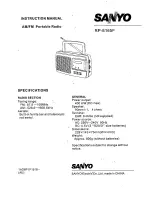3
USING THE TV AS A MONITOR
You can play back the signal from an audio/
video component on your TV using a special
cable (not supplied), available at your local
Radio Shack store (CMC Cat. No. 16-2324).
Connect the cable’s yellow plug to the com-
ponent’s video output jack and its white plug
to the component’s audio output jack. Then
plug the cable’s sub-mini plug into the TV’s
AUDIO/VIDEO
jack.
1. Extend the rod antenna (unless you are
using an external antenna).
2. Set
VHF/UHF/OFF
to
VHF
or
UHF
. The TV
starts scanning and stops at the next
active channel in the selected band.
3. Press
TUNING
< or > to tune to a differ-
ent channel. The tuning line on the
screen aligns with the selected channel
number above the screen.
4. Adjust
VOLUME
.
5. Adjust
BRIGHT
for the desired bright-
ness. The brighness also changes with
the screen’s angle.
Notes:
• If desired, fold out the stand on the
back of the TV and lean the TV on a flat
surface at a convenient angle.
• If reception is poor, adjust the length or
angle of the rod antenna. If inside a
metal or concrete building, moving
closer to a window might improve
reception.
BACKLIGHT
In low temperatures, the TV screen takes a
few seconds to light, or it might be slightly
red in color. This is not a malfunction. Nor-
mal operation resumes after a short while.
USING AN EARPHONE
For private listening, you can connect an op-
tional earphone with a
1
/
8
-inch plug to the
EAR
jack. This automatically mutes the built-
in speaker.
Cautions:
• Set
VOLUME
to the lowest setting
before you being listening. Then adjust
the volume to a comfortable level.
• Do not wear an earphone while operat-
ing a vehicle or riding a bicycle. This
can cause a traffic hazard and is illegal
in some areas.
Color too light or no color
.
• Be sure the antenna is fully extended.
Adjust the antenna’s angle and direc-
tion for the best reception.
• Adjust
BRIGHT
.
No picture and no sound.
• Be sure the batteries are fresh and
inserted correctly.
• If you use an adapter, be sure it is cor-
rectly connected.
No picture and noisy sound.
• Adjust the antenna.
Picture, but no sound.
• Adjust
VOLUME
.
• Be sure you disconnected the ear-
phone.
Sound, but the picture is all white, dark,
or blurred.
• Adjust
BRIGHT
.
• Be sure the batteries are fresh.
Picture is not clear (moves up or down,
disappears periodically, becomes fuzzy
or blurred, is doubled, etc.), but the TV
has sound.
• Be sure the antenna is fully extended.
Adjust the antenna’s angle and direc-
tions for the best reception.
• Be sure the batteries are fresh.
• Be sure the TV is away from appliances
that might cause interference.
• In locations with poor reception, it might
be impossible to get a clear picture or
any picture at all. Change the location.
If you are unable to locate the problem, take
the TV to your local Radio Shack store for
assistance.
Using Your TV
Troubleshooting
16-173.fm Page 3 Tuesday, July 20, 1999 9:42 AM