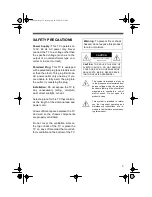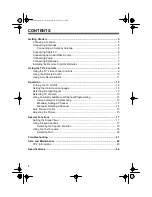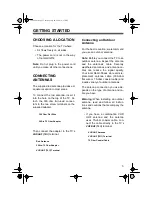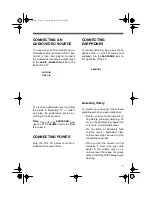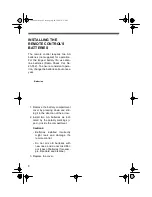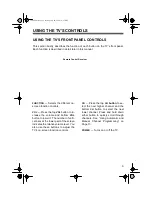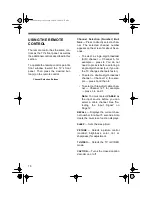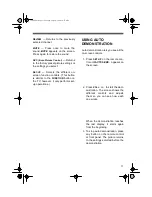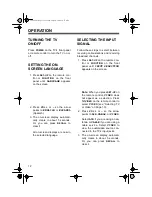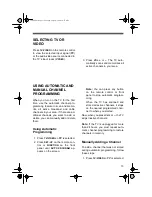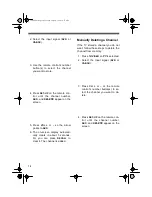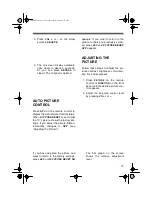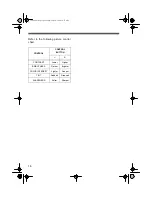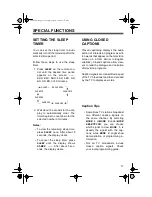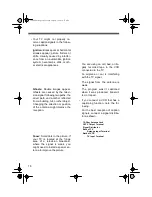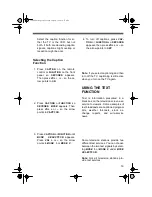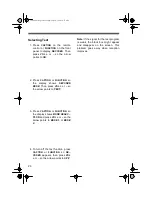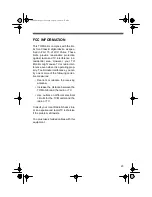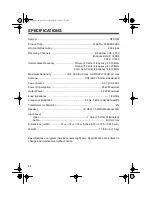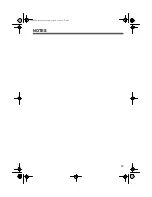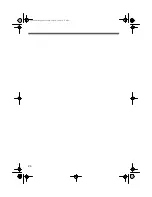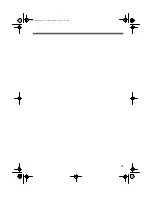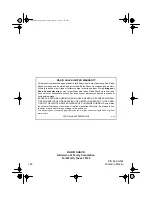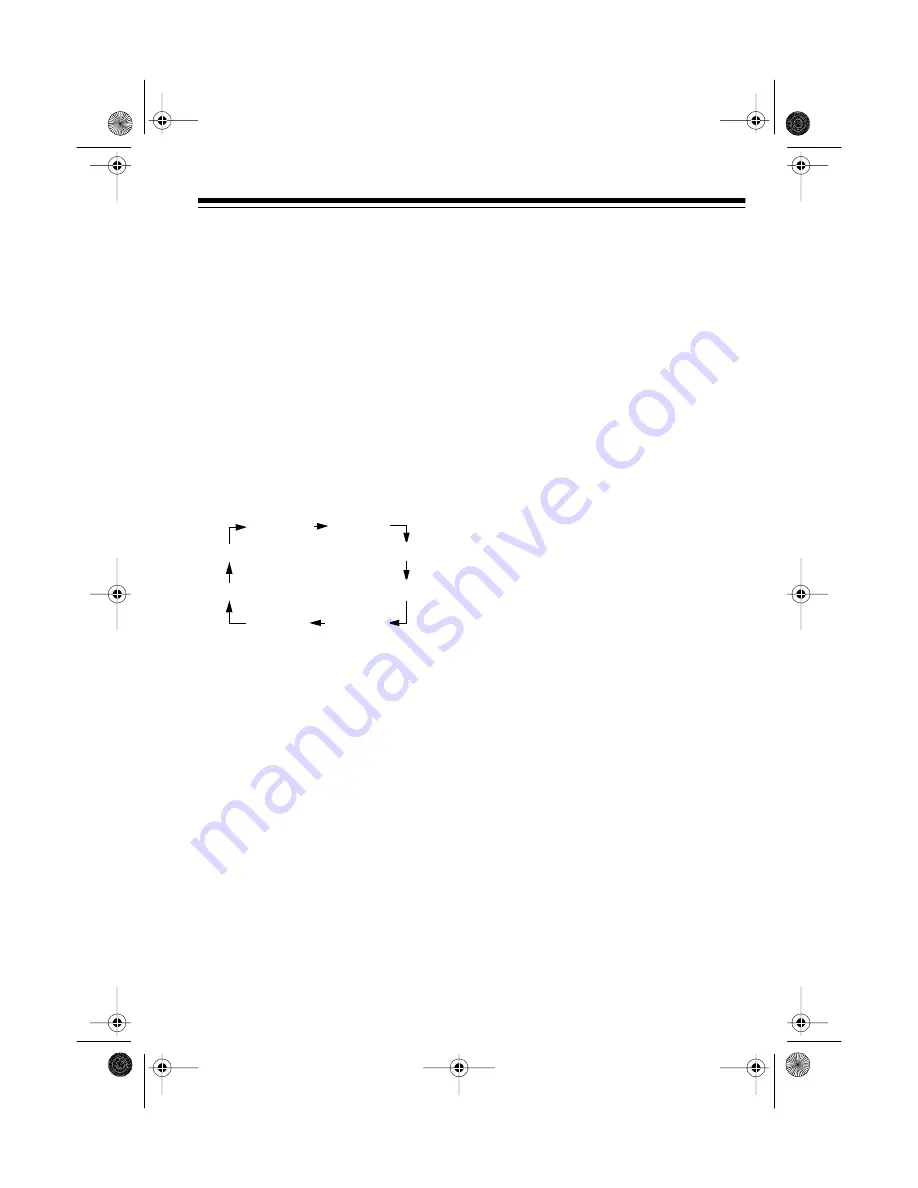
17
SPECIAL FUNCTIONS
SETTING THE SLEEP
TIMER
You can set the sleep timer to auto-
matically turn off the television after the
selected time period.
Follow these steps to use the sleep
timer.
1. Press
SLEEP
on the remote con-
trol until the desired time period
appears on the screen:
---
,
240
,
210
,
180
,
150
,
120
,
90
,
60
,
30
,
20
, or
10
minutes.
2. Wait about 5 seconds for the dis-
play to automatically clear. The
timer begins to count down for the
selected number of minutes.
Notes:
• To view the remaining sleep time,
press
SLEEP
once. After about 5
seconds, the display clears.
• To cancel the sleep timer, press
SLEEP
until the display shows
SLEEP ---
. After about 5 sec-
onds, the display clears.
USING CLOSED
CAPTIONS
Closed captioning displays the audio
portion of a television program as writ-
ten words that appear on the television
screen (in a form similar to English
subtitles). Closed captions allow view-
ers to read the dialogue and narration
of television programs.
Caption signals are transmitted as part
of the TV broadcast and then decoded
by the TV to display as words.
Caption Tips
• Sometimes TV stations broadcast
two different caption signals on
the same channel. By selecting
MODE 1
or
MODE 2
under
MODE
SELECTION
, you can choose
which signal to view.
MODE 1
is
usually the signal with the cap-
tions, while
MODE 2
might show
demonstration or programming in-
formation.
• Not all TV broadcasts include
closed caption signals. Check
your local programming guide.
SLEEP---
SLEEP60
SLEEP210
SLEEP24
SLEEP10
SLEEP30
SLEEP20
...
16-289.fm Page 17 Tuesday, July 20, 1999 10:57 AM