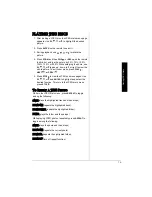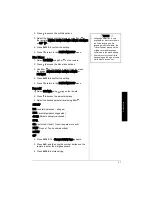A
Q
ui
ck
Loo
k
a
t
Y
ou
r
R
e
m
ot
e
C
o
n
tr
ol
6
A QUICK LOOK AT YOUR REMOTE CONTROL
TV/DVD/AUX — Press
repeatedly to toggle between
TV, AUX, and DVD mode.
DVD — Press this button,
and then press number
buttons to enter a DVD
chapter/track number.
Number Buttons (0–9, 1--) —
Use to input chapter and track
numbers, or to make selections on
menu screens. Before pressing a
number button, you must press TV
or DVD.
TV/CATV — Press to toggle
between antenna and cable TV.
MUTE — Press to silence the
Travel Theater’s sound.
PICTURE — Press repeatedly to adjust
picture contrast, brightness, tint, and color.
VOL + and VOL – Press to
increase or decrease volume.
EJECT — Press to eject a disc.
POWER
º
— Press to turn power
on or off.
TV — Press this button, and
then press number buttons to
enter TV channels.
AUTO MEMORY — Press to tune to
all TV or cable TV channels and store
the channels automatically.
SKIP SEARCH — In SKIP mode, the
TV stops only on channels that are
programmed into memory. In SEARCH
mode, the TV scans and stops at
available channels.
ERASE WRITE — Press while in Erase
mode to erase a TV channel. Press while
in Write mode to store a TV channel.
CH + and CH– Press to scroll upward or
downward through external antenna or
Cable TV channels.
MENU — Press to view the Travel
Theater’s menu options.
DISPLAY — Press during DVD
playback to view elapsed and
remaining time.
SETUP — Press to view the setup menu.
AUDIO — Lets you select a
different language during DVD
playback.
SUBTITLE — Press to view the
subtitle banner.
SLOW — Slowly advances
DVD’s picture.
REPEAT — Press to repeat part or
all of a chapter or track, or to repeat
an entire disc.
edf g
—
Use to navigate onscreen
menus. After highlighting your
selection, press ENTER to select.
NEXT
J
— Press during disc
playback to skip to the next chapter of
a DVD, or the next track of a CD.
REV
@
— Press during playback
to fast reverse a disc.
STOP
D
— Press to stop disc
playback.
PREV
F
— Press to return to the last chapter
of a DVD, or to the last track of a CD during
playback.
FWD
I
— Press during playback
to fast forward through a disc.
PAUSE — Press during playback to
pause disc play.
PLAY
g
— Press to play a disc.
ZOOM — Press while playing a DVD
to zoom in on picture. Press
ZOOM
and REV
@
or FWD
I
while playing a
JPEG to zoom in or out.