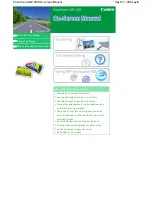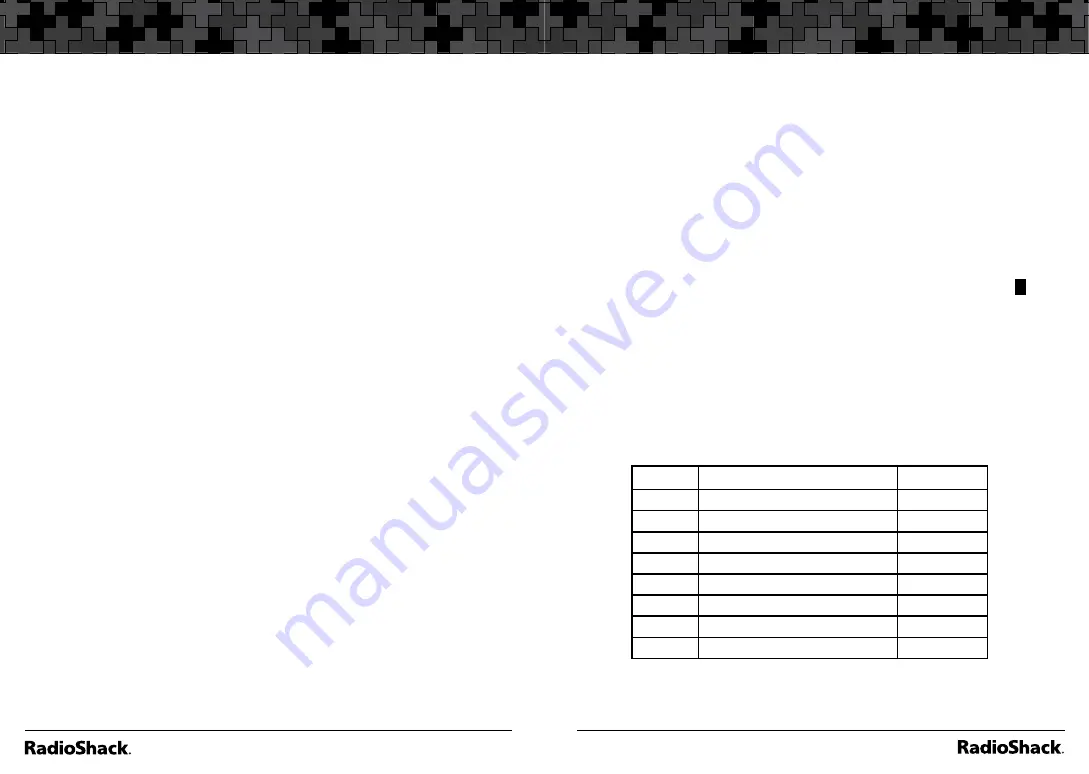
20
Setup
21
Searching
Scanner Cloning
You can transfer the programmed data to and from another PRO-
163 or PRO-164 scanner using a connecting cable which has 1/8-
inch (3.5mm) stereo (TRS) phone plugs on both ends (not supplied).
You can also upload or download programmed data to or from
a PC using a USB cable available through your local
RadioShack
store. The application software is available online at www.starrsoft.
com and www.scancat.com, or use a search engine to find “scanner
programming software.”
To clone the scanner data:
1.
Turn on both scanners.
2.
Connect the connecting cable to each scanner’s
PC/IF
jack.
** CLONE MODE **
appears.
3.
Press
S
.
“Confirm to send data?”
appears.
4.
Press
1
to send the data to the other unit or press any other key
to cancel.
5.
To exit the clone mode, remove the cable.
Note:
“CLONE MODE Incorrect Model”
appears if you
connect a scanner other than a PRO-163 or PRO-164.
Searching
You can search for transmissions using the preprogrammed search
bank, which is divided into eight search bands.
Seek Search
When Seek Search is active, the scanner stops on active frequencies
for five seconds and then resumes searching automatically.
To activate Seek Search:
1.
Press
FUNC
then
7.
“Seek Search ON”
appears briefly and
S
appears on the display.
2.
To turn off Seek Search, press
FUNC
then
7
again.
“Seek
Search OFF”
appears briefly.
Search Banks
To search preprogrammed search banks:
1.
Press
SRCH
repeatedly to select a bank.
Bank
Band
Freq. Chart
SR0
Marine
Page 55
SR1
CB
Page 56
SR2
FRS/GMRS/MURS
Page 57
SR3
Public Safety
Page 58
SR4
Aircraft
Page 59
SR5
Amateur Bands
Page 59
SR6
Railroad
Page 59
SR7
Limit search (User changeable)