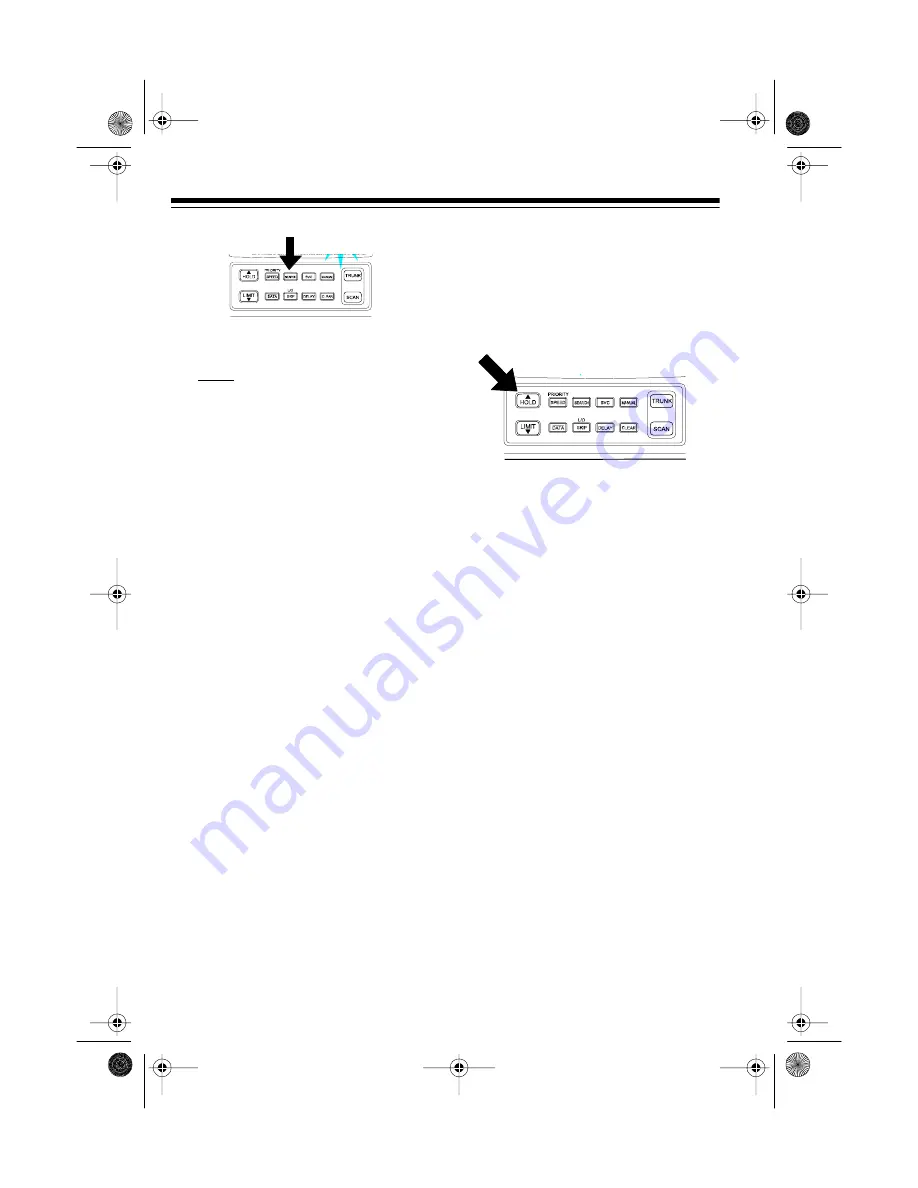
28
Note: To see the bank currently in
use for about 5 seconds, press
DATA
while in the trunk tracking
mode.
3. To return to conventional scan-
ning, press
TRUNK
again.
Hint: While scanning, you will not
know exactly whom the IDs are as-
signed to until you listen awhile or until
you locate ID lists in frequency guides
or on internet sites such as
www.trunkscanner.com
. Within a few
minutes, you can usually figure out if
what you are listening to is a police,
fire, or emergency medical 2-way ra-
dio user. Other IDs might take some
time, but determining whom each ID
represents is half the fun of trunk
tracking!
Monitoring an Active ID
When the scanner stops on a trans-
mission, you can hold the scanner on
that transmission.
1. Press
HOLD
.
HOLD
appears and
the scanner stays on the current
ID.
2. If you want to listen to a different
ID, use the number keys to enter
the ID you want to hold.
LIST
1
appears
3. Press
HOLD
again.
HOLD
flashes
and the scanner monitors that ID.
4. When you want to stop the hold
and resume searching for a data
channel so you can continue trunk
tracking, press
SEARCH
.
Note: You can also follow these steps
to hold on an ID while scanning a scan
list. See “Scan Lists” on Page 31.
Locking Out IDs
As with conventional scanning, it is
possible to lock out unwanted traffic.
This is particularly important in trunk-
ed systems because signals you can-
not listen to (such as water meters,
door alarms, traffic signals, and en-
crypted signals) are assigned IDs just
like other users. You can have up to
100 IDs locked out at one time.
Note: If you lock out an ID while
searching, it is also locked out of the
scan list(s). See “Scan Lists” on
Page 31.
20-430.fm Page 28 Wednesday, August 4, 1999 1:29 PM
















































