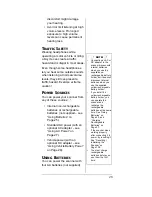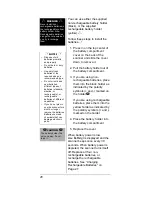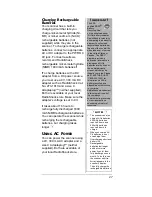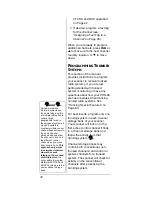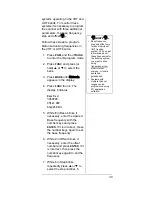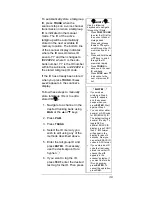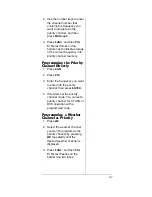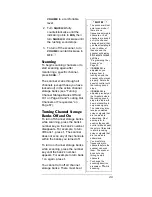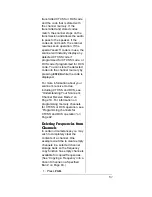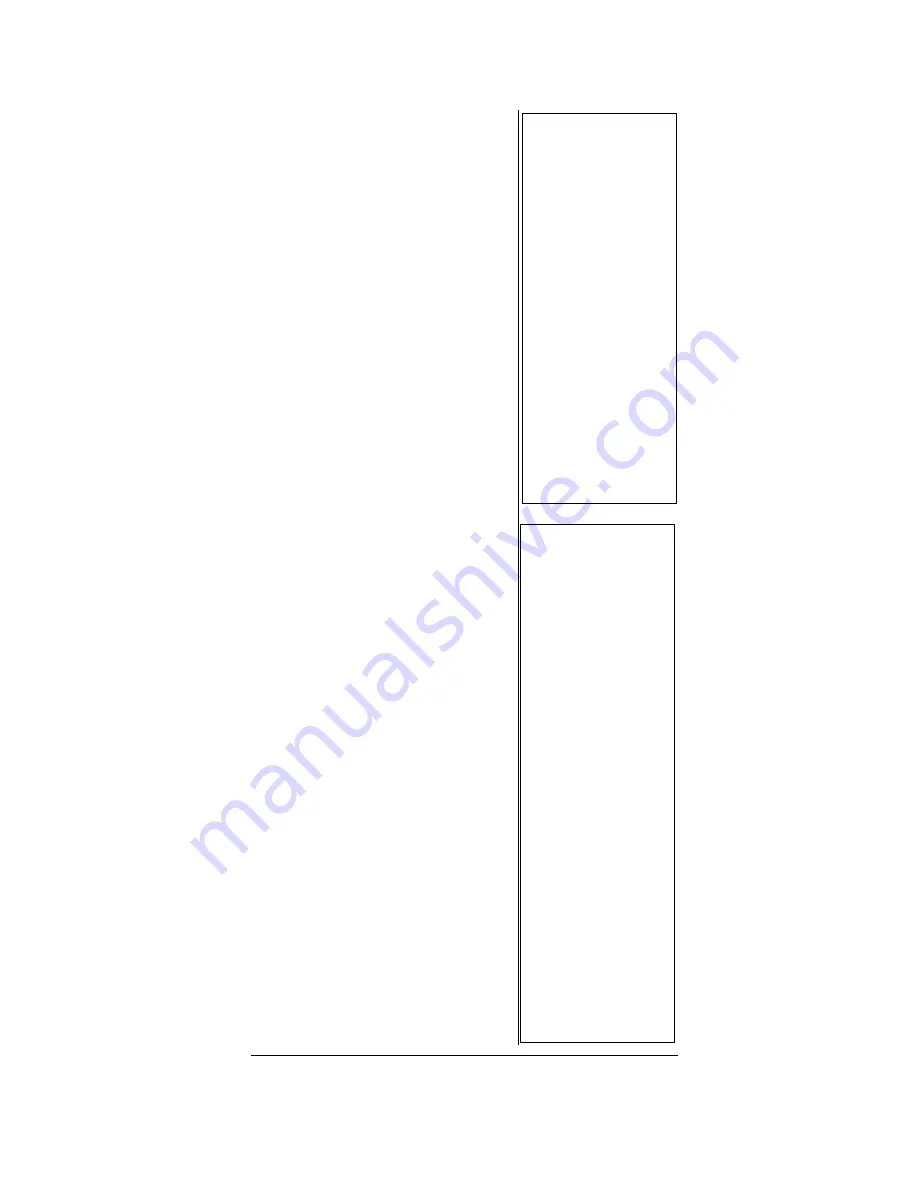
39
To automatically store a talkgroup
ID, press
TRUNK
when the
scanner stops on a voice channel
transmission or when a talkgroup
ID is indicated in the manual
mode. The ID of the active
talkgroup will be automatically
stored in the next available ID
memory location. The bottom line
of the scanner display indicates
where the ID was stored as ID
save X-YY and then changes to
ID#ZZZZZ, where X is the sub-
bank number, YY is the ID number
within the sub-bank, and ZZZZZ is
the stored talkgroup ID code.
If the ID has already been stored
when you press
TRUNK
,
ID was
saved
appears in the scanner’s
display.
Follow these steps to manually
store talkgroup IDs or to edit a
stored ID.
Ó
1. Navigate to a channel in the
desired trunking bank using
MAN
or the
S
or
T
keys
2. Press
PGM
.
3. Press
TRUNK
.
4. Select the ID memory you
wish to edit using any of the
methods described above.
5. Enter the talkgroup ID and
press
ENTER
. If necessary,
use the decimal point for a
hyphen.
Ô
6. If you want to tag the ID,
press
TEXT
, enter the desired
text tag for the ID. Then press
Ó
HINTS
Ó
Use the following
keystrokes to navigate
through the ID lists:
•
Press PGM, TRUNK
to enter the ID list for
the current channel
storage bank.
•
Press and release
the
S
or
T
keys to
scroll through the ID
memories one at a
time.
•
Press and hold the
S
or
T
keys to scroll
through the ID
memories rapidly.
•
Press TRUNK to
advance to the next
ID sub-bank.
•
Press FUNC
S
or
T
to advance to the
next or previous ID
list.
Ô
NOTES
Ô
•
If you made a
mistake in Step 5,
Invalid ID.
appears
and the scanner
beeps when you
press ENTER. Start
again at Step 3.
•
You can enter either
decimal or AFS code
for ED (EDACS) ID.
The default setting is
decimal ID entry. To
toggle AFS or
decimal EDACS ID
display, press FUNC
then 2.
AFS Format
will appear in the
display for about 2
seconds. Now you
can enter EDACS ID
codes in AFS format.
•
If you entered an ID
code that is already
stored in another ID
channel,
Dupl ID
appears in the
scanner’s display. If
you want to store the
ID code anyway,
press ENTER. To
cancel the operation,
press CLR.
Summary of Contents for 20-526
Page 122: ...122 NOTES ...
Page 123: ...123 NOTES ...