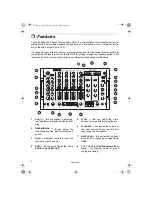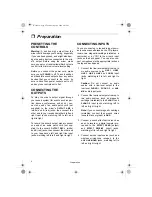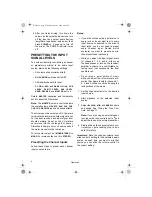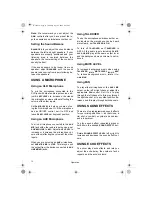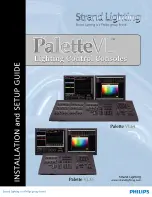6
Preparation
ˆ
Preparation
PRESETTING THE
CONTROLS
Warning: A sudden high output from the
mixer could damage your hearing, especially
if you use headphones, and might also dam-
age the audio devices connected to the mix-
er's output. Before using the mixer, make
sure you set your receiver/amplifier's volume
control to its minimum volume level setting.
Before you connect the power cord, make
sure you set
POWER
to off. To avoid sudden
and inaudible sound outputs from any audio
devices that you connect to the mixer, be
sure to have their power controls set to off,
and any tone controls set to flat.
CONNECTING THE
OUTPUTS
To play the mixer's output signal through
your sound system (for events such as par-
ties, dances, conferences, and so on), con-
nect one end of an audio patch cord (not
supplied) to the mixer's
OUTPUT AMP L
(white) and
R
(red) jacks, then connect the
other end to your receiver/amplifier's left and
right input jacks, matching left to left, and
right to right.
To record the mixer's output signal, connect
one end of an audio patch cord (not sup-
plied) to the mixer's
OUTPUT REC L
(white)
and
R
(red) jacks, then connect the other end
to your tape deck's left and right line input
jacks, matching left to left, and right to right.
CONNECTING INPUTS
You can connect up to ten audio input sourc-
es (such as cassette tape decks, CD players,
tuners, two magnetic-cartridge turntables, a
camcorder or a VCR) to the mixer’s input
jacks on the back panel. You can also con-
nect microphones to the appropriate jacks on
the top and back panels.
1. Connect the line-level outputs from up to
six audio sources to the
LINE 1
,
LINE2
,
LINE 3
,
LINE 4
,
LINE 5
, and
LINE 6
input
jacks, matching left to left, and right to
right.
Caution: Do not connect an audio
source with a line-level output to the
low-level
PHONO 1
,
PHONO 2
, or
AUX
MIC
audio input jacks.
2. Connect the low-level outputs from up to
two audio sources (such as magnetic
cartridge turntables) to the
PHONO 1
and
PHONO 2
input jacks, matching left to
left, and right to right.
Note:
If you connect magnetic cartridge
turntables, connect their ground wires
(usually black or green) to
GND
.
3. Connect a sound effect device (such as
an echo reverb or a digital sampler pro-
cessor) to the
EFFECT SEND
(output)
and
EFFECT RECEIVE
(input) jacks,
matching left to left, and right to right.
4. Connect a mono input source (such as a
wireless microphone receiver) to the
AUX LINE MONO
jacks, matching left to
left, and right to right.
32-3008.fm Page 6 Thursday, April 6, 2000 4:03 PM