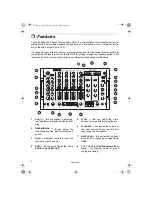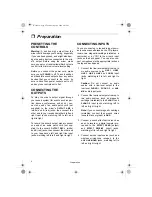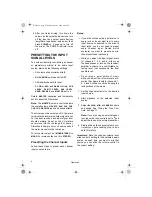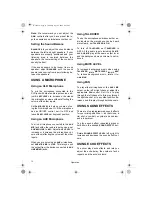8
Operation
6. After you finish mixing, turn down the
volume on the output audio devices, turn
off the input and output audio devices
(amplifiers, tape decks, and so on), then
press
POWER
so it pops up to turn off
the mixer. The POWER indicator turns
off.
PRESETTING THE INPUT
SIGNAL LEVELS
To avoid accidentally over-driving a channel
or prematurely mixing in an audio input
source, start with the following settings:
• All volume slide controls set to 0.
• Both
ASSIGN
switches set to
OFF
.
• All
GAIN
knobs set mid level.
• All
HIGH
,
MID
,
and
BASS
controls,
CUE
LEVEL
,
DJ MIC LEVEL
,
AUX
LEVEL
,
SEND
,
RECEIVE
, and
MASTER
set to
0
.
Rotate
MASTER
clockwise and temporarily
set it to about the 5th marker.
Note: The
MASTER
volume control adjusts
the overall volume of
DJ MIC
,
AUX
,
CH1
,
CH2
,
CH3
,
CH4
,
RECEIVE
input, and sound effects.
The mixer uses two volume unit (VU) meters
to indicate the total stereo output signal level.
For the best results, each input signal level
should normally be set so the VU meters
never move into the red range (
0
or above).
Distortion is likely to occur on audio peaks if
the meter moves into the red range.
For monaural output, set
MONO/STEREO
to
MONO
. For stereo output, set it to
STEREO
.
Presetting the Channel Inputs
Follow these steps to preset each channel
input you plan to mix.
Notes:
• If you did not connect an input source to
every jack or do not want to mix every
input source connected to the mixer's
input jacks, you do not need to preset
every channel input. Decide which
source(s) you want to preset and mix,
then preset those inputs only.
• While you adjust the input signal levels
for channels 1, 2, 3, and 4, either use
the headphones or turn up the receiver/
amplifier's volume to a comfortable lis-
tening level (not necessarily the final
usable level).
• Do not play a quiet portion of music
while you adjust the volume levels, oth-
erwise the volume levels for channels 1,
2, 3, and 4 will be over-driven during the
loud portions of the music.
1. Set the channel selector to the desired
input source.
2. Start playback of the selected input
source.
3. Adjust the
HIGH
,
MID
, and
BASS
controls
as desired. See “Using the Tone Con-
trols” on Page 11.
Note: If you are using an external equal-
izer, leave the tone controls set to
0
and
adjust the tone on the external equalizer.
4. Slowly slide up the channel volume con-
trol until you get a reading of up to
0
on
both VU meters.
Important: Note the channel volume level
slide control's setting for the selected audio
source, so each time you want to mix that
source you can slide the volume control to
the correct setting.
32-3008.fm Page 8 Thursday, April 6, 2000 4:03 PM