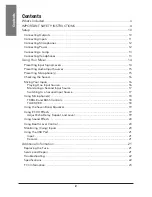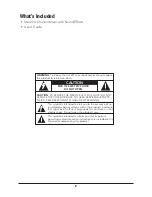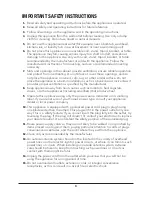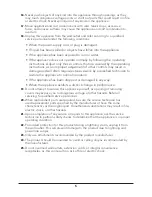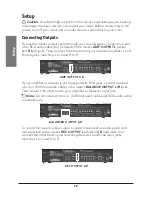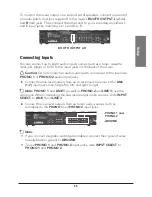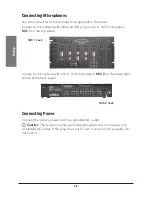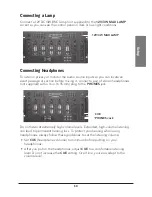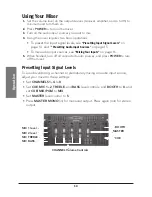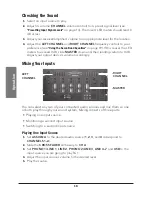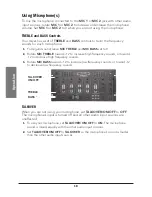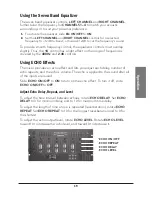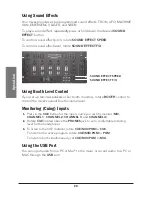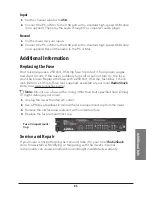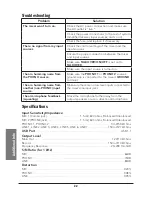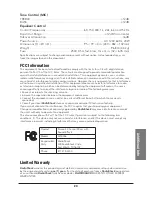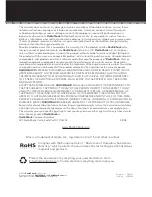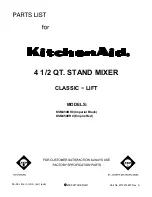16
O
pe
ra
ti
on
Checking the Sound
1.
Select an input source to play.
2.
Adjust its volume (
CHANNEL
volume control) to its preset signal level (see
“Presetting Input Signal Levels”
on page 14). The mixer’s LED meters should read 0
dB or less.
3.
Adjust your receiver/amplifier’s volume to an appropriate level for the location.
4.
Adjust the
LEFT CHANNEL
and
RIGHT CHANNEL
frequency controls to your
preference (see
“Using the Seven Band Equalizer”
on page 19). If this causes the LED
meters to exceed 0 dB, slide
MASTER
down until their readings return to 0 dB.
Adjust your output device’s volume accordingly.
Mixing Your Inputs
You can select any two of your connected audio sources and mix them so one
or both play through your sound system. Mixing consists of three parts:
• Playing one input source
• Monitoring a second input source
• Switching to a second input source
Playing One Input Source
1.
Set
ASSIGN A
to the desired audio source (
1
,
2
,
3
, and
4
correspond to
CHANNELS 1–4
).
2.
Slide the
CROSS FADER
all the way to
CH A
.
3.
Set
PHONO 1/LINE 1
,
LINE 2
,
PHONO 2/LINE 3
,
LINE 4–7
and
USB
to the
input source you are going to play first.
4.
Adjust the input source’s volume to the desired level.
5.
Play the source.
RIGHT
CHANNEL
LEFT
CHANNEL
MASTER