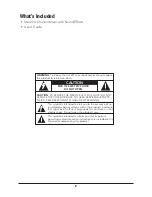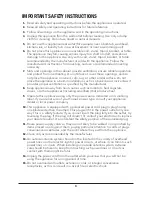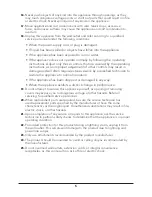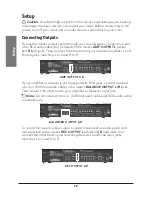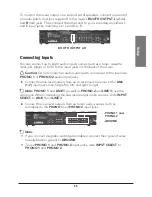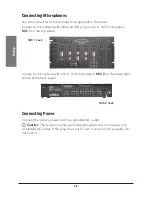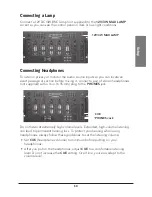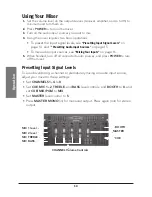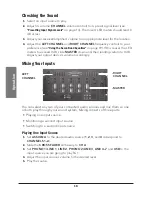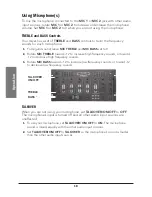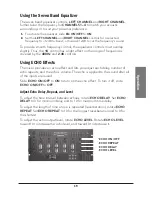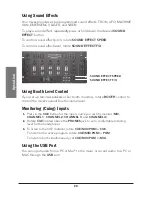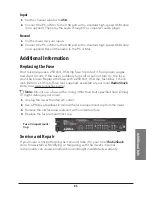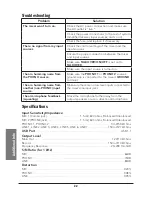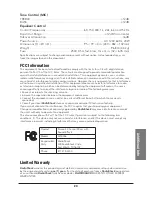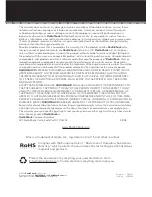17
O
pe
ra
tio
n
Monitoring a Second Input Source
Monitoring a second input source requires listening to an input source, finding
the desired audio section you want to mix, and adjusting its sound level to
match the volume of the first input source (
ASSIGN A
).
1.
Connect and put on your headphones. You can listen to one source through
the headphones while the other source plays over the sound system.
2.
Set
ASSIGN B
to the second input source.
3.
Press
CUE
for the second input (above the
CHANNEL
control).
4.
Select
PHONO 1/LINE 1
,
LINE 2
,
PHONO 2/LINE 3
,
LINE 4, LINE 5, LINE 6,
LINE 7
or
USB
, depending on the location of the second input source.
5.
Play the second input source.
6.
Adjust the second input source’s volume to its preset signal level. If using
headphones, adjust the
CUE
level (headphones volume) to a comfortable
listening level.
7.
When you reach the desired section of music to mix, stop or pause the second
input source.
Switching to a Second Input Source
1.
Play the second input source.
2.
When you are ready to hear it play on your sound system, slide the
CROSS
FADER
from
CH A
to
CH B
.
3.
Slide the
CROSS FADER
to the left (
CH A
) to fade in
ASSIGN A
(first input
source) and fade out
ASSIGN B
(second input source). Slide the
CROSS
FADER
to the right (
CH B
) to fade in
ASSIGN B
and fade out
ASSIGN A
. Slide
the
CROSS FADER
to the center to equally mix the two.
n
Note:
Do not slide the
CROSS FADER
to the center when monitoring
a channel while another is playing. Instead, slide the
CROSS FADER
to the
channel you are not monitoring. For example, to monitor channel 1 (
ASSIGN
A
) while channel 2 (
ASSIGN B
) is playing, slide
CROSS FADER
to
CH A
.
CROSS FADER
ASSIGN A
ASSIGN B
3200026_UG_EN_041912.indd 17
5/15/2012 10:19:14 AM