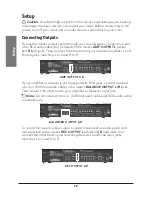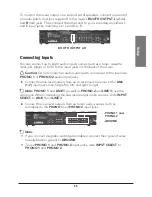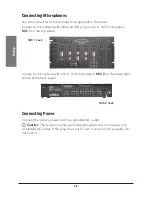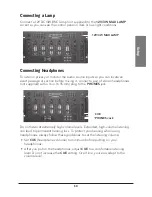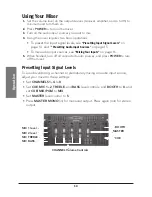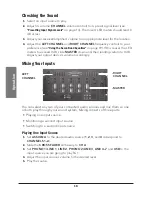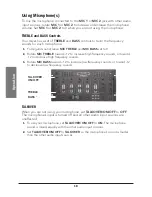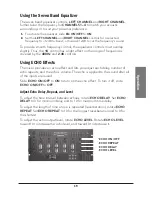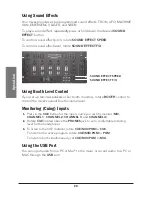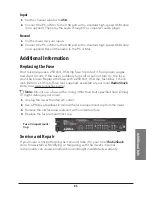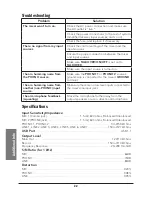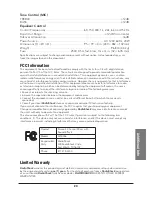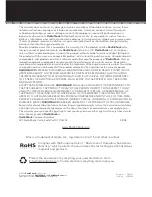20
O
pe
ra
ti
on
Using Sound Effects
Your mixer provides six preprogrammed sound effects: TRON, UFO, MACHINE
GUN, EMERGENCY, LASER, and SIREN.
To play a sound effect, repeatedly press or hold down the desired
SOUND
EFFECT
button.
To control sound effect pitch, rotate
SOUND EFFECT SPEED
.
To control sound effect level, rotate
SOUND EFFECT F/X
.
Using Booth Level Control
If you set up remote speakers or DJ booth monitors, rotate
BOOTH
control to
control the mixer’s overall booth volume level.
Monitoring (Cuing) Inputs
1.
Press in the
CUE
button for the input source you wish to monitor (
MIC
,
CHANNEL 1
,
CHANNEL 2
,
CHANNEL 3
, and
CHANNEL 4
).
2.
Rotate
CUE
located above the
PHONES
jack to set a comfortable listening
level for the headphones.
3.
To listen to the CUE material, rotate
CUE/MIX/PGM
to
CUE
.
To listen to the active program, rotate
CUE/MIX/PGM
to
PGM
.
To listen to both simultaneously, set
CUE/MIX/PGM
to
MIX
.
Using the USB Port
You can input audio from a PC or Mac
®
to the mixer, or record audio to a PC or
MAC through the
USB
port.
SOUND EFFECT SPEED
SOUND EFFECT F/X