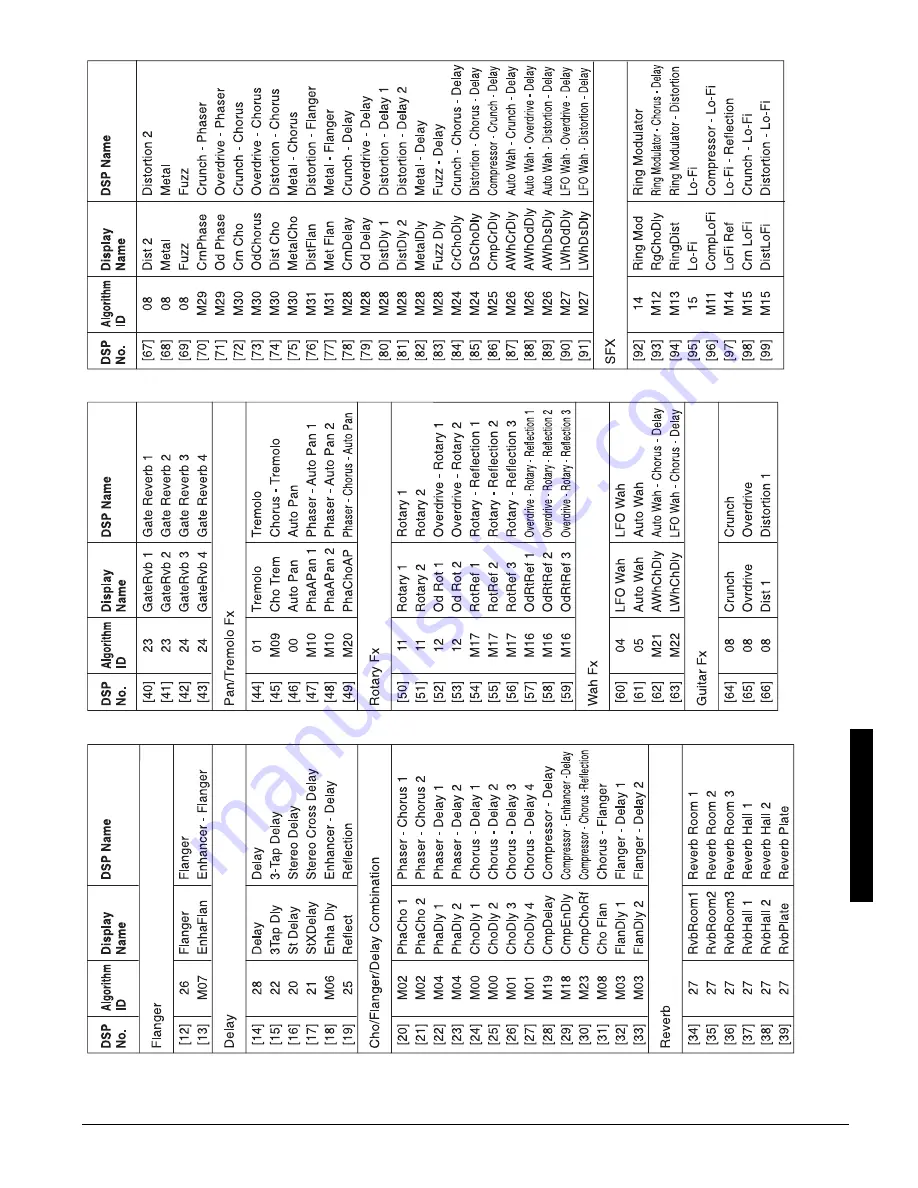Summary of Contents for 42-4058
Page 23: ...23 Tone List 610 56 2 0 610 5 ...
Page 24: ...24 Tone List 2 0 610 5 106 07 ...
Page 25: ...25 Tone List 8 0 610 5 ...
Page 26: ...26 Tone List 8 0 610 5 106 07 ...
Page 27: ...27 Tone List 610 5 ...
Page 28: ...28 Tone List 610 5 106 07 ...
Page 29: ...29 Tone List 47 5170 5 75 4 610 5 ...
Page 30: ...30 Tone List 47 55 0 06 56 ...
Page 31: ...31 Tone List 0 4 14 46 ...
Page 32: ...Effect List 32 6 56 4 8 4 1475 52 ...
Page 33: ...33 Effect List 52 106 07 ...
Page 41: ...41 MIDI Implementation Chart 2 06 6 10 46 ...
Page 43: ...Notes Notes 43 016 5 ...