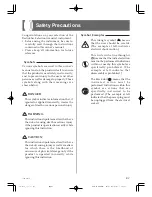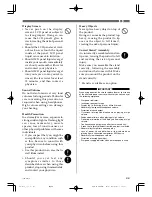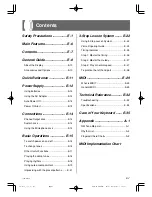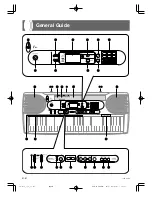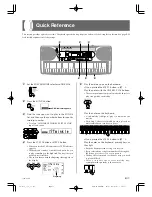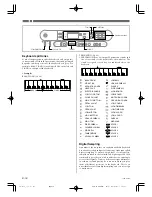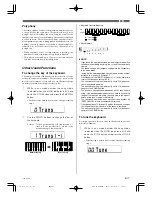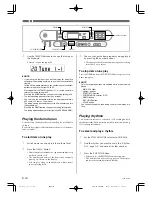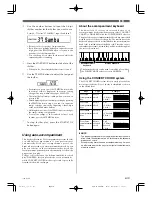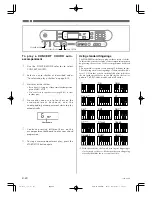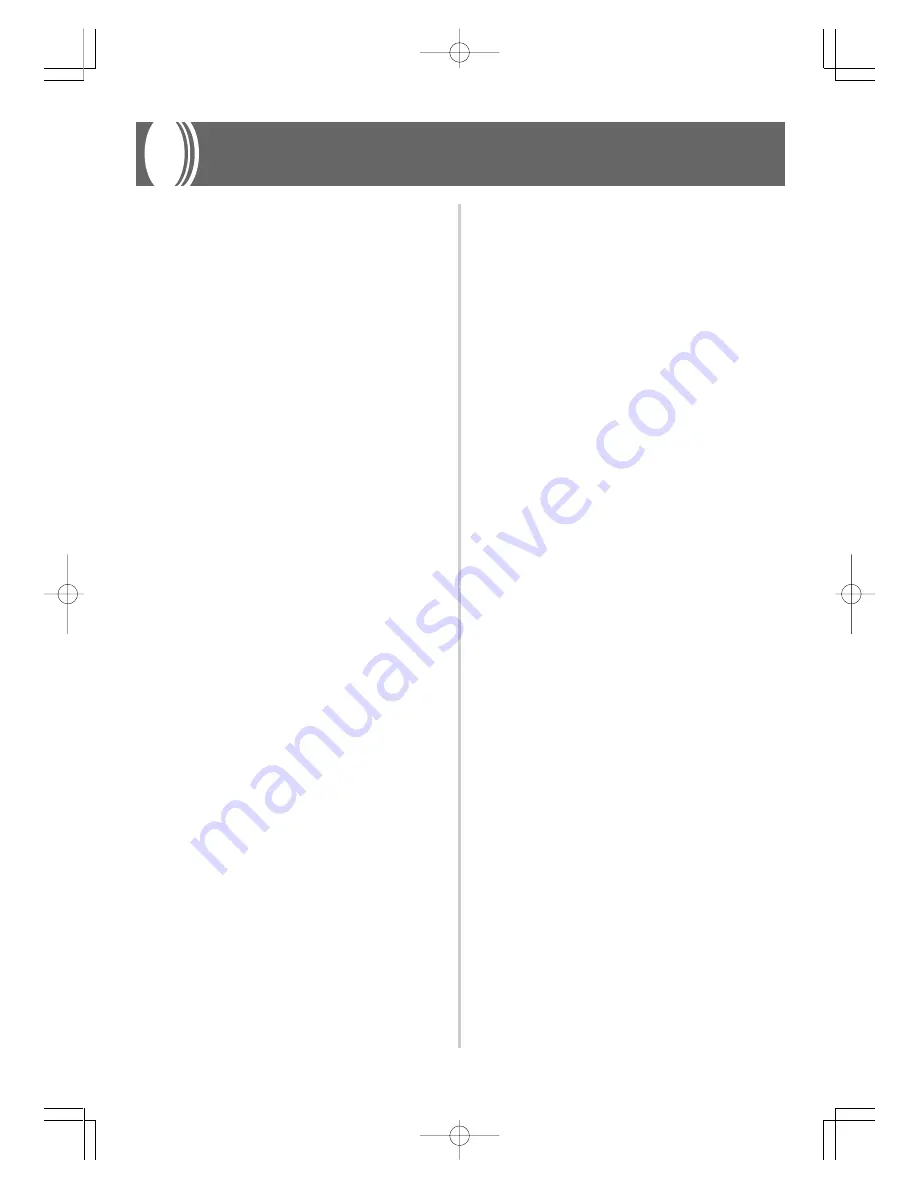
E-7
648U-E-009A
Contents
Safety Precautions ................ E-1
Main Features ........................ E-6
Contents ................................. E-7
General Guide ........................ E-8
About the Display ..................................... E-10
Accessories and Options ......................... E-10
Quick Reference .................. E-11
Power Supply....................... E-12
Using batteries ......................................... E-12
Using the AC Adaptor .............................. E-12
Auto Power Off ......................................... E-13
Power On Alert ......................................... E-13
Connections......................... E-14
Phones/Output Jack ................................ E-14
Sustain Jack ............................................ E-14
Using the Microphone Jack ..................... E-14
Basic Operations ................. E-15
To switch power on and off ...................... E-15
To change tones ......................................E-15
Other Useful Functions ............................ E-17
Playing the demo tunes ........................... E-18
Playing rhythms ....................................... E-18
Using auto-accompaniment ..................... E-19
Improvising with the preset patterns ........ E-21
3-Step Lesson System ........ E-22
Using 3-Step Lesson System .................. E-22
Voice Fingering Guide ............................. E-24
Timing Indicator ....................................... E-25
Step 1: Master the timing ......................... E-26
Step 2: Master the melody ....................... E-27
Step 3: Play at normal speed .................. E-27
To practice the left hand part ................... E-28
MIDI ....................................... E-29
What is MIDI? .......................................... E-29
General MIDI ........................................... E-29
Technical Reference............ E-32
Troubleshooting ....................................... E-32
Specifications ........................................... E-34
Care of Your Keyboard ....... E-35
Appendix ............................... A-1
GM Tone Map List ...................................... A-1
Rhythm List ................................................ A-2
Fingered Chord Charts .............................. A-3
MIDI Implementation Chart
LK-1261_e_01-07.p65
04.6.15, 3:33 PM
Page 7
Adobe PageMaker 6.5J/PPC
Summary of Contents for 42-4068
Page 42: ...648U E 042A LK 1261_e_A1 A5 p65 04 6 15 3 34 PM Page 6 Adobe PageMaker 6 5J PPC...
Page 43: ...648U E 043A LK 1261_e_A1 A5 p65 04 6 15 3 34 PM Page 7 Adobe PageMaker 6 5J PPC...
Page 44: ...648U E 044A LK 1261_e_A1 A5 p65 04 6 15 3 34 PM Page 8 Adobe PageMaker 6 5J PPC...
Page 45: ...648U E 045A LK 1261_e_A1 A5 p65 04 6 15 3 34 PM Page 9 Adobe PageMaker 6 5J PPC...