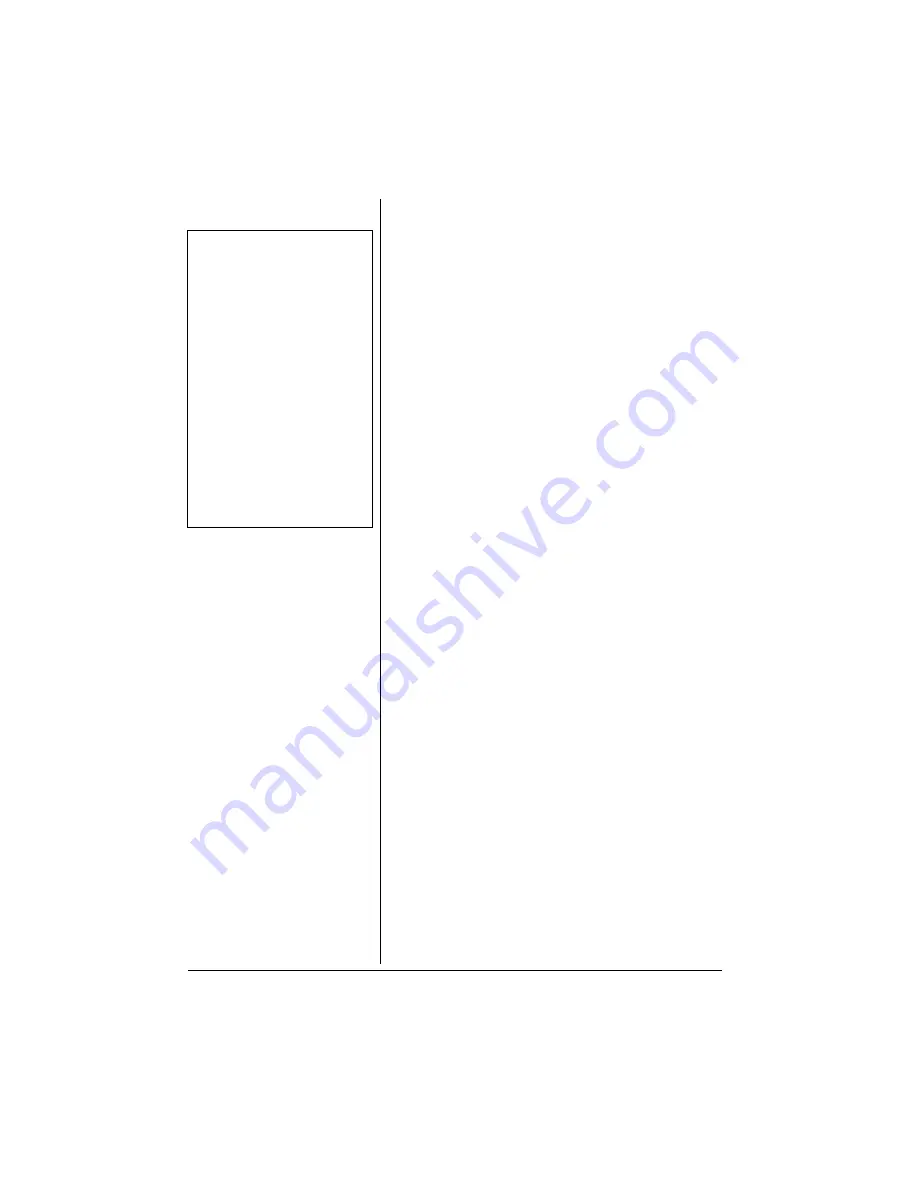
8
2. Press
1
,
4
,
ENTER
to start Activity 14. A
multiplication question appears.
3. Type the correct answer and press
ENTER
.
A
CTIVITY
15 – D
IVISION
1. Press
ON
/
MODE
to go to the Category Selection
Menu.
2. Press
1
,
5
,
ENTER
to start Activity 15. A division
question appears.
3. Type the correct answer and press
ENTER
.
Ô
A
CTIVITY
16 – C
OMPLETING
E
QUATIONS
1. Press
ON
/
MODE
to go to the Category Selection
Menu.
2. Press
1
,
6
,
ENTER
to start Activity 16. An equation
that is missing a mathematical symbol (
+
,
–
,
×
,
÷
)
appears.
3. Enter the correct symbol for the equation.
Ô
A
CTIVITY
17 – S
MALLER
/ L
ARGER
1. Press
ON
/
MODE
to go to the Category Selection
Menu.
2. Press
1
,
7
,
ENTER
to start Activity 17. Two
mathematical problems appear, one on each row.
3. Work the problems and compare their results.
4. Enter
>
(greater than) or
<
(less than) to complete
the equation.
Ô
A
CTIVITY
18 – N
UMBERING
L
OGIC
1. Press
ON
/
MODE
to go to the Category Selection
Menu.
2. Press
1
,
8
,
ENTER
to start Activity 18. Two pairs of
numbers appear. A number is missing from one of
the pairs.
3. Identify the mathematical relation between the two
numbers of the complete pair, then apply the
relationship to the incomplete pair to find out the
missing number.
4. Type the missing number and press
ENTER
.
Ô
Ô
NOTE
Ô
Activity 15 — Division
The laptop tells you if your
answer is correct. You get two
tries for each question.
Activity 16 — Completing
Equations
The laptop tells you if your
answer is correct.
Activity 17 — Smaller/
Larger
You have only one chance to get
the correct answer.
Activity 18 — Numbering
Logic
You get two tries for each
question.


































