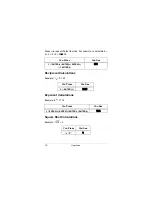19
Operation
Recalling a Record
1. Press the desired mode key (
BUSINESS/
£
, for example).
2. Repeatedly press
SEARCH
®
or
SEARCH
¯
to view the
records in alphabetical order. You can also enter the first
few characters of the record you want to find, then press
SEARCH
®
or
SEARCH
¯
. The first matching record ap-
pears.
Note: If there are no records stored in your organizer or if
there is no matching record,
DEJ<EKD:
briefly appears then
D7C;5
appears.
3. To recall another record, repeat Steps 1 and 2.
Notes:
• The first 12 characters of a record appear in each row of
the record. If the displayed row has more than 12 charac-
ters,
appears at the end of the row. Press
/DEL
and
/INS
to view the next or previous 12 characters in the
row. Hold down
/DEL
or
/INS
to scroll through the char-
acters in the row, or press
/DEL
or
/INS
again to stop
scrolling.
• Press
and
/NEXT
to view the next field in business
and personal phone directory records.
HOME
,
WORK
,
FAX
,
CELL
, or
PAGER
appears on the top of the display when the
number following the arrow is the record’s home phone,
work phone, fax, cell phone, or pager number respectively.
• Press
to toggle between the e-mail field and the con-
tact name field in business and personal phone directory
records.
appears on the top of the display when
email addresses appear.