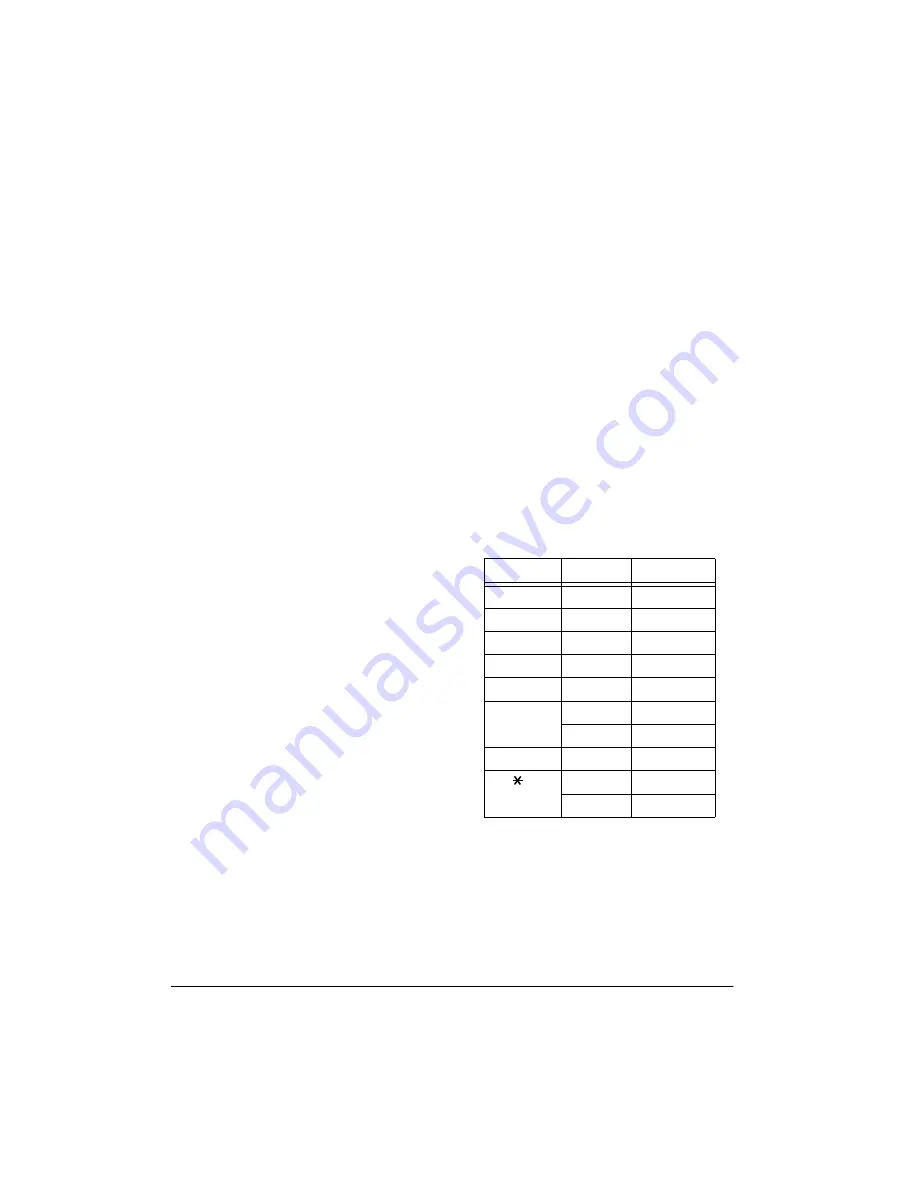
6
Operation
CORRECTING ERRORS
Correcting Entered Digits
Press
→
to delete the last digit you entered.
Repeatedly press
→
to delete all digits from
the display (so
0
reappears).
Correcting Entry Errors
If you enter an incorrect value, press
CE
(clear entry) once. Then enter the correct
value and proceed with your calculation.
Display Errors
E
(error) appears in the lower left corner of
the display when:
• a calculation result exceeds 12 digits.
This is an overflow error (see “Approxi-
mating Overflow Errors”)
• you try to divide by 0
• a memory calculation exceeds 12 digits
(the memory contents remain
unchanged)
Note:
......
is printed above the
overflow-error result when the print
mode is selected.
• Press
C
to clear the error, then try again.
Approximating Overflow Errors
If your calculation results in a number that
exceeds 12 digits, you can estimate the cor-
rect result, to 12 significant digits.
1. Count the number of digits that appear
to the left of the decimal point.
2. Remove the decimal point.
3. Add as many zeros to the right of the
number as there were digits to the left of
the decimal point.
For example, if
E 2.34567898758
ap-
pears, the approximate answer is
2,345,678,987,580.
CALCULATION EXAMPLES
Before performing each calculation, press
MT
to clear the memory (if necessary) then
C
to clear the last calculation and any dis-
played value.
Addition and Subtraction
Your calculator uses the adding machine en-
try method to do addition and subtraction cal-
culations. To add or subtract, first enter the
value, then press a function key (
+
or –) for
that value.
Example: 12.55
+
15.75
+
4.20 – 10.45 –
5.30 – 3.80 = 12.95
Switch Setup:
P, A, IC+
Constant Addition and
Subtraction
For addition and subtraction, the last value
you enter before pr or – is the con-
stant.
Press
Display
Printout
1255 +
12.55
12.55
+
1575 +
28.30
15.75
+
420 +
32.50
4.20 +
1045 –
22.05
10.45 –
530 –
16.75
5.30 –
◊
/S
005
16.75
16.75
◊
380 –
12.95
3.80 –
/T
006
12.95
12.95
∗

























