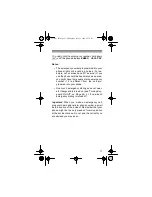2
FEATURES
Your RadioShack CT-400 Handheld Cellular
Phone combines advanced technology and design
simplicity. To complement its small size and easy-
to-use design, the CT-400 provides a full range of
features.
Easy-to-Read Digital Display — the supertwist
liquid-crystal display provides essential call infor-
mation and can be easily read from almost any an-
gle.
Special Cellular Service Features — the phone is
preprogrammed to work with special (subscription-
only) messaging services offered by many cellular
carriers, including calling line ID and voice mail no-
tification.
One-Touch Dialing Memory — lets you dial an
important number at the touch of a single button.
Memory Dialing — lets you store up to 40 phone
numbers and names in memory, and dial any
stored number by simply entering its one- or two-
digit memory number (1–40).
Call Register Lists — let you quickly review and
redial any of the last 10 numbers that you called,
and (if you subscribe to the appropriate cellular
services) the numbers for any of the last 10 calls
you missed or received.
Keyguard — helps prevent accidental key presses
when the phone is in a pocket or bag, for example.
©
1997 Tandy Corporation.
All Rights Reserved.
RadioShack is a registered trademark used by Tandy Corporation.
17-1101.fm Page 2 Wednesday, July 21, 1999 9:57 AM