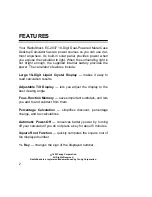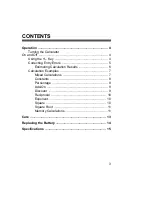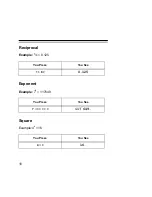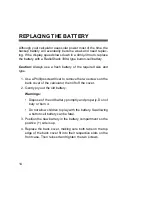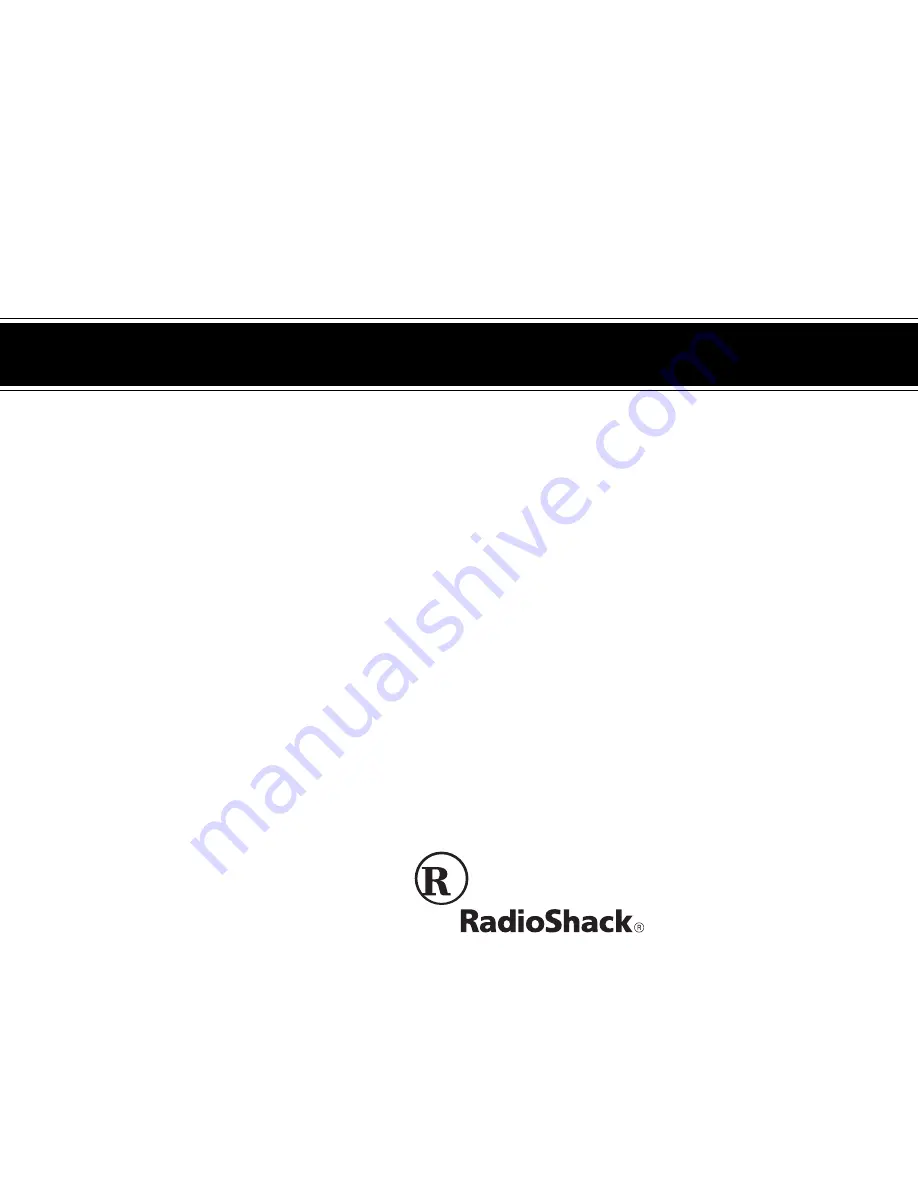Reviews:
No comments
Related manuals for EC-2037

2652H - Commercial-Use Calculator
Brand: Sharp Pages: 40

DMM-1701IM
Brand: PBI Pages: 22

Eco-Calc DH-161
Brand: Datexx Pages: 1

QuickPrint DP-30AD
Brand: Datexx Pages: 2

DH-250
Brand: Datexx Pages: 1

Checkbook DB-403
Brand: Datexx Pages: 4

PCMA860-HQ
Brand: Dawnco Pages: 7

LCOS-SLM
Brand: Santec Pages: 74

FM201
Brand: Clarion Pages: 2

UM1381
Brand: Texas Instruments Pages: 12

TRF3701
Brand: Texas Instruments Pages: 29

MOD-SLX-IR
Brand: Space Television Pages: 8

KH 2283
Brand: Kompernass Pages: 46

AT-CV1
Brand: Ativa Pages: 1

OD01C
Brand: Ativa Pages: 2

Checkbook AT-CK1
Brand: Ativa Pages: 2

AT-30S
Brand: Ativa Pages: 2