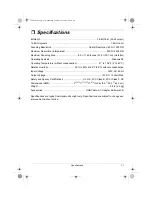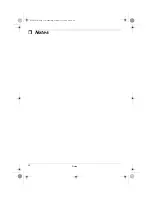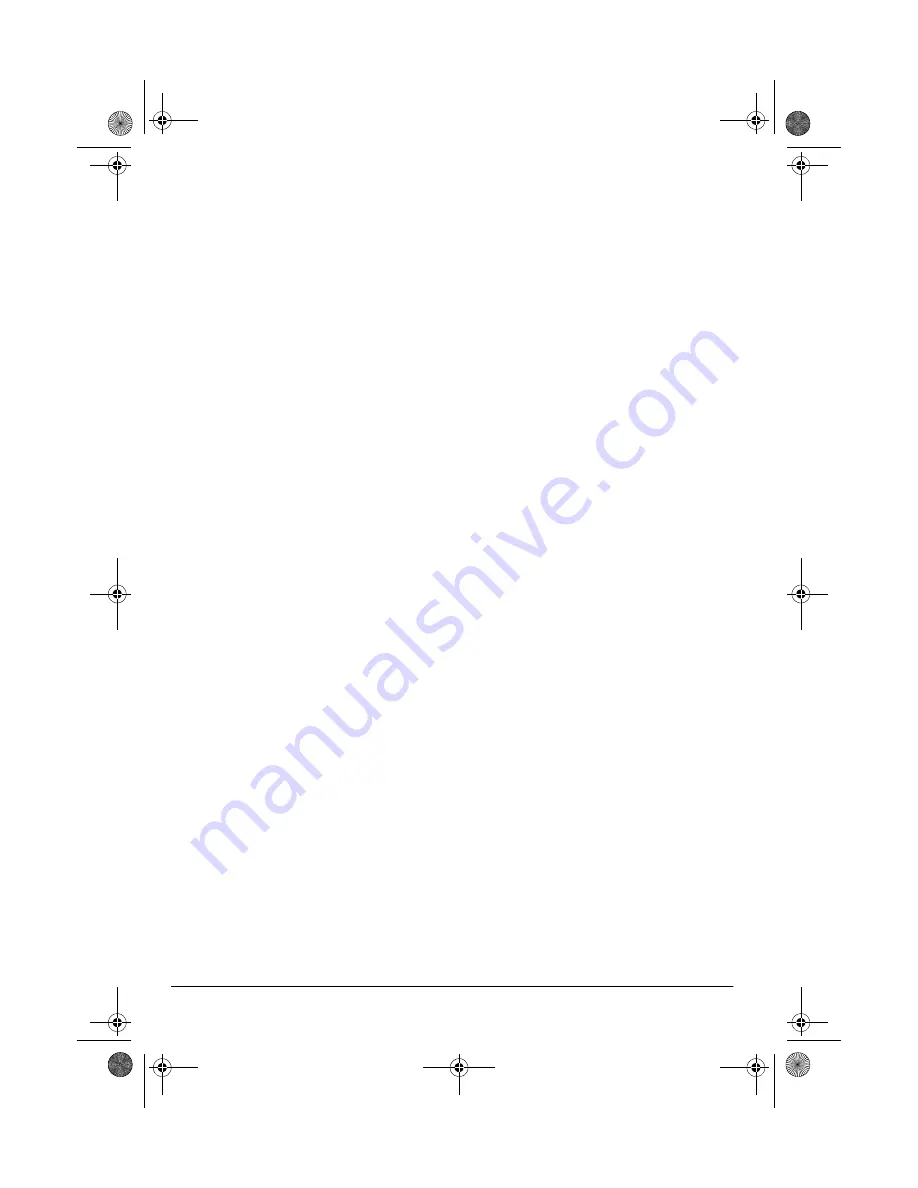
18
Configuring the Scanner
ADJUSTING BRIGHTNESS
AND CONTRAST
The scanner's
Advanced Settings
let
you adjust a scanned object's brightness
and/or contrast as desired. For example,
you can improve legibility of a black-
and-white document written with a light
pencil by adjusting brightness to be
darker. You can adjust the brightness
and contrast while scanning the object's
grayscale and/or color. If an object is
currently displayed in the preview area,
the changes you make using the Bright-
ness and Contrast control bars are re-
flected in the previewed object.
Follow these steps to adjust brightness
and contrast.
1. Start the PaperPort software.
2. Click the
Twain
icon on the com-
mand bar or click
Acquire
on the File
menu. The
USB Scanner
dialog box
appears.
3. Click
Adv. Setting
on the
USB Scan-
ner
dialog box. The
Advanced Set-
tings
dialog box appears.
4. Click
User defined
to change the set-
tings.
5. Drag the
Brightness
slider to the left
to make the scanned object darker,
or to the right to make the scanned
object lighter. When you release the
mouse button, the change is
reflected in the preview object.
6. Drag the
Contrast
slider to the left to
decrease the contrast or to the right
to increase the contrast for the
scanned object.
Note: See the
Help
menu for more
details about the
Advanced Settings
dialog box.
25-3050.fm Page 18 Wednesday, February 16, 2000 9:42 AM