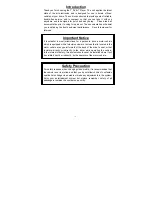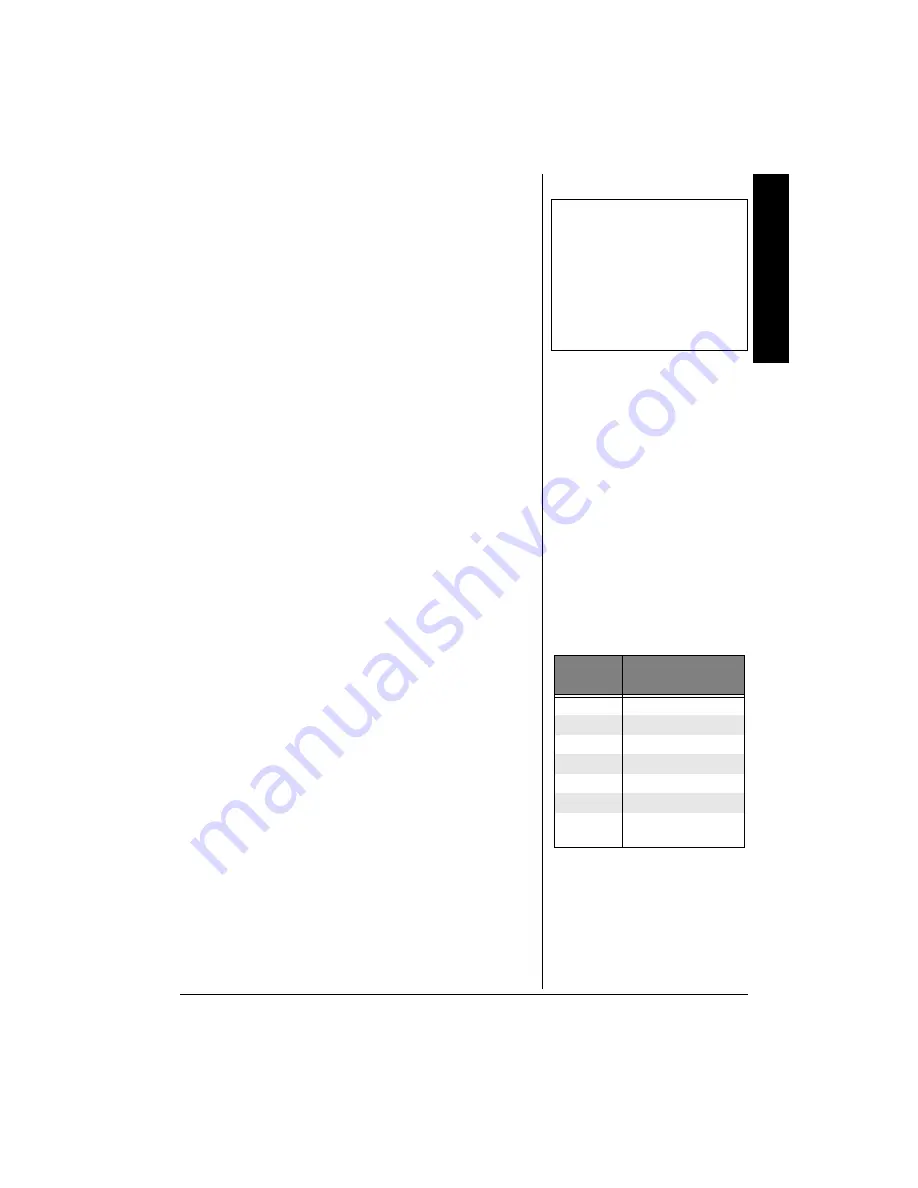
Advanced Fe
atures
15
3. Press
H
/
G
to select a language, and press
ENTER
on
the remote.
4. Press
MENU
on the remote to resume playback.
±
±
±
±
&8&
"
2
.#;$#%-
"
(
'#674'5
(CUV
"
/QVKQP
"
2NC[DCEM
"
*
2KEVWTG
"
5ECP
+
You can search in forward or reverse mode.
1. Press
#
(reverse) or
,
(forward) on the remote during
playback to search through a disc.
2. Press the button again on the remote to search at the
next speed. Picture Scan has 4 speeds. With each
consecutive press of the button, the search speed
increases. If you press the button more than 4 times,
Picture Scan cycles back to normal playback.
3. Press
PLAY/
J
on the remote to resume normal
playback.
(TGG\G
"
(TCOG
"
1. Press
f
PAUSE
on the remote once to freeze playback.
2. Press
PLAY/
J
to resume normal playback.
5NQY
"
/QVKQP
"
2NC[DCEM
Press
SLOW
on the remote for slow motion playback.
Press the button again to decrease the speed. Each time
you press
SLOW
, the playback speed decreases (see
“Playback Speed” to the right).
You may also press
PLAY/
J
to return to normal speed.
5MKRRKPI
"
%JCRVGTU
Use
SKIP
+
-
-
-
-
to go to the next chapter and
SKIP
–
)
)
)
)
to go
to the previous chapter.
6KVNG
If your DVD is programmed with a title menu, pressing
TITLE
on the remote returns the program to the start then the title
menu appears. If the DVD is not programmed with a title
menu,
}
}
}
}
appears.
5WDVKVNGU
When a DVD is recorded with subtitles, you can use the
Subtitle feature to view the subtitles on-screen. To turn
subtitles on:
±
"
016'
"
±
"
Any settings you change on the
disc menu only override the default
settings in the DVD player’s menu
temporarily. Default settings are
the settings that you set up in the
DVD player’s menu system. To
change the default settings, see
“Setting Up Defaults” on Page 20.
Playback Speed
"
2TGUU
"
5.19
2NC[DCEM
"
5RGGF
1
&KTGEVKQP
1
2X, Forward
2
4X, Forward
3
8X, Forward
4
2X, Reverse
5
4X, Reverse
6
8X, Reverse
7
Normal Speed,
Forward