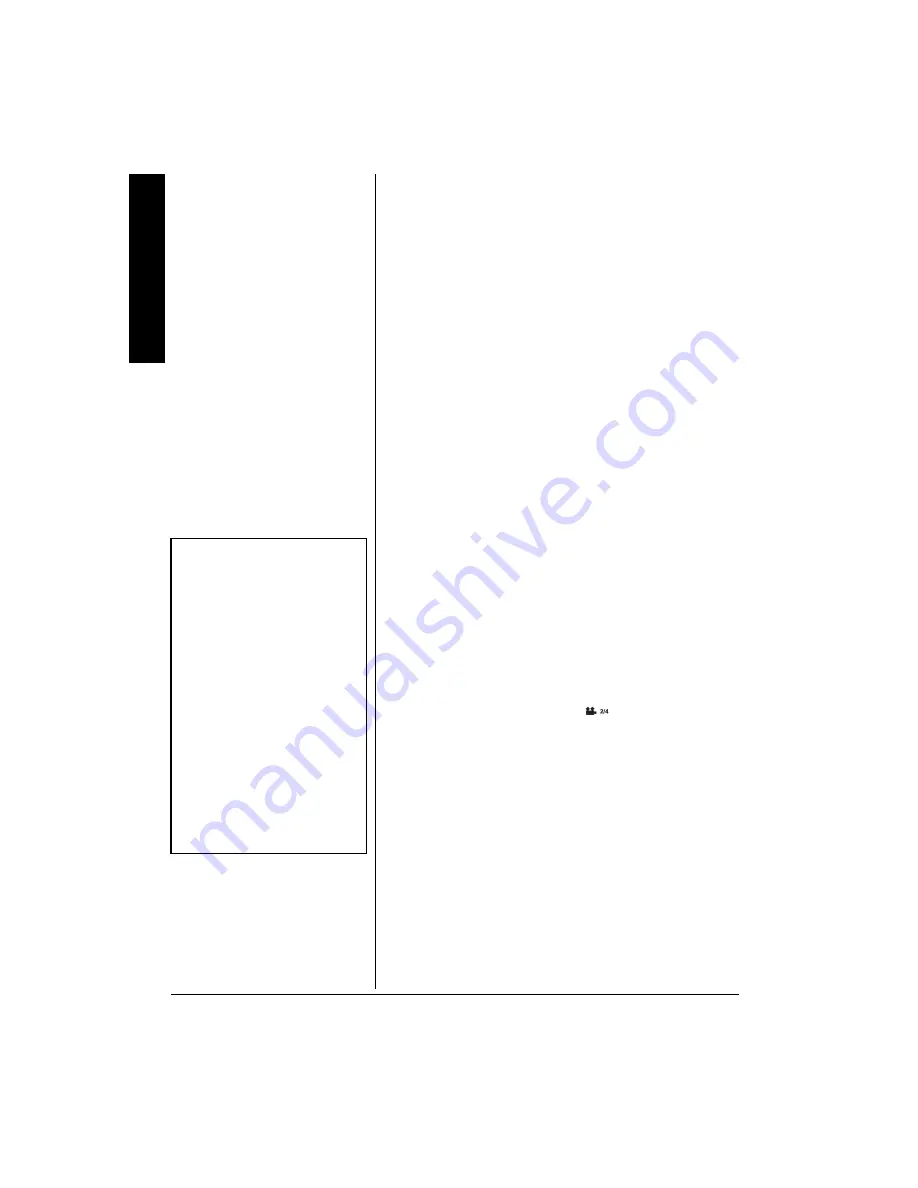
Advance
d
Features
16
1. Press
SUBTITLE
on the remote. The Info banner
displays the default subtitle language and the number
of subtitle languages available. If no subtitles are
available,
}
}
}
}
appears.
2. Press
SUBTITLE
again to turn subtitles on. The subtitles
appear in the default language. To see subtitles in a
different language, press
SUBTITLE
to scroll through
the available subtitles.
3. To turn subtitles off, press
SUBTITLE
until the subtitles
disappear.
%JCPIKPI
"
VJG
"
#WFKQ
"
.CPIWCIG
When a DVD is recorded with multiple sound tracks, you
can use the Audio feature to temporarily change the audio
language (the language of the sound track).
1. During disc playback, press
AUDIO
on the remote (the
audio language banner appears if the disc is
programmed for a different audio language. Otherwise
}
appears).
2. Continue pressing
AUDIO
to scroll through available
languages.
±
±
±
±
%JCPIKPI
"
VJG
"
%COGTC
"
#PING
"
Some DVDs contain multiple angles of a particular scene or
sequence. Follow these steps to change the camera angle.
1. During disc playback, press
ANGLE
on the remote. The
current and total angle numbers appear.
If no camera angle is available,
}
appears. If multiple
camera angles are available,
appears and shows
the current angle number and the number of angles
available. For example, 1/4 indicates that angle one is
being displayed, and there are four different angles
available.
2. Press
ANGLE
again to go to the next camera angle.
3. Continue to press
ANGLE
to resume normal
playback.
±
±
±
±
7UKPI
"
VJG
"
4GRGCV
"
(GCVWTG
There are four repeat options:
• Off
• Chapter — repeats the chapter that is playing
• Title — repeats the title that is playing
±
"
016'
"
±
"
Changing the Audio
Language
• If the disc does not contain the
language desired, the disc’s
default language is automatically
selected.
• When you play a disc, the
player’s default audio language
is selected. If the disc does not
contain this language, the disc’s
default language is automatically
selected. This feature is disc-
dependent, and may not work
with all DVDs.
Changing the Camera Angle
• This feature only works when a
DVD has been recorded with a
multi-camera angle system.













































