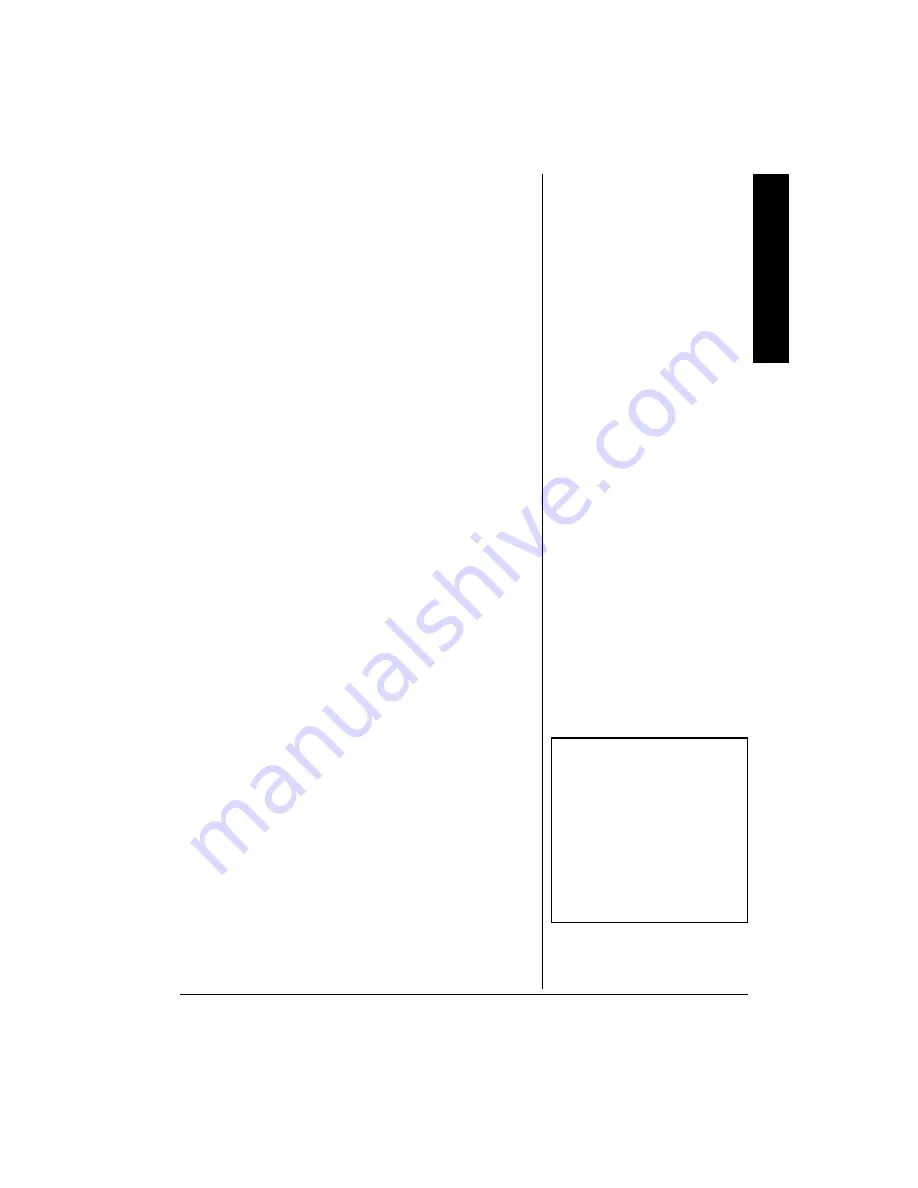
Setting Preferences
21
• Choose
7d]b[
7d]b[
7d]b[
7d]b[
CWha
CWha
CWha
CWha
on the screen
ED%E<<
ED%E<<
ED%E<<
ED%E<<
using
Hý
or
G
then press
ENTER
to confirm the following setting.
ED0
ED0
ED0
ED0
shows angle mark on the screen
E<<0
E<<0
E<<0
E<<0
does not show the Angle mark on the screen
C7?DýF7=;0ý
C7?DýF7=;0ý
C7?DýF7=;0ý
C7?DýF7=;0ý
Select
C7?D
C7?D
C7?D
C7?D
F7=;
F7=;
F7=;
F7=;
using
H
/
G
/
I
or
J
on the
remote and then press
ENTER
to return to the main page.
To resume play, press
SETUP
.
5'66+0)
"
24'('4'0%'5
When there is no disc inside the player, press
SETUP
to
display the
C7?DýF7=;
C7?DýF7=;
C7?DýF7=;
C7?DýF7=;
. Use
H
/
G
on the remote to select
Fh[\[h[dY[i
Fh[\[h[dY[i
Fh[\[h[dY[i
Fh[\[h[dY[i
. Then press
ENTER
to enter the preferences
page.
•
:?I9ý7K:?E0ý
:?I9ý7K:?E0ý
:?I9ý7K:?E0ý
:?I9ý7K:?E0ý
Select
:?I9
:?I9
:?I9
:?I9
7K:?E
7K:?E
7K:?E
7K:?E
using
H
/
G
/
I
or
J
on the
remote, and then press
J
to enter the submenu.
Select the audio language you desire using
Hý
or
G
(
;D=B?I>
;D=B?I>
;D=B?I>
;D=B?I>
,
<H;D9>
<H;D9>
<H;D9>
<H;D9>
,
IF7D?I>
IF7D?I>
IF7D?I>
IF7D?I>
,
9>?D;I;
9>?D;I;
9>?D;I;
9>?D;I;
, or
@7F7D;I;
@7F7D;I;
@7F7D;I;
@7F7D;I;
) then
press
ENTER
to confirm the setting. Press
I
to return to
the menu.
•
IK8J?JB;0
IK8J?JB;0
IK8J?JB;0
IK8J?JB;0
Select
IK8J?JB;
IK8J?JB;
IK8J?JB;
IK8J?JB;
using
H
/
G
/
I
or
J
on the
remote, and then press
J
to enter the submenu.
Select the subtitle language you desire using
H
/
G
on
the remote (
;D=B?I>
;D=B?I>
;D=B?I>
;D=B?I>
,
<H;D9>
<H;D9>
<H;D9>
<H;D9>
,
IF7D?I>
IF7D?I>
IF7D?I>
IF7D?I>
,
9>?D;I;
9>?D;I;
9>?D;I;
9>?D;I;
,
@7F7D;I;
@7F7D;I;
@7F7D;I;
@7F7D;I;
or
IK8J?JB;ýE<<
IK8J?JB;ýE<<
IK8J?JB;ýE<<
IK8J?JB;ýE<<
). Then press
ENTER
to confirm the
setting. Press
I
to return to the menu.
•
:?I9
:?I9
:?I9
:?I9
C;DK
C;DK
C;DK
C;DK
: Select
:?I9
:?I9
:?I9
:?I9
C;DK
C;DK
C;DK
C;DK
using
H
/
G
/
I
or
J
on the
remote and then
J
to enter the submenu.
Select the disc menu language you desire using
H
/
Gý
(
;D=B?I>
;D=B?I>
;D=B?I>
;D=B?I>
,
<H;D9>
<H;D9>
<H;D9>
<H;D9>
,
IF7D?I>
IF7D?I>
IF7D?I>
IF7D?I>
,
9>?D;I;
9>?D;I;
9>?D;I;
9>?D;I;
, or
@7F7D;I;
@7F7D;I;
@7F7D;I;
@7F7D;I;
). Then
press
ENTER
to confirm the setting. Press
I
to return to
the menu.
±
±
±
±
•
:;<7KBJI0ý
:;<7KBJI0ý
:;<7KBJI0ý
:;<7KBJI0ý
Select
:;<7KBJI
:;<7KBJI
:;<7KBJI
:;<7KBJI
using
H
/
G
/
I
or
J
on the
remote, and then press
J
to enter the submenu. Press
ENTER
to return to the factory-preset mode.
•
C7?D
C7?D
C7?D
C7?D
F7=;0
F7=;0
F7=;0
F7=;0
Select
C7?D
C7?D
C7?D
C7?D
F7=;
F7=;
F7=;
F7=;
using
H
/
G
/
I
or
J
on the
remote and then press
ENTER
to return to the main
page.
±
"
016'
"
±
"
• Language selection is only
available for discs recorded in
the listed languages. If a
language is not available, the
player plays and the original
recorded language contained in
the disc appears.
• When you reset to
:;<7KBJI
:;<7KBJI
:;<7KBJI
:;<7KBJI
menu, parental level returns to
no parental level.








































