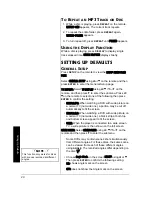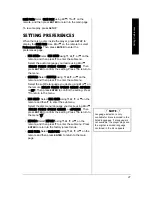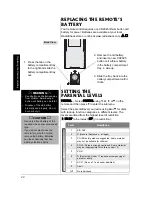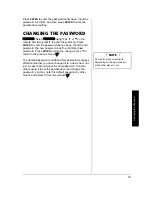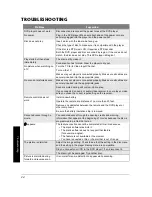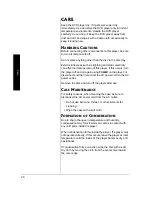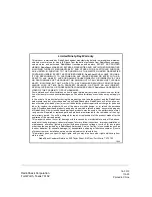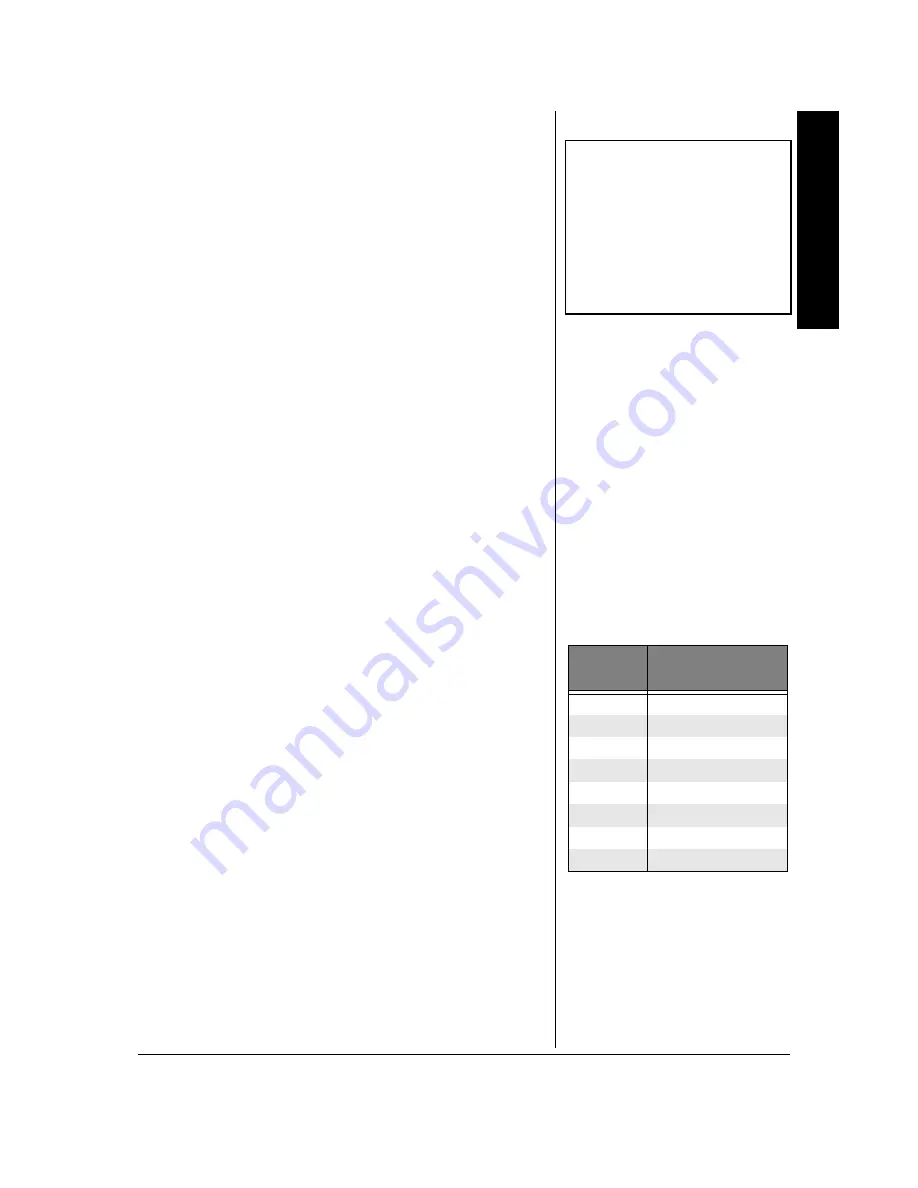
A
d
va
nc
ed Fe
at
ur
es
15
3. Press
e
or
d
to select a language, and press
ENTER
on
the remote.
4. Press
MENU
on the remote to resume playback.
Ô
DVD P
LAYBACK
F
EATURES
Fast Motion Playback
(Picture Scan)
You can search in forward or reverse mode.
1. Press
@
(reverse) or
I
(forward) on the remote during
playback to search through a disc.
2. Press the button again on the remote to search at the
next speed. Picture Scan has 5 speeds. With each
consecutive press of the button, the search speed
increases.
3. Press
PLAY/
g
on the remote to resume normal
playback.
Freeze Frame
1. Press
†
PAUSE
on the remote once to freeze playback.
2. Press
PLAY/
g
to resume normal playback.
Slow Motion Playback
Press
SLOW
on the remote for slow motion playback.
Press the button again to decrease the speed. Each time
you press
SLOW
, the playback speed decreases (see
“Playback Speed” to the right).
You may also press
PLAY/
g
to return to normal speed.
Skipping Chapters
Use
SKIP
+
J
to go to the next chapter and
SKIP
–
F
to go
to the previous chapter.
Subtitles
When a DVD is recorded with subtitles, you can use the
Subtitle feature to view the subtitles on-screen. To turn
subtitles on:
1. Press
SUBTITLE
on the remote. The Info banner
displays the default subtitle language and the number
of subtitle languages available. If no subtitles are
available,
Ÿ
appears.
2. Press
SUBTITLE
again to turn subtitles on. The subtitles
appear in the default language. To see subtitles in a
Ô
NOTE
Ô
Any settings you change on the
disc menu override the default
settings in the DVD player’s menu
temporarily. Default settings are
can be changed in the DVD
player’s menu system. To change
the default settings, see “Setting
Up Defaults” on Page 20.
Playback Speed
Press
SLOW
Playback Speed/
Direction
1
1
/
2
X, Forward
2
1
/
4
X, Forward
3
1
/
8
X, Forward
4
1
/
16
X, Reverse
5
1
/
2
X, Reverse
6
1
/
4
X, Reverse
7
1
/
8
X, Reverse
8
1
/
16
X, Reverse