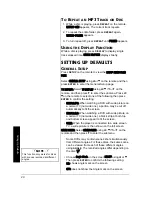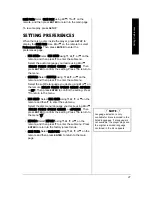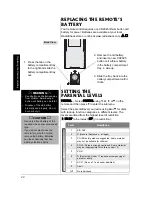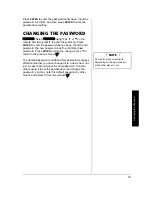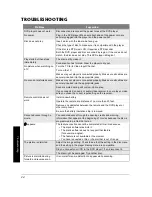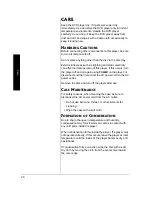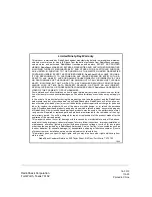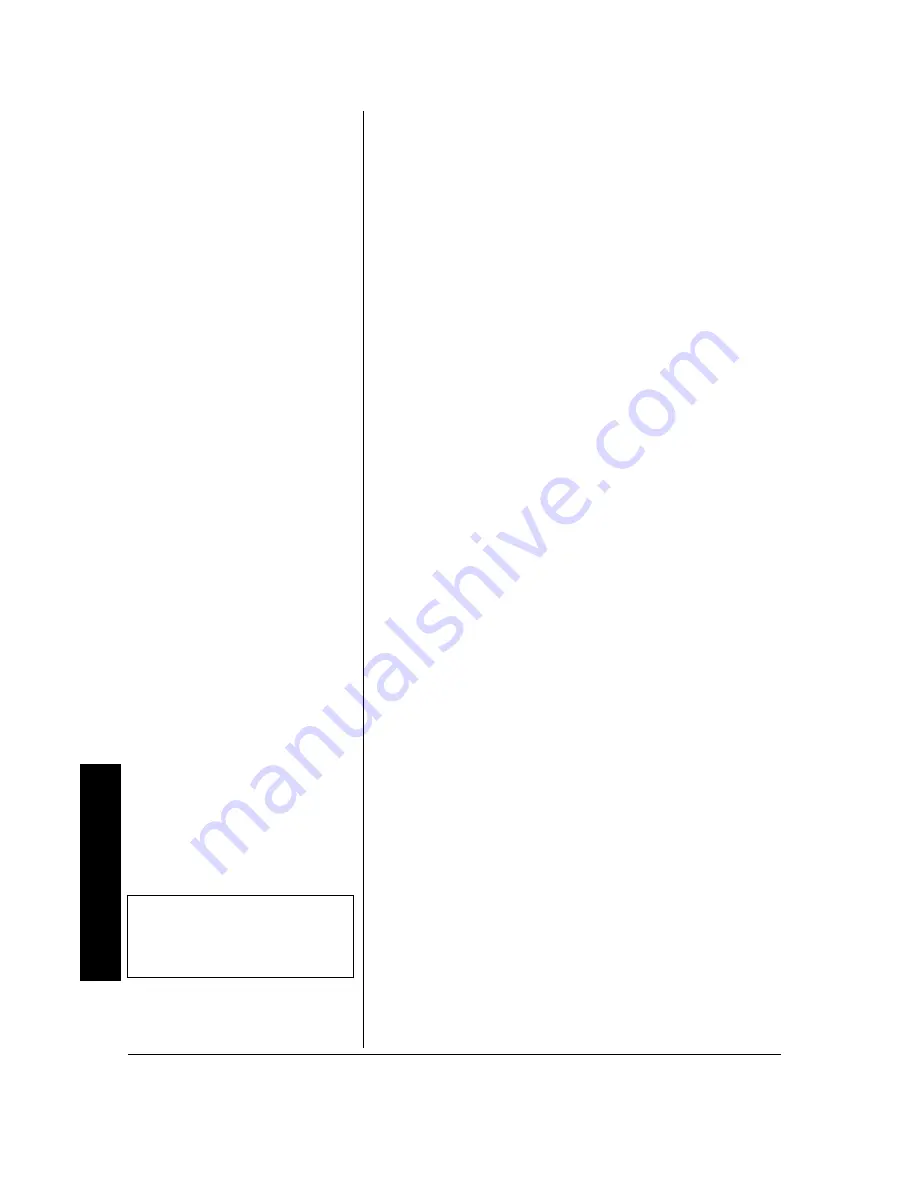
S
e
tting
U
p
De
fau
lts
20
T
O
R
EPEAT AN
MP3 T
RACK OR
D
ISC
1. While a disc is playing, press
REPEAT
on the remote.
REPEAT-ONE
appears. The current track repeats.
2. To repeat the entire folder, press
REPEAT
again.
REPEAT-FOLDER
appears.
3. To turn repeat off, press
REPEAT
until
FOLDER
appears.
U
SING THE
D
ISPLAY
F
UNCTION
While a disc is playing, press
DISPLAY
to display single
track elapsed time.
SINGLE ELAPSED
displays briefly.
SETTING UP DEFAULTS
G
ENERAL
S
ETUP
Press
SETUP
on the remote to view the
SETUP MENU MAIN
PAGE
.
Select
GENERAL SETUP
using
e
or
d
on the remote and then
press
ENTER
to enter the General Setup page.
TV DISPLAY:
Select
TV DISPLAY
using
e
/
d
/
f
or
g
on the
remote, and then press
g
to enter the submenu. Press
e
/
d
on the remote to select one of the following then press
ENTER
to confirm the setting.
•
NORMAL/PS:
When watching a DVD with wide picture on
a normal TV (not wide one), a portion may be cut off
automatically to fit the screen.
•
NORMAL/LB:
When watching a DVD with wide picture on
a normal TV (not wide one), a black strip at both top
and bottom screen appear to fit the screen.
•
WIDE:
When the player is connected to a wide screen
TV, a wide picture is then shown on the full screen.
ANGLE MARK:
Select
ANGLE MARK
using
e
/
d
/
f
or
g
on the
remote and then press
g
to enter the submenu.
Some DVDs may contain scenes shot simultaneously
from different angles. For these discs, the same scene
can be viewed from each of these different angles
using
ANGLE
. The recorded angles differ depending on
the disc.
Ô
• Choose
Angle Mark
on the screen
ON/OFF
using
e
or
d
.
Then press
ENTER
to confirm the following setting:
ON:
shows angle mark on the screen
OFF:
does not show the Angle mark on the screen
Ô
NOTE
Ô
This function only works for discs
with scenes recorded at different
angles.