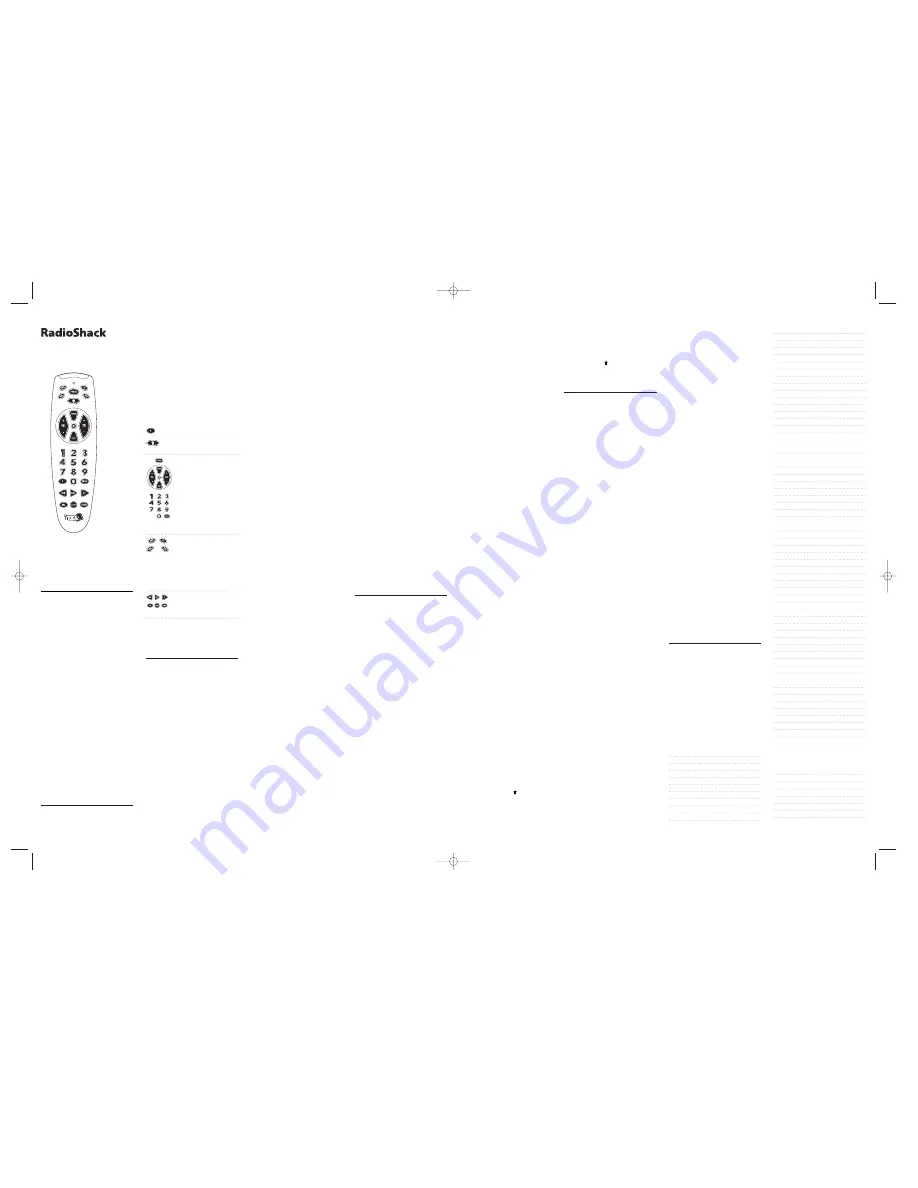
FEATURES
Your RadioShack ITZA 2 Remote
Control can replace up to four infrared
remote controls. Use it to control your
TV,VCR, TV/VCR combination, cable
converter, CD player and more.
Your ITZA 2 Remote Control includes a
fun feature that sends your remote con-
trol into a colorful strobing light show.
This manual lists many manufacturers’
4-digit codes for TVs,VCRs, cable con-
verters, CD players, and more.Your
remote control’s features include:
• Powerful Infrared Beam – lets you
operate your remote-controlled
devices from a greater distance than
many original remote controls.
• Large, Easy-to-Use Keypad – with
buttons in the ideal positions for
easy operation.
• Toll Free Support – brings expert
help for your remote control when
you call 1-888-284-8735.
INTRODUCTION
Your RadioShack ITZA 2 Remote
Control was designed to control the
most commonly used functions on
your TV,VCR, TV/VCR combination,
cable converter, and CD player. It might
not be able to duplicate some of your
original remote control's seldom-used
functions.When you set up the ITZA 2,
its command keys work like the keys
on your original remote controls. For
example, the ITZA 2’s POWER key
works like a POWER ON/OFF key on
your original remote control.
Key(s)
Function
Used to set up devices.
Used to light the
ITZA 2 keypad.
Operate the same as
the corresponding keys
on your original remote
control.
Used to set up the
remote control to
replace original remote
controls.Also used in
normal operation to tell
the remote control
which device to control.
Control VCR functions.
Note: To record, press
REC
twice. This helps
avoid accidentally recording over tapes.
PREPARATION
Installing Batteries
Your remote control requires four AAA
batteries (not supplied) for power. For
the best performance and longest life,
we recommend using RadioShack
alkaline batteries.
Cautions:
• Use only fresh batteries of required
size and recommended type.
• Do not mix old and new batteries
or different types of batteries.
• Do not press any of the remote con-
trol’s keys while installing batteries.
• Always remove old or weak batter-
ies. Batteries can leak chemicals
that can destroy electronic parts.
• Dispose of old batteries promptly.
Do not burn or bury them.
Note: The ITZA 2's built-in memory backup
saves any programmed codes for about
10 minutes after the batteries have been
removed. We recommend you have fresh
batteries ready to install as soon as you
remove the old ones.
1. Press the battery compartment and
slide it off.
2. Place the batteries in the compart-
ment as indicated by the polarity
symbols (+ and –) marked inside.
3. Replace the cover.
When the ITZA 2’s range decreases or
it stops operating properly, promptly
replace the batteries.
Note: Do not place objects on top of the
remote control after you have installed the
batteries. This can press keys for an extend-
ed period of time and reduce the battery life.
Device Types
Use the remote control’s device keys to
control the following type of devices:
•
TV
key – TVs
•
VCR
key – VCRs and TV/VCR
combinations
•
CBL
key – Cable converters and
satellite systems
•
AUX
key – CD players,Video
Accessories, and Home
Automation systems
Setting Up Your Remote Control
1. Refer to
Manufacturer Codes
and
note the codes for your brand
of device.
Note: Some manufacturers have several
codes. Try each until you find the right
one. See the “If You Have Problems” sec-
tion if you cannot find the correct code.
2. Press the device key for the type of
remote you are replacing (
TV
,
VCR
,
CBL
, or
AUX
). The red light blinks.
3. Hold down
P
until the red light
blinks twice, then enter the 4-digit
manufacturer’s code.
For example, to replace a Panasonic
TV’s remote control (manufactur-
er’s code 0051), press
TV
, hold down
P
until the red light blinks twice,
then press
0 - 0 - 5 - 1
.
When the red light blinks twice, the
code has been accepted.
Note: If the code you entered is invalid,
the red light blinks.
4. Point the remote control at your
device and press
POWER
. It should
turn off (or on, if it was off).
If the remote control does not oper-
ate your device, try the other codes
listed in
Manufacturer Codes
for
your brand of device.
5. Repeat Steps 2 through 4 for addi-
tional devices.
To Operate Your TV/VCR Combination
1. Locate the codes for your unit in
TV/VCR Combination Codes
.
2. Press
VCR
. The red light blinks.
3. Hold down
P
until the red light
blinks twice, then enter the 4-digit
manufacturer's code.When the red
light blinks twice again, the remote
control has accepted the code.
Note: If the code you entered is invalid,
the red light blinks.
4. Point the remote control at your
TV/VCR combination and press
POWER
.Your device should turn off
(or on, if it was off).
If the remote does not operate your
device, try the other codes you
wrote down in Step 1.
Note: Some TV/VCR combinations
require a second code to control volume.
If you cannot control volume, use the TV
code from “TV/VCR Combination Codes”.
OPERATION
General Operation
1. Press the device key for the device
you want to control.
2. Point the remote control toward the
device you want to control, then
press the desired command keys.
3. Repeat Steps 1 and 2 for all other
devices you want to operate.
Note: The command keys on the remote
control work the same as the keys on the
original remote control; however, the
labeling might differ slightly.
4. To turn off the last device you
selected, press
POWER
. To turn off
other devices, press the device key
for the device you want to turn off,
then press
POWER
.
Converting Device Keys
You can use the ITZA 2 to operate a
second TV or VCR (or other compo-
nents) for a total of up to four devices.
To do this, you must first convert an
unused device key (
TV
,
VCR
,
CBL
, or
AUX
) to operate each additional
device. For example, to convert
AUX
to
operate a second TV:
1. Hold down
P
until the red light
blinks twice.
2. Press
9 - 9 - 2
. The red light
blinks twice.
3. Press
TV
.
4. Press
AUX
. The red light blinks twice.
5. Program the converted device key
(
AUX
) with the code for the second
TV. (Also see
Setting Up Your
Remote Control
.)
6. Repeat steps 1 to 5 for each key you
want to convert. To convert a key
back to its original function, repeat
Steps 1 and 2, then press
AUX
twice.
Punch-Through
The punch-through feature lets you
alternately control two different
devices without pressing the device
keys for each one.
A TV is often the only device that uses
volume keys. Punch-through allows
you to control the TV’s volume while
the ITZA 2 is in any device mode.With
punch-through on, press VCR and use
ITZA 2’s volume keys to control the
TV’s volume instead of the VCR’s.
Turning Punch-Through Off /On
If your cable converter or VCR has vol-
ume control, you might want to turn
off punch-through so you can use the
cable converter’s or VCR’s volume
instead of the TV’s.
To turn off punch-through:
1. Hold down
P
until the red light
blinks twice.
2. Press
9 - 9 - 3
then
VOL +
. The red
light blinks four times.
3. When you want to control the
volume through your cable convert-
er, press
CBL
before using the vol-
ume control.
To turn punch-through back on:
1. Hold down
P
until the red light
blinks twice.
2. Press
9 - 9 - 3
, then the device key
you want to control all volume (
TV
,
for example). The red light blinks
twice and the device you chose con-
trols volume whenever you press a
volume key on the ITZA 2.
Using the Strobing Light Feature
1. Press the light key ( ). The
ITZA 2’s light show will start and
continue for about 15 seconds. Now
each time you press a key, the color-
ful strobing lights will appear.
NOTE: Continually pressing keys after
the light show begins will cause the rate
of blinking to slow down.
2. To turn off the light feature, press
the light key ( ) again.
IF YOU HAVE PROBLEMS
Manual Code Search
If the ITZA 2 Remote Control does not
operate your remote-controlled
devices when you first set it up, you
might have to manually find the cor-
rect codes for your devices.
You can try all the codes listed in
Manufacturer Codes
for your brand
device, or follow these steps to search
the remote control’s entire library.
1. Manually turn on the device you
want to set up.
2. Press the corresponding device key
(
TV
,
VCR
,
CBL
, or
AUX
).
3. Hold down
P
until the red light
blinks twice, then press
9 - 9 - 1
.
The red light blinks twice again.
4. Aim the remote control at the
device you want to operate.
5. Repeatedly press
POWER
then the
device key (
TV
,
VCR
,
CBL
, or
AUX
)
until the device turns off.
6. When the device turns off, press
P
within 10 seconds to save the code.
The red light blinks twice.
Note: If you do not press
P
within
10 seconds, the remote control does not
save the code.
• Because the ITZA 2’s library has so
many codes, this process can take
several minutes.
• If your device turns off during the
search, but does not operate after you
lock in the code, begin search again
and pause longer between key presses.
7. If necessary, repeat steps 1 through
6 for each device.
Note: Some VCRs and CD players do not
have a power key on the original remote
control. If so, manually turn on the VCR,
insert a tape or CD, and repeat manual code
search using
PLAY
instead of
POWER
. When
the device responds, press
P
. The red light
blinks twice.
Determining the 4-Digit Code
After you set up your remote control
using the manual code search, you
can find which 4-digit code the remote
control is set to by following these steps.
1. Press the device key you want to get
the manufacturer's code from, then
hold down
P
until the red light
blinks twice.
2. Press
9 - 9 - 0
. The red light blinks
twice again.
3. Press
1
, then count the number of
times the red light blinks. This is
the first digit of the 4-digit code.
Note: If the red light does not blink, the
digit is a 0.
4. Repeat Step 3 three times to find
the second, third, and fourth num-
bers (of the 4-digit manufacturer's
code), pressing
2
,
3
, and
4
respec-
tively for each additional digit.
Troubleshooting
If the remote control stops working
after you have successfully tested the
control for each device, or if you are
unable to get the remote control to
work at all:
• Be sure you press the device key for
the device you want to control
before you press any other key.
• Confirm that your remote-con-
trolled devices are working properly
by using the original remote control
or the manual controls.
• Replace the batteries.
• If some keys do not function, try a
different device code.
• Call 1-888-284-8735 to talk to
technical support.
MANUFACTURER CODES
Use the following alphabetical list of
device setup codes to locate the 4-digit
codes to set up the remote control.
Notes:
• The ITZA 2 might not have every com-
mand from your original remote controls.
• A key on the remote control that has the
same name as a key on your original
remote control might have a slightly dif-
ferent function.
Setup Codes for Cable Converters:
ABC
0003, 0008, 0014, 0017, 0007,
0011, 0013
Allegro
0153, 0315
Antronix
0022, 0207
Archer
0153, 0022, 0207, 0798
Bell & Howell
0014
Cabletenna
0022
Cableview
0022
Century
0153
Citizen
0153, 0315
Colour Voice
0025
Comtronics
0040
Contec
0019
Eastern
0002
Emerson
0797
Everquest
0015, 0040
Focus
0400
GC Electronics
0207
Garrard
0153
Gemini
0015
General Instrument
0476, 0276, 0011, 0810
GoldStar
0144, 0040
Goodmind
0797
Hamlin
0020, 0259, 0009, 0034
Hitachi
0011
Hytex
0007
Jasco
0015, 0153, 0315
Jerrold
0003, 0012, 0476, 0276, 0014,
0015, 0011, 0810
Memorex
0000
Movie Time
0063
NSC
0063
Oak
0019, 0007
Optimus
0021
Panasonic
0000, 0107, 0021
Paragon
0000
Philips
0153, 0025
Pioneer
0144, 0533
Popular Mechanics
0400
Pulsar
0000
Quasar
0000
RCA
0021
Radio Shack
0015, 0315, 0797, 0883
Realistic
0207
Recoton
0400
Regal
0020, 0259
Regency
0002
Rembrandt
0011
Runco
0000
SL Marx
0040
Samsung
0144, 0040
Scientific Atlanta
0008, 0477, 0017
Signal
0015, 0040
Signature
0011
Sprucer
0021
Starcom
0003, 0015
Stargate
0015, 0040, 0797
Starquest
0015
TV86
0063
Tandy
0258
Teleview
0040
Tocom
0012, 0013
Toshiba
0000
Tusa
0015
Unika
0153, 0022, 0207
United Artists
0007
Universal
0153, 0022, 0191, 0207
Viewstar
0063, 0258
Zenith
0000, 0525
Zentek
0400
Setup Codes for CD Players:
ADC
0018
Adcom
0155
Aiwa
0157, 0124
Audio Alchemy
0194
Audio-Technica
0170
BSR
0194
Burmester
0420
continued on back side...
ITZA 2
UNIVERSAL REMOTE CONTROL
USER GUIDE
ITZA2_Mnl_fnl 6/14/99 8:20 PM Page 1



















