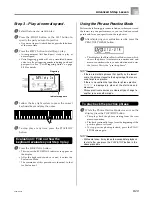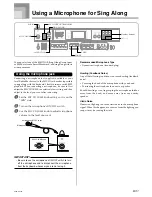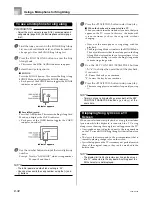E-41
Song Memory Function
649U-E-043A
To record as you play along with a
built-in tune
1
Press the SONGS button or PIANO SONGS button
to select the mode that includes the tune you want
to play along with.
2
Use the SONG MEMORY button to select record
standby.
• This causes the SONG MEMORY indicator to flash
on the display.
3
Select the tune you want to play along with.
• See “To play back a SONGS tune” on page E-21 for
information about selecting SONGS tunes, and “To
play back a PIANO SONGS tune” on page E-22 for
information about selecting PIANO SONGS tunes.
4
Use the LEFT/TRACK 1 button or RIGHT/TRACK 2
button to select the part(s) (left-hand, right-hand)
you want to mute in the built-in tune playback and
play along on the keyboard.
• If you want to mute and play both parts, press both
buttons at the same time.
5
Configure the following settings as required.
• Tone (page E-18)
• Tempo (page E-22)
6
Press the controller block START/STOP button.
• This starts recording.
7
Play the notes for the part(s) you selected in step 4
on the keyboard.
8
To stop recording, press the controller block START/
STOP button again.
• If you want to hear what you recorded immediately,
press the controller block START/STOP button again.
NOTE
• You cannot record a lesson when the lesson song is
SMF data on a SmartMedia card.
Lesson Recording Data
In addition to the notes you play on the keyboard and the
accompaniment of the built-in song you selected, the
following data is also stored by a lesson recording operation.
• Tone setting
• Tempo setting
• Tune name
• Recording part selection
• Pedal operations
• Layer and split settings, and their tone settings
Playing Back a Lesson Recording
1
Press the SONGS button or the PIANO SONGS
button to select the bank of the built-in tune that
you originally used to record the lesson recording.
2
Use the SONG MEMORY button to select playback
standby.
3
Press the controller block START/STOP button.
• This starts playback of Song Memory lesson recording
contents.
• You can adjust the tempo at this point, if you want.
4
To stop playback, press the controller block START/
STOP button again.
Recording a Performance
Use this procedure when you want to record what you play
on the keyboard in real time. Performance recording records
both the notes you play and any accompaniment patterns
that you use.
Selecting a Track
Press the part/track button that corresponds to the track you
want to select.
To select this track:
Track 1
Track 2
Press this button:
LEFT/TRACK 1
RIGHT/TRACK 2
The track that is currently selected is indicated by the part/
track indicator (L or R) that appears on the display as
described below.