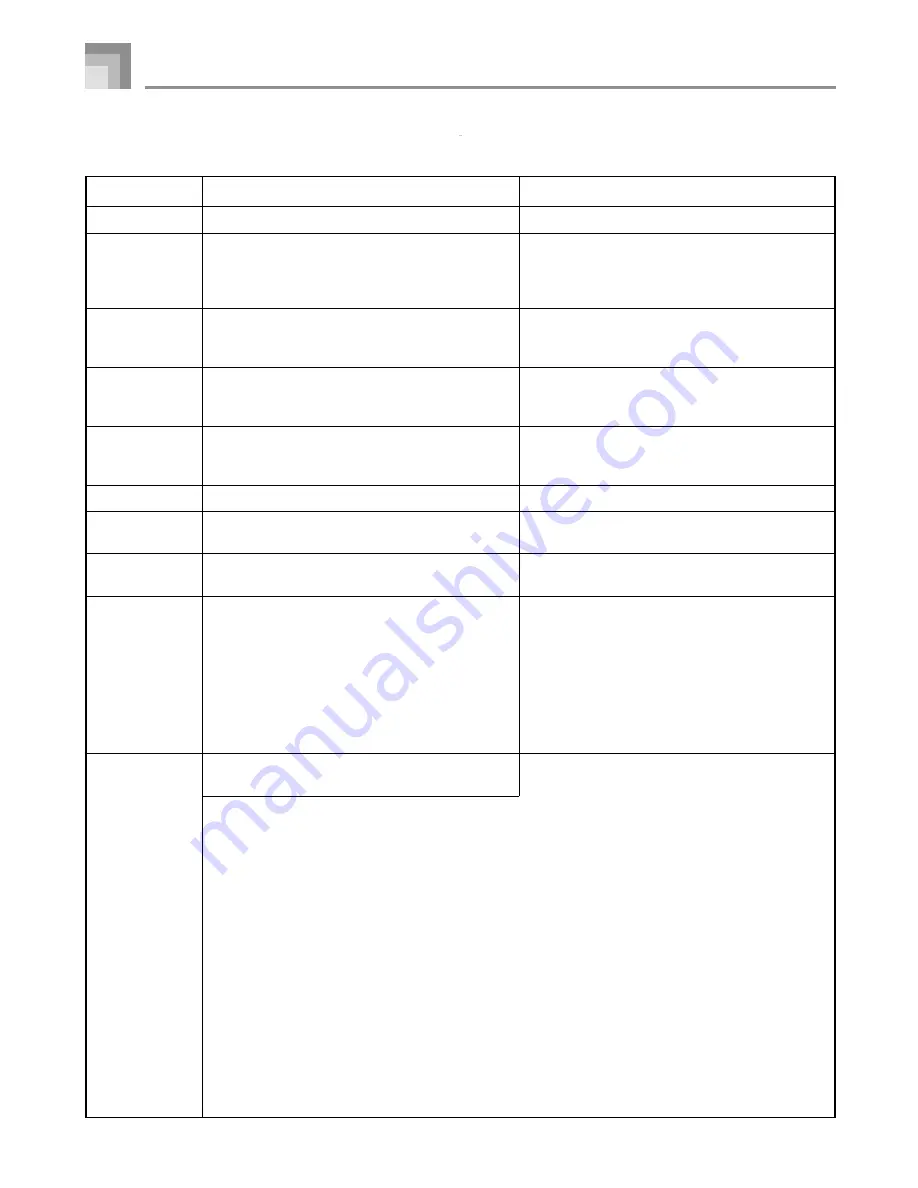
E-60
SmartMedia Card Error Messages
Display Message
Cause
Action
Err Card R/W
Err No Card
Err Format
Err Protect
Err SizeOver
Err WrongDat
Err Not SMF0
Err No File
Err Fragment
Err Mem Full
There is something wrong with the card.
(1) The card is not set correctly in the card slot.
(2) There is no card in the card slot or the card was
removed part way through a card operation.
(1) The format of the card is not compatible with
this keyboard.
(2) The card is damaged.
The card is write protected.
The SMF data you are trying to read is larger than
80 Kbytes.
The SMF data is corrupted or the wrong format.
You are attempting to play SMF data that is not
Format 0.
You are trying to read data from a card that does not
contain any SMF data that is supported by this keyboard.
The card data you are trying to use for playback or
sing along is fragmented.
The keyboard ran out of memory for SMF data reading
during a lesson or use of the evaluation feature.
Use a different card.
(1) Remove the card and reinsert it correctly (page E-57).
(2) Insert a card into the card slot. Never remove a
card from the card slot while a card access
operation is in progress.
(1) Change to a card that has the proper format.
........................................................................ E-58
(2) Use a different card.
• Use a different card.
• Remove the card’s write protect sticker to enable
data storage. ................................................. E-56
Press the CARD button to return to the SMF data
selection screen, and then select different SMF data
that is smaller than 80 Kbytes (page E-58).
Use different data.
Use only Format 0 SMF data.
Load a card that contains SMF data that is
supported by this keyboard.
Perform either of the two followng operations.
• Without deleting the original (fragmented) data,
perform a “save as” operation to save the data
under a different name. Next, try performing
the operation using the newly saved data.
• If you saved the data to the card from another location,
format the card (which will delete its contents), and
then save the data to the card again. Next, try
performing the operation using the newly saved data.
Using a SmartMedia Card
649U-E-062A
1. Select other SMF data:
Press the CARD button to return to the SMF data selection screen, and then select different SMF data
that is smaller (page E-58).
2. Delete some song data already stored in memory:
After a few seconds, the “Err Mem Full” message will be replaced by one of the messages described
below. The actual message that appears will depend on the size of the SMF data you are trying to read.
a) “dEL MemSong?”
This message asks whether you want to delete the contents of Song Memory in order to make room for
the SMF data you are trying to read. To clear this message and return to the SMF data selection screen,
press the [–] (NO) button.
1. Press the [+] (YES) button if you want to delete Song Memory contents.
• This causes a confirmation message to appear on the display.
• If you want to cancel the delete operation, press the [–] (NO) button. This returns you to the
confirmation message.
2. Press the [+] (YES) button to delete Song Memory contents.
• After Song Memory contents are deleted, the keyboard automatically starts reading of the SMF
data you originally selected, and then starts the lesson (or evaluation).
















































