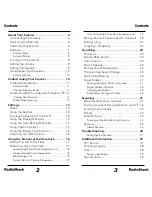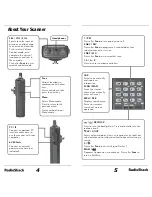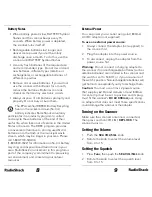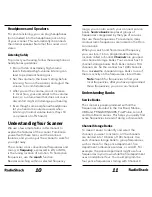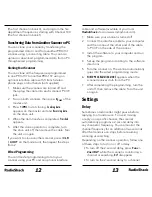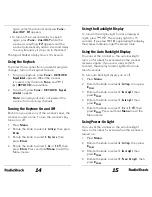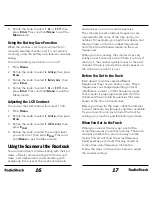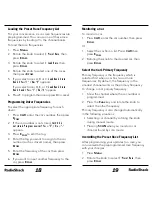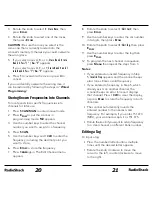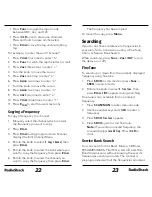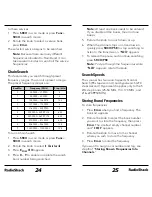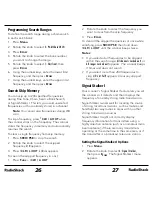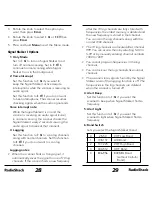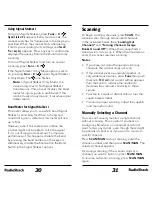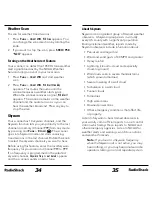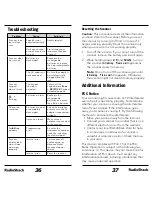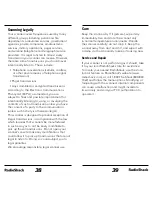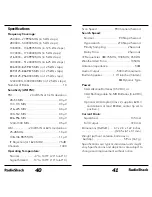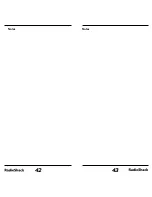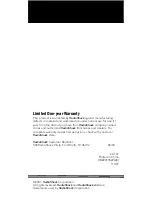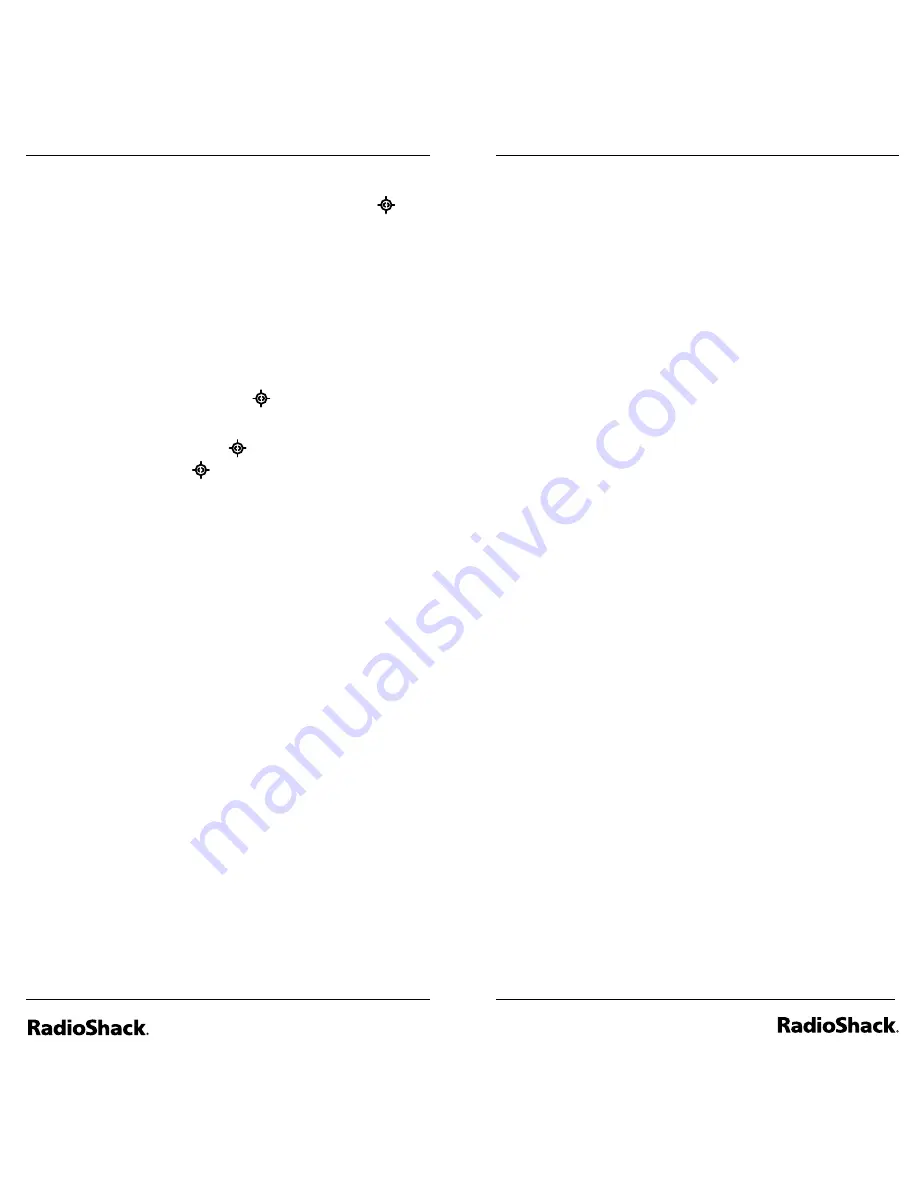
30
31
Using Signal Stalker I
To turn on Signal Stalker I, press
Func
+
0 /
Signal Stalker On
appears. Every two seconds, the
scanner searches for frequencies in the range you
specified. When the scanner finds a frequency,
it alerts you according to its settings and
Found!
Press any key
appears. Press any key to confirm the
displayed frequency. Rotate the knob to resume
scanning.
To turn off Signal Stalker I and turn on normal
scanning, press
Func
+
0 /
.
If the Signal Stalker I Only Mode option is set to
on, pressing
Func
+
0 /
opens Signal Stalker I
in Only Mode. The
icon flashes.
Note:
In Signal Stalker I Only Mode, the
scanner only tries to find Signal Stalker I
transmissions. The scanner displays the band
meter for input signals in each band. If the
scanner loses a transmission, it resumes signal
stalker search.
Band Meter for Signal Stalker I
This meter allows you to see which band Signal
Stalker I is searching for. When a strong and
consistent signal is detected, this meter will rise
up to Max.
However, even if this meter rises to Max, the
scanner might not be able to catch the signal
if it is out of range or locked-out. To improve
performance if this happens, disable the band
by pressing the band number on the keypad.
Alternatively, disable the band within the Band
Switch in the Signal Stalker I options.
Scanning
To begin scanning channels, press
SCAN
. The
scanner scans through all unlocked channels
in the activated banks. (See “
Locking Out
Channels”
and
“Turning Channel-storage
Banks On and Off”
). When the scanner finds a
transmission, it stops on it. When the transmission
ends, the scanner resumes scanning.
Notes:
•
If you have not stored frequencies into any
channels, the scanner does not scan.
•
If the scanner picks up unwanted partial, or
very weak transmissions, press
Func
then push
the knob.
SQL Level
and current setting appears.
Turn the knob to increase the number to
decrease the scanner’s sensitivity to these
signals.
•
To listen to a weak or distant station, turn the
squelch level smaller.
•
To ensure proper scanning, adjust the squelch
until the audio mutes.
Manually Selecting a Channel
You can continuously monitor a single channel
without scanning. This is useful if you hear an
emergency broadcast on a channel and do not
want to miss any details, even though there might
be periods of silence, or if you want to monitor a
specific channel.
Press
SCAN/MAN
to stop scanning, enter the
channel number, and then press
SCAN/MAN
. The
selected channel appears.
Or, during scanning, if the scanner stops at a
channel you want to listen to, press
SCAN/MAN
.
To resume automatic scanning, press
SCAN/MAN
again.
Summary of Contents for PRO-137
Page 22: ...42 43 Notes Notes...