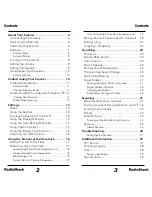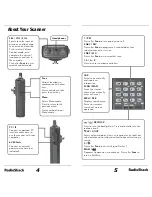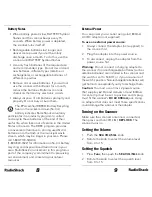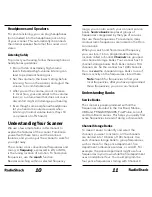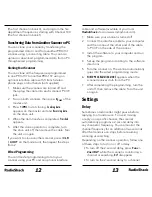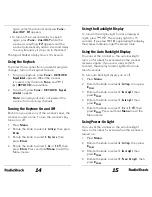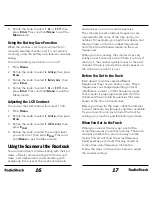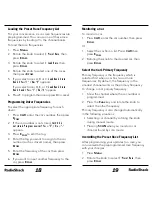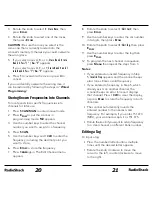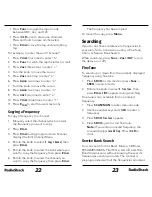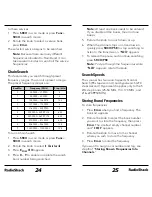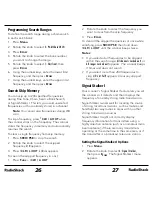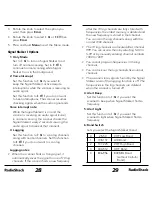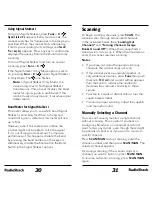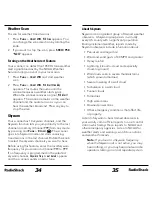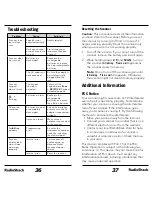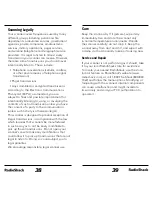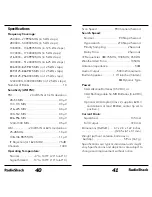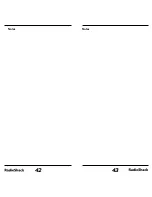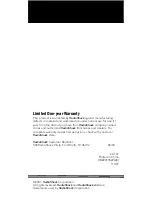16
17
5.
Rotate the knob to select
1: On
or
2: Off
, then
press
E
PGM
. Press and hold
Menu
to exit the
Menu
mode.
Using the Battery Save Function
When the scanner is set to receive (monitor) a
manually selected channel, and it is not actively
scanning, using the battery save feature conserves
energy.
To turn the battery save function on or off:
1.
Press
Menu
.
2.
Rotate the knob to select
6: Settings
, then press
E
PGM
.
3.
Rotate the knob to select
4: Battery Save
, then
press
E
PGM
.
4.
Rotate the knob to select
1: On
or
2: Off
, then
press
E
PGM
. Press and hold
Menu
to exit the
Menu mode.
Adjusting the LCD Contrast
You can set the LCD contrast from level 1 to 8.
1.
Press
Menu
.
2.
Rotate the knob to select
6: Settings
, then press
E
PGM
.
3.
Rotate the knob to select
3: LCD Contrast
, then
press
E
PGM
.
4.
Rotate the knob to select the contrast level
you want to set, then press
E
PGM
. Press and
hold
Menu
to exit the Menu mode.
Using the Scanner at the Racetrack
You can hear drivers communicating with their pit
crews, officials communicating with drivers and
crews, and track workers communicating with
everybody. Each user at the racetrack transmits
and receives on one or more frequencies.
The scanner’s preset racetrack frequencies are
organized by the name of the race and by car
number. For example, you might hear drivers and
their pit crews on the car number frequencies
and officials and the news media on the race
frequencies.
When you are scanning, the scanner stops very
briefly on each channel to see if there is activity. If
there isn’t, the scanner quickly moves to the next
channel. If there is activity, the scanner pauses on
the transmission until it is over.
Before You Get to the Track
Each driver’s team has several different
frequencies they can use during a race. These
frequencies can change depending on local
interference sources or other frequency issues.
Your scanner is preprogrammed with all of the
drivers and the possible frequencies that were
known at the time of manufacture.
Before you leave for the track, check the Internet
to see if there are any frequency updates available
for your race. You can save time at the track by
setting up as much as possible before you leave.
When You Get to the Track
When you arrive at the race, get a list of the
actual frequencies in use that race day. These are
normally available for sale on the way into the
facility. This list will show the actual frequency
being used by each driver that day, as well as
some other useful frequency information.
Follow the steps in the sections below to adjust
the scanner settings.
Summary of Contents for PRO-137
Page 22: ...42 43 Notes Notes...