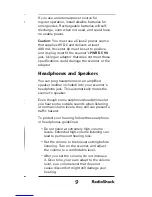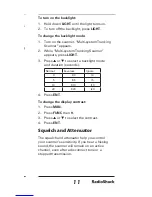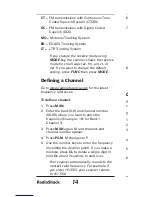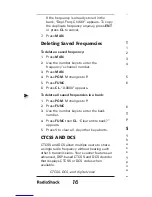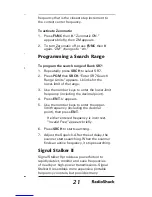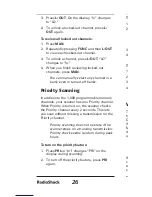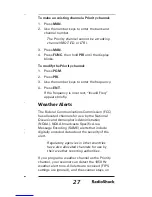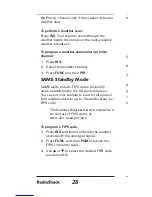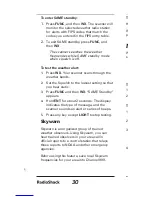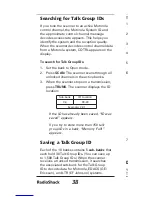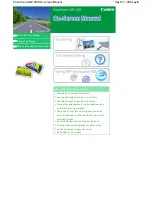advantages.over.typical.portable.frequency.
counters..
Signal.Stalker.II.is.more.sensitive.than.
portable.frequency.counters.and.will.detect.
transmissions.at.a.greater.distance..Signal.
Stalker.II.rapidly.searches.the.RF.spectrum.in.
1.MHz.segments..If.it.detects.a.signal,.Signal.
Stalker II searches in finer steps until the signal
source.is.found.
Signal.Stalker.II.can.search.all.frequencies,.
or you can define frequency ranges, to avoid
ranges.with.constant.activity,.such.as.paging.or.
broadcast.transmitters..
To use Signal Stalker II:
1.. Hold.the.Signal.Stalker.button.(
).for.
approximately.1.second..
2.. To.change.the.scanned.band.(All.Band.or.
Police/Fire),.press.FUNC.then.Signal.Stalker.
(
)..For.a.list.of.Signal.Stalker.Bands,.see..
Appendix.D.
3.. To.turn.off.a.bank,.press.the.bank.or.group.
number.while.Signal.Stalker.II.is.active.
4.. To.turn.off.Signal.Stalker,.hold.the.Signal.
Stalker.button.(
).again.
Priority mode is not available while using
the Signal Stalker II.
Special Signal Stalker
Special.Signal.Stalker.II.divides.the.frequency.
range.by.1.MHz.segments..If.you.lock.out.5.
frequencies.within.1.MHz.segment,.the.scanner.
will.skip.that.segment.in.subsequent.sweeps.
To use Special Signal Stalker II:
1.. Press.FUNC.
2.. Use.
.or.
.to.select.“Sp..Stalker”.appears.
for.Special.Signal.Stalker.II.
3.. To.turn.off.Special.Signal.Stalker.II,.press.
FUNC.and.then.
.or.
.again.
Locking Out Frequencies
When.you.lock.out.frequencies.during.a.search,.
the.scanner.continues.searching,.but.ignores.
the.locked.out.frequencies..You.can.lock.out.up.
to.50.frequencies.in.each.bank..If.you.try.to.lock.
out.more,.“L/O.Memory.Full!”.appears.
While.using.Signal.Stalker.II,.you.can.lock.out.
150.frequencies.if.searching.all.bands.and.
50.frequencies.while.searching.PubSafety.
frequencies..If.you.lock.out.5.frequencies.within.
a.1.MHz.segment,.the.scanner.will.skip.that.
segment.in.subsequent.sweeps.
If you lock out all the frequencies in a
search bank and only that search bank
is activated, “All ranges Locked out!”
appears and the scanner does not search.
Signal Stalker II still performs a fine
step search for locked out signals. Signal
Stalker II will not stop on the signal, but
scan may take longer.
To lock out a frequency:
When.the.scanner.stops.on.a.frequency,.press.
L/OUT..
To review and unlock frequencies:
1.. Press.SRCH.to.enter.search.mode.