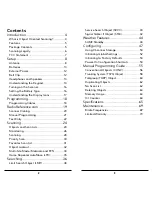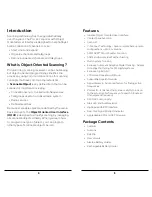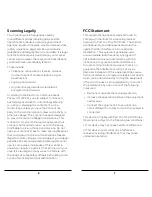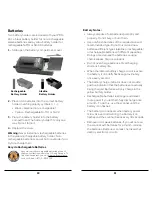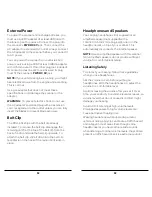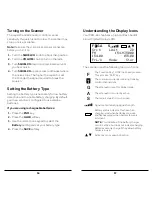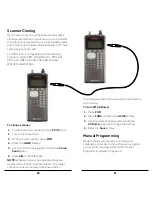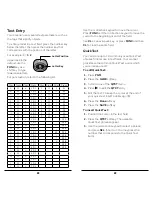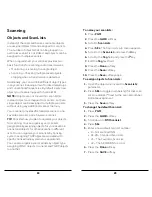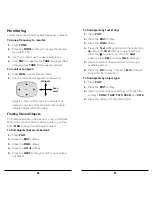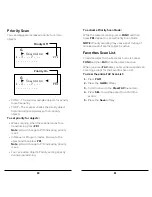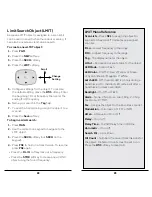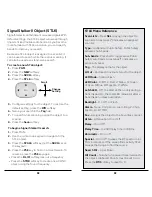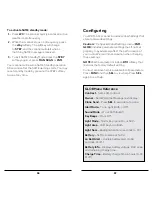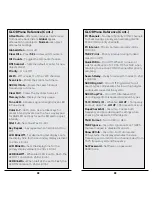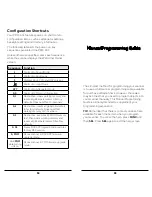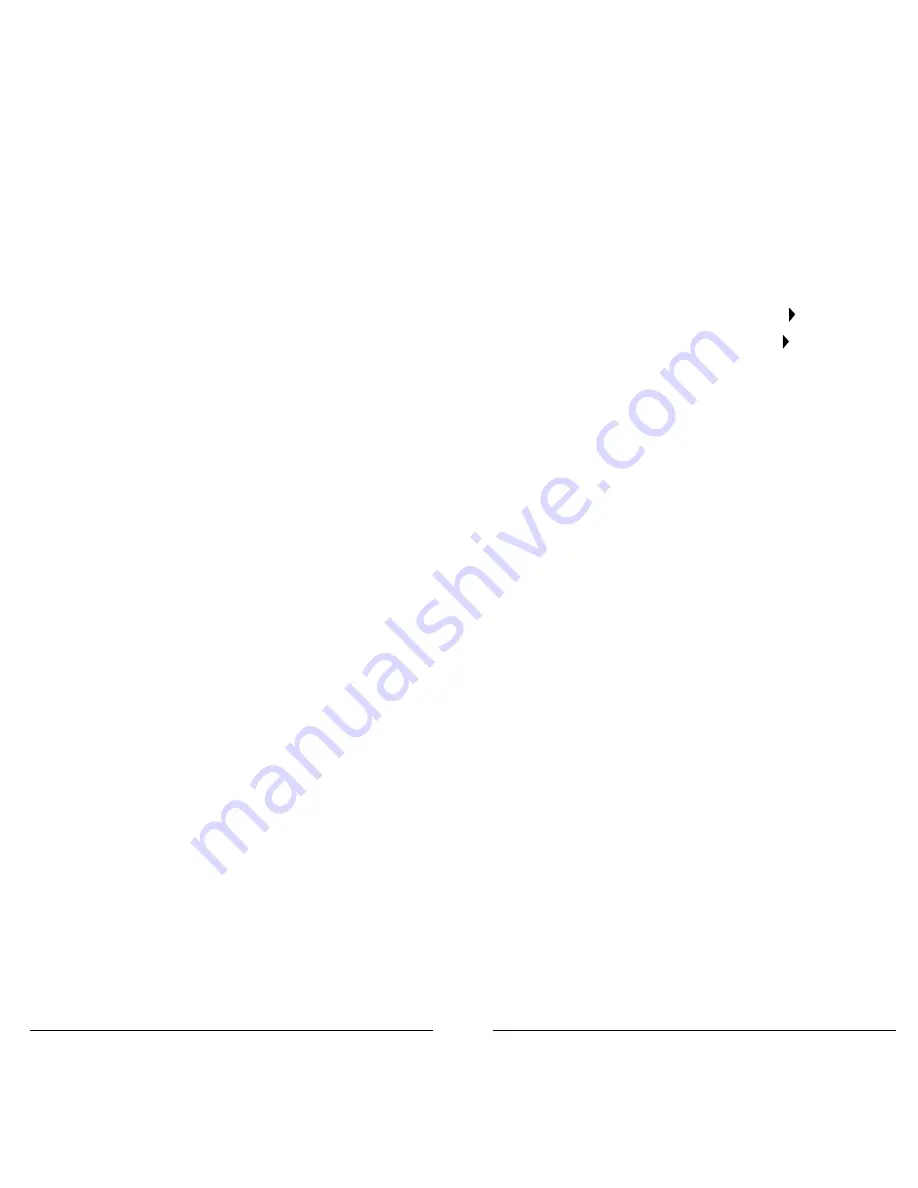
24
25
Scanning
Objects and Scan Lists
Instead of channels and banks, scannable objects
are assigned Object IDs and assigned to scan lists.
The number of objects that can be grouped in a
particular scan list is not limited, and objects can be
assigned to multiple scan lists.
When programmed, your scanner provides two
basic functions for scanning radio transmissions:
•
Monitoring – Listening to a single object.
•
Scanning – Checking multiple saved objects,
stopping when a transmission is detected.
Additionally, you can combine different object types
in any scan list, including a mix of trunked talkgroups
and conventional frequencies. By default, every new
object you create is mapped to Scan List 01.
NOTE:
Objects are not moved into scan list(s).
Instead, objects are mapped to scan lists, so that a
single object can be assigned to multiple scan lists
without using any additional scanner memory.
Your scanner provides 20 standard scan lists, one
Favorites scan list, and a Skywarn scan list.
TIP:
Consider how you plan to organize your objects
for scanning. You can organize your scan lists
geographically, assigning objects for your location in
one list and objects for other locations in different
lists. You can organize your scan lists by trunking
system, assigning TGRP objects associated with
specific trunked radio systems to separate lists.
You can also organize your scan lists by object type,
assigning CONV objects to one list and TGRP objects
to another.
To name your scan lists:
1.
Press
PGM
.
2.
Press the
GLOB
softkey.
3.
Scroll to
Scan Lists
.
4.
Press
SEL
. The Scan Lists sub menu appears.
5.
Scroll to the
Scan List
and press the key.
6.
Scroll to the
Tag
field and press the key.
7.
Edit the
Tag
text field.
8.
Press the
Done
softkey.
9.
Press the
Save
softkey.
10.
Press the
Save
softkey again.
To assign objects to Scan Lists:
1.
Open the object and locate the
Scan Lists
parameter.
2.
Press
SEL
to toggle membership for that scan
list. An asterisk (*) next to the scan list number
indicates assignment.
3.
Press the
Save
softkey.
To change the default Scan List:
1.
Press
PGM
.
2.
Press the
GLOB
softkey
3.
Scroll down to
Dflt ScanList
.
4.
Press
SEL
.
5.
Enter a new default scan list number:
•
0 – Not scanned (NS)
•
01-20 – Standard Scan Lists
•
21 – The Favorites Scan List
•
22 – The SKYWARN Scan List
6.
Press the
Done
softkey.
7.
Press the
SAVE
softkey.