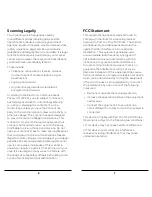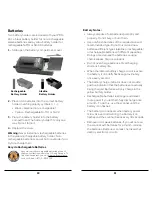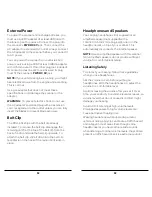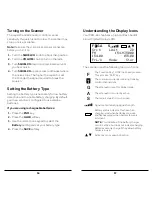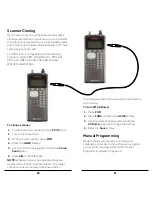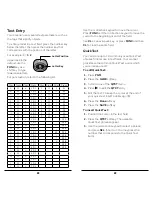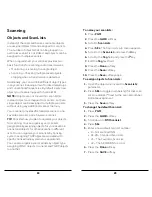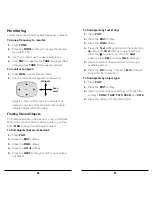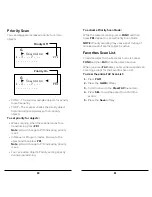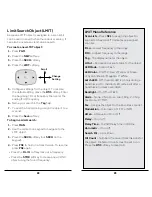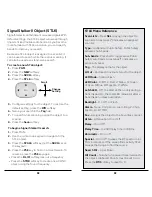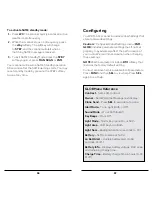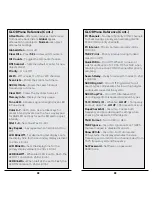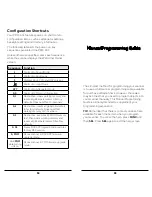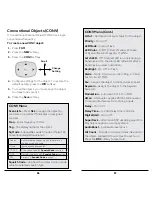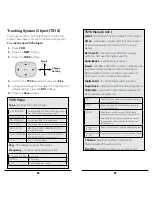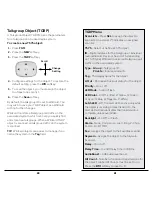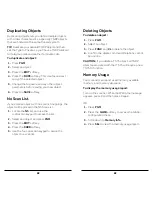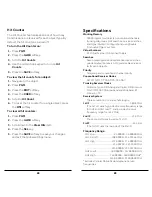34
35
Multi-Site Mode (Motorola and P25)
Some Motorola and P25 system sites are networked
to provide wider coverage, similar to a cellular
network. Like in a phone network coverage area,
their radios automatically use the nearest tower site.
To activate Multi-site mode:
1.
Press
PGM
,
2.
Use the 4-direction keypad to navigate to a
talkgroup on the networked multi-site system.
3.
Press the
EDIT
softkey.
4.
Press the
CURR
softkey.
5.
Scroll down to the
TSYS
item and press
SEL
to
edit the system parameters.
6.
Scroll to
Multi-Site
, and use the four-direction
keypad to select:
•
Off
– The scanner will use the first usable control
channel in the control channel list.
•
Stat
– The scanner will track the system using
any usable control channel in the list.
•
Roam
– The scanner will use only the best
control channel. You can adjust the Threshold
values to improve performance.
7.
Press the
SAVE
softkey.
8.
Press the
SAVE
softkey again.
NOTE:
You should experiment with the different
multi-site modes and the threshold settings to find a
combination that works best for your location.
Home Repeater AutoMove (LTR)
LTR Home Repeater AutoMove lets you program
LTR trunking systems, even if you don't know the
home repeater. When active, you may enter the LTR
system frequencies in any order, and AutoMove
automatically moves the frequencies to home
repeater slots as transmissions are received.
To enable LTR Home Repeater Automove:
1.
Press
PGM
,
2.
Use the 4-direction keypad to navigate to the
LTR TSYS
object.
3.
Scroll down to the last item in the menu,
AutoMove HRs
.
4.
Use the four-direction keypad to toggle
AutoMove HRs
on or off
5.
Press the
Save
softkey.