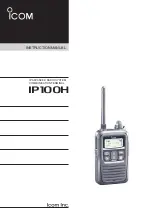16
17
Backing Up Your Scanner
As a mobile scanner, your iScan is desiged to simplify
changing locations with minimal configuration. V-Scanner II
stores up to 20 complete scanner configurations, including
objects and playlists, so that you can restore your scanner
programming any time, and you can save configurations for
multiple locations.
For example, if you travel between Texas and Colorado,
you can save your Texas programming in one V-Scanner II
folder and your Colorado programming in another. When
you travel, you can load the folder for your current location,
and your programming is complete.
To save a V-Scanner II folder:
1.
Press
MENU
to access the main menu.
2.
Select
Select Place
and press
.
3.
Select
Backup Data
and press
.
4.
Press
SEL
.
To load a V-Scanner II folder:
1.
Press
MENU
to access the main menu.
2.
Select
V-Scanner
and press
.
3.
Press
or
to select the V-Scanner folder.
4.
Press
SEL
.
TIP:
After you have completely set up your scanner, save a
backup. A backup can save you a lot of work later.
Reprogramming Your iScan
To change your location by reprogramming, you must
clear your current programming. Otherwise, your
scanner will scan both locations.
NOTE:
Clearing channels erases all current scanning
data. If you want to re-use this data in the future, save
the configuration in a V-Scanner II folder.
To clear your current location:
1.
Press
MENU
.
2.
Scroll to
Set Place
and press
.
3.
Select
Clear Channels
and press
.
4.
Press
SEL
to confirm.
Advanced Features
When you are able to scan, you can use advanced features
to improve your scanning experience.
Setting Up a Password
You can set a password to restrict access to you iScan.
1.
Press
MENU
.
2.
Scroll to
Set Password
and press
3.
Use the arrows to set the password.
4.
Press
SEL
.
Note
: The password can be reset using the iScan software,
if necessary.
Play Sets
If you have a large number of playlists configured, you can
manage them using play sets. Your iScan provides 20 play
sets that each contain a list of all 200 normal playlists and
the Skywarn playlist.
For example, you can define a play set for Texas and a play
set for Colorado. In each play set, enable or disable playlists
for that location. When you travel, you can enable and
disable play sets to reconfigure your iScan.
To define a play set:
1.
Press
MENU
to access the main menu.
2.
Select
Play Sets
and press
.
3.
Use the four-direction pad to select a play set and
p
ress
SEL
.
Checkmarks ( ) indicate active play set.
4.
Press
MENU
. The list of playlists appears.
5.
Use the four-direction pad to select a playlist and
p
ress
SEL
.
Checkmarks ( ) indicate included playlists.
6.
Press
.
DRAFT
DRAFT