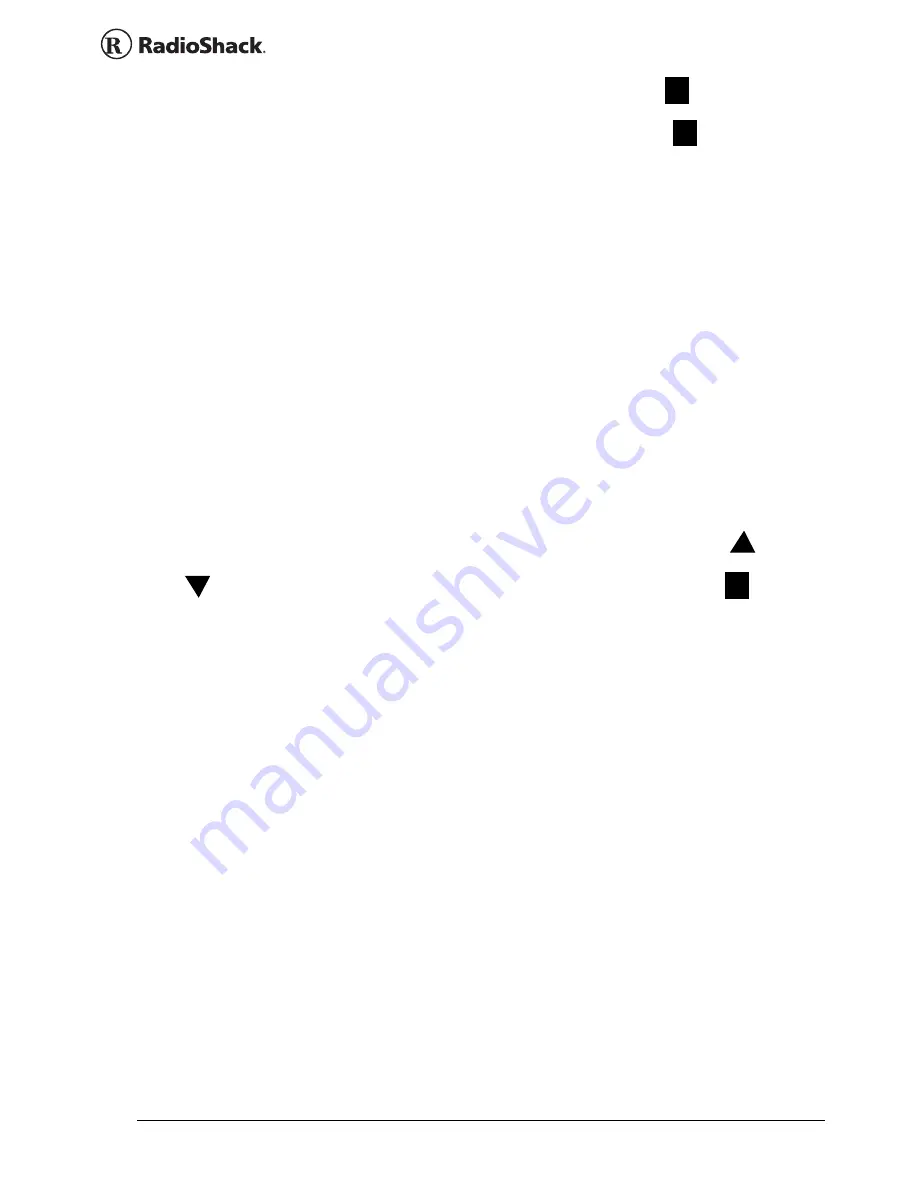
41
Beyond the Basics
To resume chain search, press
HOLD
(if
does not
appear on the display) or press
SRCH
(if
appears
on the display).
storing frequencies found during
chain search into channel memory
You can store frequencies you find in chain search
mode or chain search hold mode.
X
Press
FUNC
+
PGM
in chain search mode or
chain search hold mode. The lowest blank
channel and bank appear.
Y
To select another channel, press
FUNC
+
or
. To enter the frequency, press
FUNC
.
disappears. You can also press
0
-
9
to select the
bank.
Z
Press
E
to store the frequency into the blank
channel.
If you try to save a frequency that is already stored,
the scanner sounds an error tone and displays the
channel that was duplicated. If you entered the
frequency by mistake, press
./CLR
. To enter the
frequency anyway, press
E
to accept.
The scanner sets itself to program mode after you
store a frequency.
F
F
F
















































