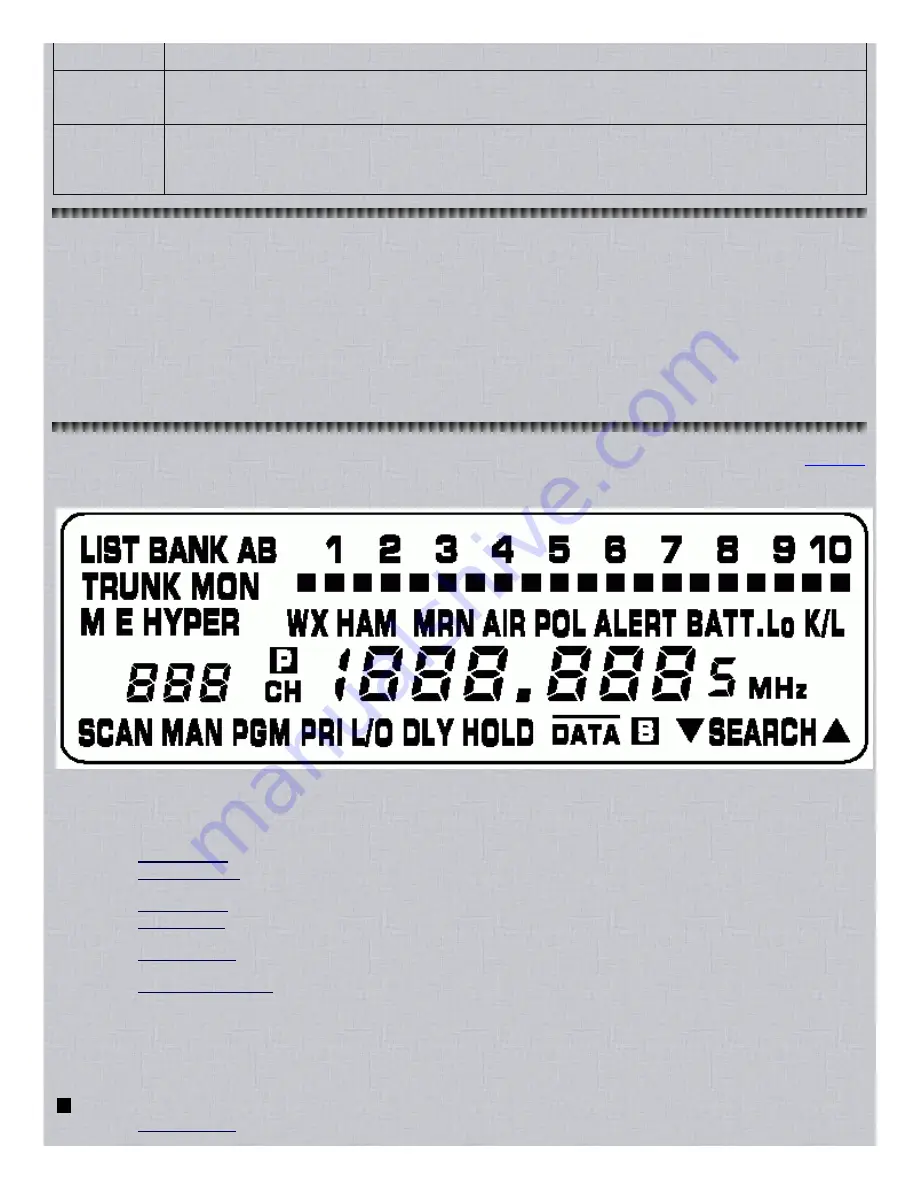
8/17/2015
Easier to Read Pro 94 Scanner Manual
http://marksscanners.com/94/94.shtml
6/21
Number Keys
example); select which banks to scan in scan mode; select which banks to program or trunk in trunk mode.
.(MON/CLR)
Puts scanner in monitor mode; stores frequencies into monitor memories during a limit, direct, or service search;
steps through the monitor channels in monitor mode; enters a decimal point; clears the ERROR message and
display; stores talk group ID into monitor memory and displays active talk group IDs in trunking mode.
E(SVC)
Stores frequencies into channels in program mode; stores upper and lower limit search values; starts a service
bank search and selects the next service bank; enters Sbit status (on or off); toggles between ID formats while
trunking EDACS systems; unlocks all talk group IDs in trunk mode; stores programming functions in trunk mode;
turns the Motorola disconnect tone detect function on or off in trunk mode.
Turning On The Scanner And Setting the Squelch
1. Turn SQUELCH fully counterclockwise.
2. Turn VOLUME/OFF clockwise
until it clicks and you hear a hissing sound.
3. Turn SQUELCH clockwise
until the hissing stops.
If you are using the scanner for the first time, straight out of the box, you should see all zeros in the frequency display. The scanner
will not scan or trunk until you program frequencies into the banks. However, you can do a search.
If you are turning the radio on after you have programmed frequencies into it, the scanner will start scanning the last select banks if
you turned the radio off in scan mode or, start trunking the last selected banks if you turned the radio off in trunk mode.
A Look at the Display
Contents
The display has indicators that show the scanner's current operating status. The display information helps you understand how your
scanner operates.
LIST appears when trunkscanning or programming talk group ID lists.
BANK A or B indicates the bank group being used.
110 (Small numbers at the top of the display).
Manual Mode: shows which bank the displayed channel is in.
Scanning Mode: show which channelstorage banks are being scanned. The bank number that is currently being
scanned will blink.
Monitor Mode: indicates the monitor memory channel (110).
Search Mode: shows the next monitor memory channel ready to be programmed and will blink until you store a
frequency into it.
Trunking Mode: shows which trunking bank is currently being trunked; when ALT(DATA) is pressed will blink showing
all banks being trunked for 5 seconds; blink when selecting banks to trunk or program.
Trunkscanning Mode: shows which talk group ID lists (15) are being scanned in the current trunking bank; show the
list number containing the displayed ID and will blink; show the ID number being held by the hold button.
TRUNK
appears while you are trunking; while you are monitoring talk group IDs; while programming a trunking system,
talk group ID list, or fleet map.
MON
appears during a limit, direct or service search; in monitor mode; after you have stored a monitor ID into a monitor
ID memory; while you are monitoring a talk group ID.
Channel activity bars (20 total).
Trunking mode: Each frequency you store in a trunking bank has a corresponding activity bar. However, there are






































