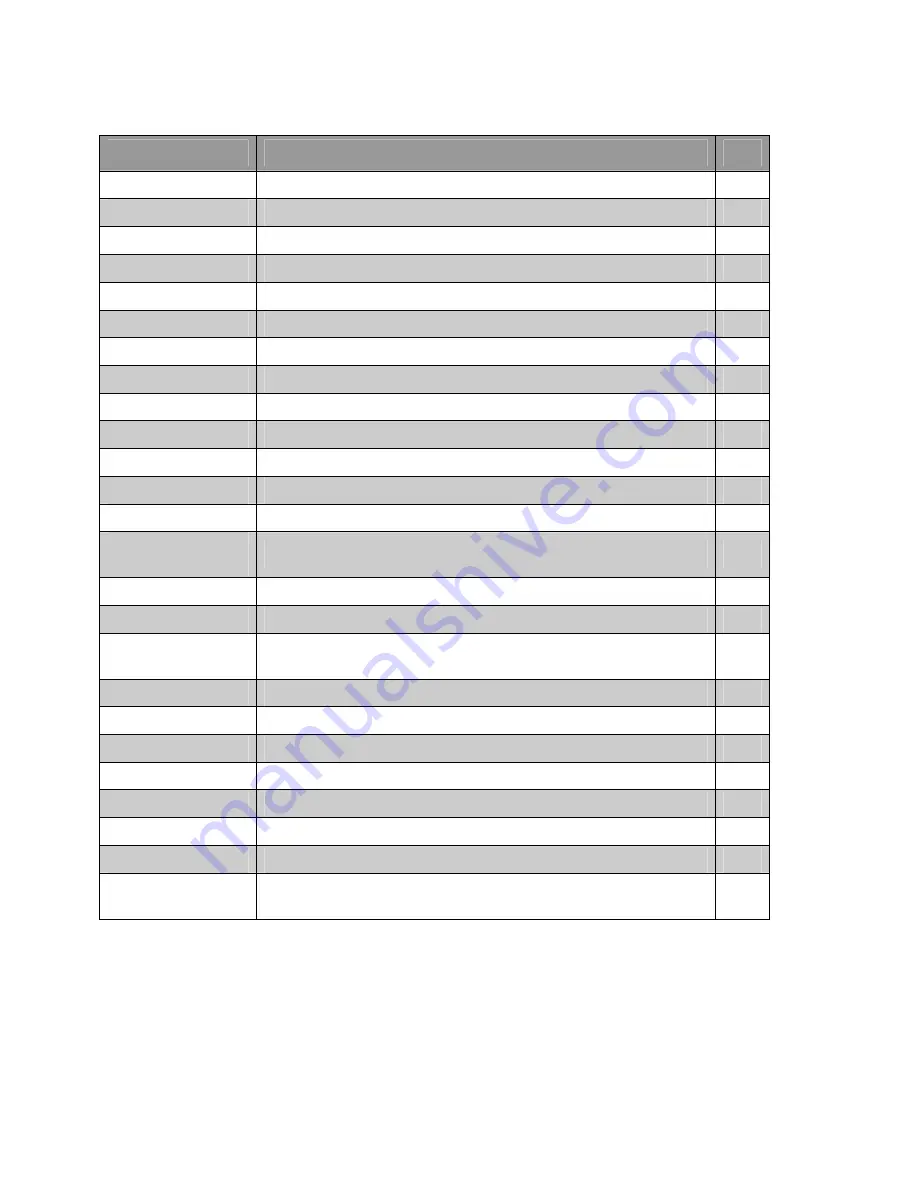
117
ID List Edit
Keystrokes
Function
Page
SCAN
Activates Scan Mode
49
MAN
Activates Manual Mode
50
PGM
Activates Program Mode
30
WX
Activates Weather Mode
63
TEXT
Edits text tag for selected ID
47
TRUNK
Steps to first ID in next ID sub bank
38
TUNE
Enters Tune Mode
60
L/OUT
Toggles lockout on the selected ID
85
MODE
Cycles trunking mode through MO, ED and “not trunked”
33
SRCH
Activates Search Mode
52
<id> ENTER
Stores ID into selected location
33
π
or
θ
π
steps to the next ID,
θ
steps to the previous ID, hold down to scroll
33
FUNC + MAN
Toggles digital AGC
78
FUNC + DECIMAL
POINT
Selects ID delay duration for selected bank
85
FUNC CLR
Clears all programming data in selected ID
33
FUNC + 1
Toggles active sub bank on or off
82
FUNC + 2
Base/offset/step table entry for Motorola, toggles AFS or Decimal display
for EDACS
35
FUNC + 3
Motorola 3600 control channel mode select
36
FUNC + 4
Motorola/P25 9600 control channel mode select
TBD
FUNC + 6
Clears all ID entries in current ID list
86
FUNC + 8
Sets Motorola Type I fleetmap
36
FUNC + L/OUT
Jumps to the next locked out ID
85
FUNC + TRUNK
Launches ID hold mode on selected ID
82
FUNC + PGM
Enters V-Scanner function menu
71
FUNC +
π
or
θ
π
jumps forward to the next ID bank,
θ
jumps to the previous ID bank, hold
down to scroll
33



































