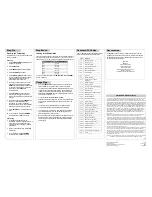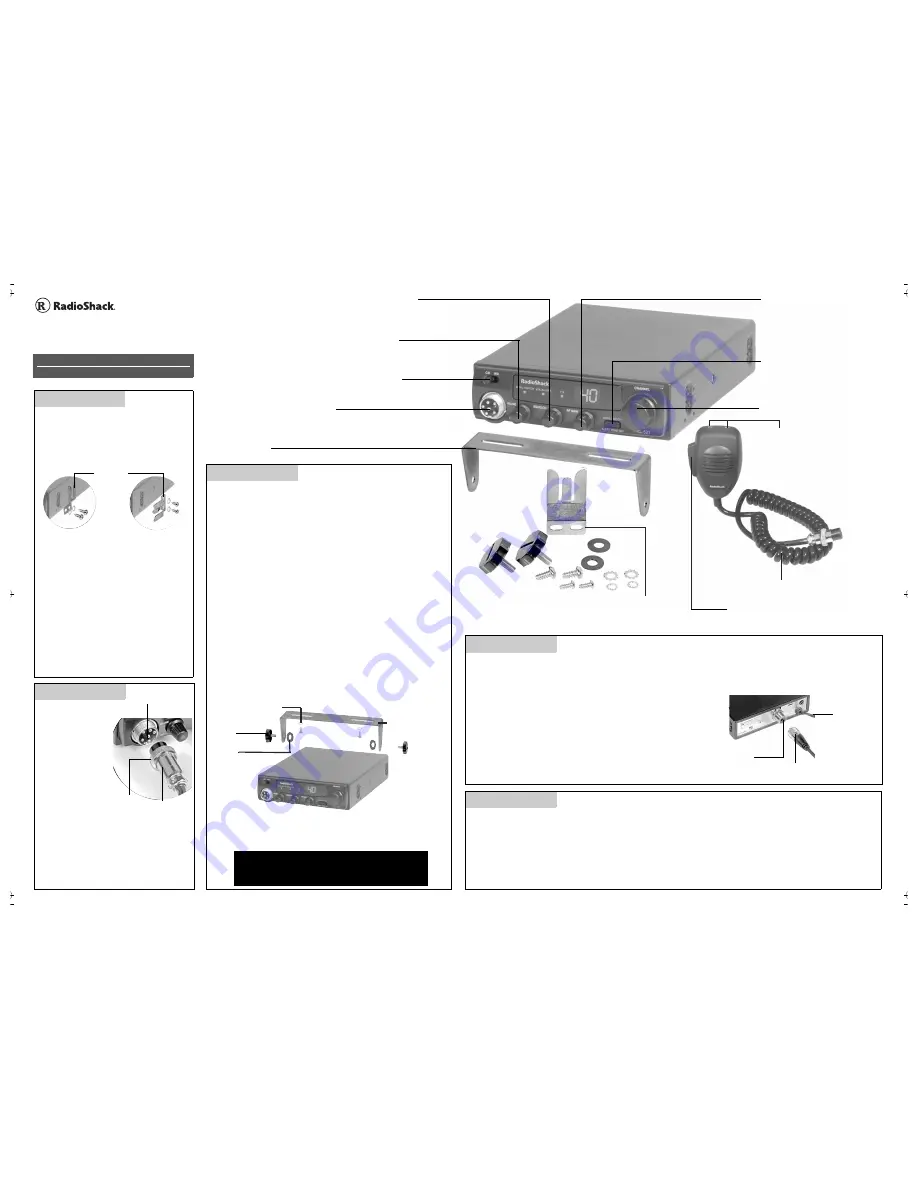
CB/WX — Slide to CB to use and listen to citizen’s band radio.
Slide to WX to listen to local and national weather broadcasts.
Connect the supplied microphone here.
RF GAIN — Rotate to improve signal
reception in strong signal areas.
OFF/VOLUME — Rotate towards VOLUME (clockwise) to
turn on your CB, and then adjust to desired listening level.
Rotate towards OFF (counterclockwise) to turn off your CB.
SQUELCH — Rotate to reduce background noise (CB sensitivity).
DUAL WATCH/ALERT TONE OFF —
Press to activate dual watch while in
CB mode, or to silence weather alert
tones. See Page 11 in your owner’s
manual.
CHANNEL — Rotate to tune to a
channel.
TRC521 CB Radio
21-1711
Quick Start Guide
for installing, setting up and using your new product
Step Two
Attach Microphone Holder
You can attach the microphone holder
horizontally or vertically to either side of the CB
as shown.
To attach the microphone holder somewhere
else, follow these steps.
1. Use the microphone holder as a template
to mark the positions for the mounting
screws at the desired mounting location.
2. Drill a hole at the marked position. Do not
drill into anything behind the mounting
surface.
3. Attach the microphone holder to the
mounting surface using the supplied
(small) machine screws and lockwashers.
Vertical
Horizontal
Microphone
Holder
Mount the CB
Find a convenient location in your vehicle to mount your CB. If you are
uncomfortable mounting the CB yourself, consult with your vehicle service
center or automotive dealer for assistance.
o
Select a mounting location where:
•
you can easily reach the CB.
•
wires and cables are clear of the vehicle’s pedals or other moving
parts.
•
the CB is not directly in front of heating vents.
•
all wires and cables can reach their connection points.
1. Use the mounting bracket as a template to mark the positions for the
screws on the mounting surface.
2. At the marked positions, drill a hole slightly smaller than the mounting
screws. Do not drill into objects behind the mounting surface.
3. Secure the mounting bracket to the mounting surface with the
supplied screws and lockwashers.
4. Attach the CB to the mounting bracket with the supplied rubber
washers and mounting knobs.
o
WARNING
o
Mount the CB securely to avoid damage to the CB or vehicle, and to
avoid injury to anyone in the vehicle during sudden starts or stops.
Mounting Bracket
Mounting
Knobs
Rubber
Washers
Screws and Lockwashers
Connect the Microphone
1. Align the holes
inside the
microphone’s plug
with the pins in
the microphone
jack and insert the
plug.
2. Turn the plug’s
locking nut
clockwise to
secure it.
3. Slide the microphone onto the holder.
4. To disconnect the microphone, unscrew the
locking nut and pull the microphone plug
toward you. Do not pull the microphone
cable.
Microphone Plug
Locking
Nut
Step One
Step Three
Connect to Vehicle Battery Power
1. Connect the CB’s red POWER wire to a terminal in your vehicle’s fuse box that has power only when the ignition is in the
ACC (accessory) or ON position.
2. Connect the CB’s black POWER wire to a metal part of the vehicle’s frame (chassis ground). Do not connect the black wire
to a non-metallic (plastic) part, or to any part insulated from the vehicle’s chassis by a non-metallic part.
Step Five
Microphone
Jack
Step Four
Connect an Antenna
There are many different types of CB antennas for mobile
CBs. Each type has its own benefits, so choose the one that
best meets your needs. Your local RadioShack sells a wide
variety of antennas. When choosing an antenna, keep in mind
that for the best performance you should mount the antenna:
•
as high as possible in the vehicle.
•
as far as possible from sources of electrical noise.
•
vertically.
1. Follow the antenna’s mounting instructions.
2. Route the antenna cable to the CB radio and connect it to
the ANT. jack.
ANT. Jack
Mounting Bracket
Microphone Holder
Microphone
Mounting hardware supplied for the
microphone holder and your CB.
PTT — Push to talk. Hold down and talk into the
microphone while transmitting.
Black/red
POWER
wires
Antenna Cable
UP/DN — Press or hold down to scroll
up or down through channels.