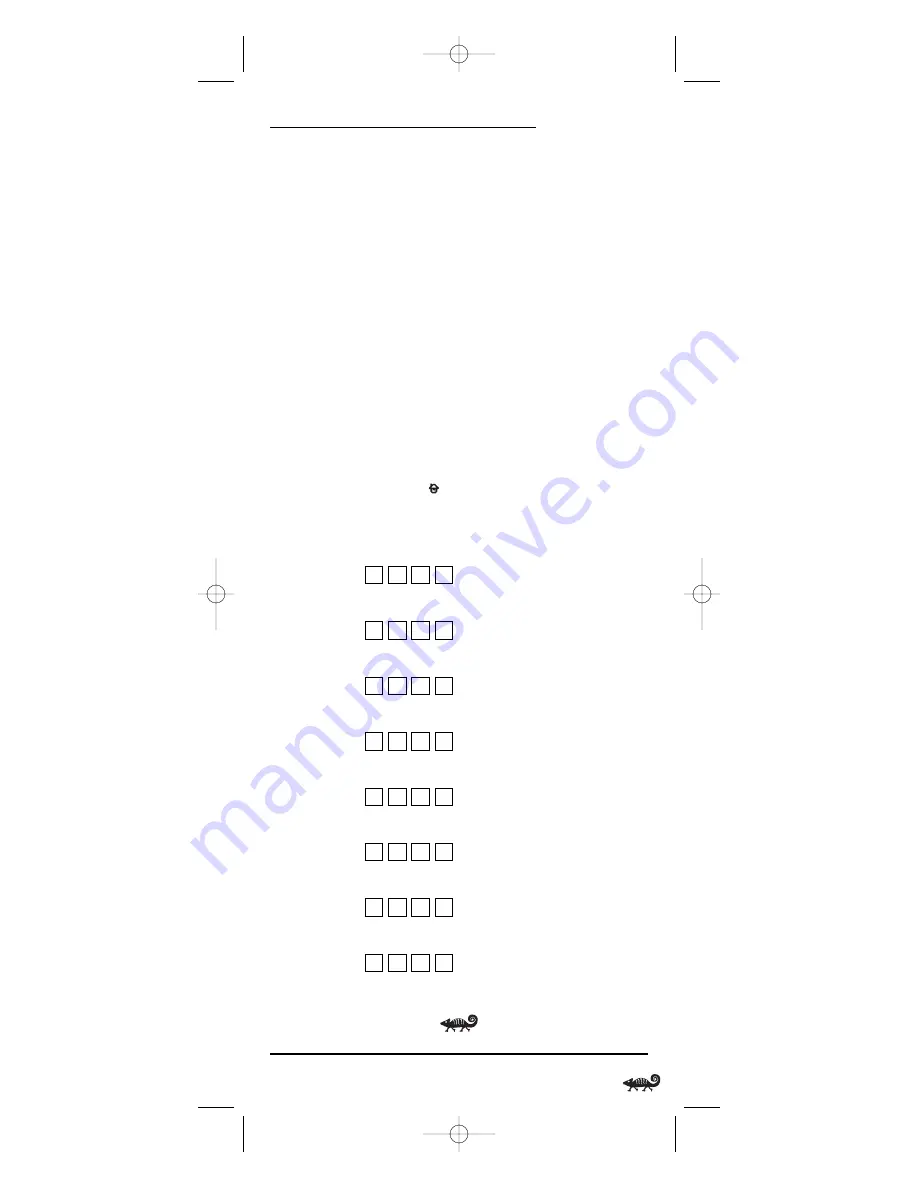
O
WNER
’
S
M
ANUAL
4. Press a device key once (i.e.,
CBL
,
SAT
,
TV
,
DVD
,
AUD
,
VCR
,
AUX
, or
CD
).
The selected device key will animate.
NOTE
: Refer to the “Device Table” on page 12 when choosing a device key for
programming.
5. Use the
Manufacturer’s Codes
(starting on page 118) to locate the
type of device and brand name and then use the number keys to
enter the first four-digit code for your device. If performed correctly,
the bottom IR segment will flash twice.
NOTE
: If the bottom IR segment displays one long flash instead, a mistake has
occurred. Try entering the same code again.
6. Aim the remote at the device and press
PWR
once. The device should
turn off. If it does not, repeat steps 5 and 6, trying each code for your
brand until you find one that works. If it still doesn’t work, try
Searching For Your Code
on page 17.
7. If the code works, press
OK
once. The bottom IR segment flashes twice.
8. If desired, repeat steps 4 through 7 for each device you want to con-
trol.When finished, press
twice to exit programming and return
to the last-selected device menu screen.
9. For future reference, write down each working device code in the
following boxes:
CBL
Code:
Brand Name:________________________________
SAT
Code:
Brand Name:________________________________
TV
Code:
Brand Name:________________________________
DVD
Code:
Brand Name:________________________________
AUD
Code:
Brand Name:________________________________
VCR
Code:
Brand Name:________________________________
AUX
Code:
Brand Name:________________________________
CD
Code:
Brand Name:________________________________
Programming A Device
15
RS 8in1 Kameleon OM rev 10/9/03 4:11 PM Page 15
















































