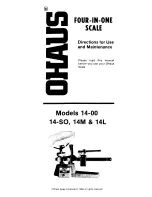8
The Basics
9
The Basics
operating the scale
After the USB Electronic Scale software has started, it takes
about 6 seconds to initialize the Electronic Scale. During the
initialization, the System Tray icon fl ashes. The scale software
performs the initialization at program startup and every time
the scale is attached to the USB port of the computer.
The scale will automatically reset to zero at startup,
so do not place anything you want to weigh on the
scale during startup.
After initialization, you can use the scale to weigh things. The
weight capacity for the scale is 10lb or 5kg. The resolution is
0.1oz and 1g, respectively.
DO NOT exceed the weight capacity of your scale.
If you do, it may damage the scale sensor and
cause permanent damage to the scale.
To use the scale, do one of the following:
Using the System Tray Icon
Using the Normal Display
Right-click on the System Tray icon
and select one of the options.
Click the buttons on the Scale
Display in Normal Display mode.
weigh an item
1. Connect the scale to the computer's USB port.
2. Start the software and wait for initialization to fi nish.
3. Place the item you want to weigh on the scale
platform.
4. Make sure you distribute the weight of the package
evenly over the platform. Always line up the center of
gravity of each package with the center of the scale.
Avoid tipping packages in any direction.
tare
If you need to weigh several loose items, it may be helpful
to place those items in a container (not included). Since you
might not be shipping that container, place the container on
NOTE
the scale fi rst. Then you can tare the scale (deduct the weight
of your container). Now, when you place the items you want
to weigh inside the container, the reading on the scale will
refl ect only the weight of those items.
To tare the scale and set the current reading to zero, do one
of the following:
Using the System Tray Icon
Using the Normal Display
Right-click on the System Tray icon
and choose
Tare Scale
.
Press the
Tare
button on the
Normal Display.
change weight units
The application can display the weight in two formats: kgs
(kilograms) and lbs (pounds). To change the weight unit, do
one of the following:
Using the System Tray Icon
Using the Normal Display
1. Right click System Tray icon.
2. Highlight
Unit
and select
kgs
or
lbs
.
Press
KGS/LBS
button on the
Normal Display.
hold
To hold the current reading of the scale and discard further
changes in the reading, right click the System Tray icon
and choose
Hold
, or press the
Hold
button on the Normal
Display.
The word
HOLD
will be shown on the Scale Display. Repeat
the above step to disable hold.
The Tare operation will be disabled when Hold is
activated.
NOTE
NOTE