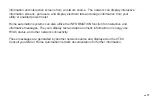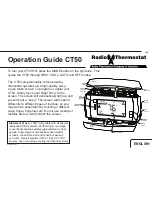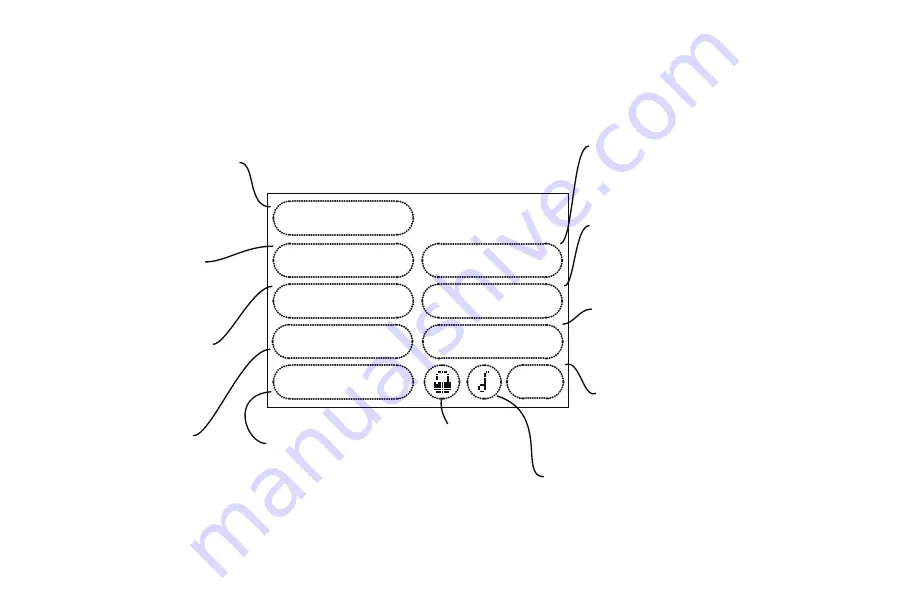
PG
2
PG
2
PG
3
MENU Screen
The
MENU
screen is the gateway to many functions of the CT80. It is
displayed when you press the purple MENU button on the control bar to the right side of the screen.
Note page numbers for further info about each function.
pg15-16
pg9
pg9
pg17
pg13
F˚
/C ˚
COMFORT
HUMIDIFY
HVACSET-UP
PROGRAM
INFORMATION
NETWORK
CALIBRATE
CONSUMABLES
12:30p WED 72 .
Calibration control
Use this to calibrate your LCD
display match to another device
Network control
Use this to configure network
connections
Information access
Use this to access info screens
from network connections
Set
o
F -
o
C
Touch this to set
temperature display
Lock Control
Chirp set
Touch this to turn the
audible chirp on or off
HVAC SET-UP
Use this to set
your CT80 to control
your HVAC system
(displayed in OFF only)
Program
Use this to set a daily
time/temp schedule
(displayed in HEAT or
COOL modes only)
pg6-7
Comfort setting
Use this to select
efficiency or comfort
pg8
pg12
Humidity control
Use this to select MIN
and MAX humidity
pg10
Consumables
UV Bulb, Filter,
and Humidifier pad
reminders
pg11
Summary of Contents for CT80
Page 19: ...PG 19...