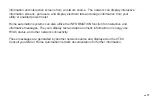PG
8
PG
8
PG
9
To set/adjust HVAC CYCLING:
1. Press Menu and then touch “COMFORT.”
2. Touch the temp offset setting.
3. Use the +/- buttons to raise or lower the variance setting—from 0.5° to 3.0° F.
4. Press HOME to return to the Home screen.
2nd STAGE ON AT : This feature allows you to adjust the settings that control the next stage heating,
cooling, and AUX depending upon the climate you live in (see page 18 for more information). This can
be modified for maximum efficiency or comfort. It is displayed for a multistage system in HVAC SET-UP.
To set/adjust 2nd STAGE ON AT:
1. Press Menu and then touch COMFORT
2. Touch and highlight the user setting (next to 2nd STAGE ON/AUX ON AT ).
3. Use the +/- buttons to raise or lower the setting—from 2.0° to 6.0°F (1.0° to 3.0° C).
The “NEVER” option allows the user to not use AUX heat except for EMER.
4. Press HOME to return to the Home screen.
RECOVERY - ECON or FAST - In multi stage HVAC systems, ECON takes a bit longer but uses less
energy to get to the Target Temp. FAST recovery uses all available stages all the way to target temp and
uses a little more energy (see page 18 for more information).
Chirp set - Touch this to turn the audible chirp sound on or off.
F/C Set - Touch this to switch the temperature display scale from oF to oC .
Summary of Contents for CT80
Page 19: ...PG 19...