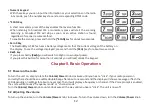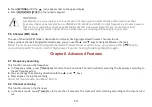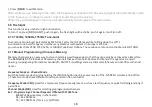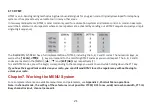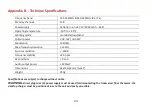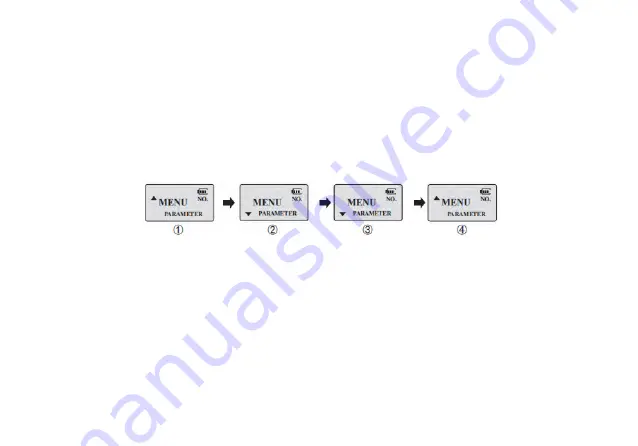
22
7.1 Basic use
Using the menu with arrow keys
a.
Press the
[MENU]
key to enter the menu.
b.
Use the
[
▲]
and
[
▼]
keys to navigate between menu items.
c.
Once you
fi
nd the desired menu item, press
[MENU]
again to select that menu item.
d.
Use the
[
▲]
and
[
▼]
keys to select the desired parameter.
e.
When you've selected the parameter you want to set for a given menu item;
a)
. To con
fi
rm your selec
�
on, press
[MENU]
and it will save your se
�
ng and bring you back to the main menu.
b)
. To cancel your changes, press
[EXIT/AB]
and it will reset that menu item and bring you out of the menu en
�
rely.
f.
To exit out of the menu at any
�
me, press the
[EXIT/AB]
key.
7.2 Using short-cuts
As you may have no
�
ced if you looked at
Appendix C, Shortcut Menu opera
�
ons
, every menu item has a numerical value
associated with it. These numbers can be used for direct access of any given menu item.
The parameters also have a number associated with them, see
Appendix C, Shortcut Menu opera
�
ons
for details.
Using the menu with short-cuts
a.
Press the
[MENU]
key to enter the menu.
b.
Use the numerical keypad to enter the number of the menu item.
c.
To enter the menu item, press the
[MENU]
key.
d.
For entering the desired parameter you have two op
�
ons:
a).
Use the arrow keys as we did in the previous sec
�
on; or
b).
Use the numerical keypad to enter the numerical short-cut code.
e.
And just as in the previous sec
�
on;
a).
To con
fi
rm your selec
�
on, press
[MENU]
and it will save your se
�
ng and bring you back to the main menu.