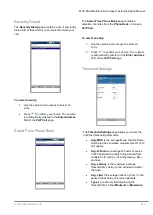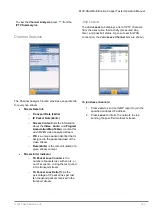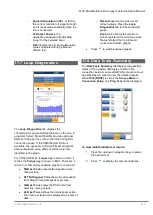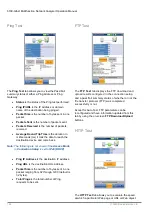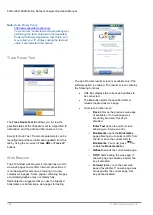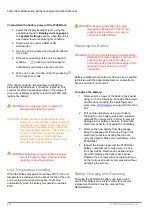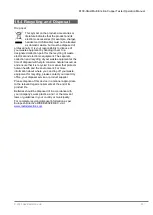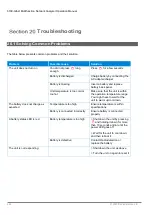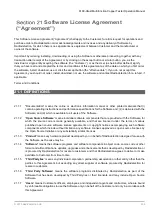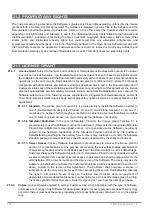6100-Gfast Multifunction Copper Tester Operation Manual
© 2020 Radiodetection Ltd
197
3. Press the down arrow key to highlight the list
box and press
to open the list.
4. In the list, press the up/down arrows to select
the test results file.
5. Press
to open the result file.
Upload
The
Upload
page in the Result Details is the same as
previously described. Please see
on page 195
for more information.
Export
The
Export
page allows you to select a
File Name
or
All
files previously saved and export the results in a
selected
Report Format
.
Storage Location
gives you the option of
exporting your results to either the
6100
internal memory
or USB device.
Select Files
is either
None
or
All
.
None
removes all check marks allowing you to select
one or more files, or
All
.
Export Report
o
Report File Storage Location:
USB
is
automatically selected.
Report Format
is
HTML MHTML
, or
XML
.
Export
button transfers the selected file(s) to
the internal memory or USB device in the
selected report format.
To export previously saved test results:
1. Press the left/right arrow keys to highlight the
desired
Storage Location
.
OR
2. Press
to display the list and select the
value.
3. Press the down arrow key and select either
None
or
All
files.
4. If
None
, press the down arrow key to highlight
the list box and press
to open the list.
5. In the list, press the up/down arrows to select
the desired files.
6. Press
to come out of the list.
7. Press the down arrow key to highlight the
Report Format
.
8. Press the left/right arrow keys to select the
desired format.
OR
9. Press
to display the list and select the
value.
10. Press the down arrow key to press the
Export
button.