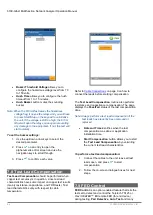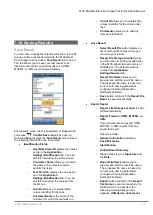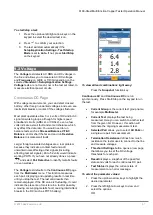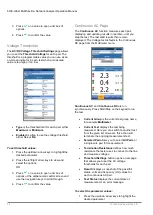6100-Gfast Multifunction Network Analyzer Operation Manual
54
© 2020 Radiodetection Ltd
FED Details
The
FED Details
page displays the default FED state
Value
set for the test(s).
8.4 Upload
The
Upload
page allows you to upload the saved
results of User Auto tests only to an FTP site, or a USB
memory stick. Select a
File Name
or
All
files previously
saved. Files are uploaded via the selected method (Wi-
Fi or Ethernet) as shown by the corresponding icon in
the top right-hand corner of the navigation bar.
Upload Location
is
FTP
, or
USB
.
Select Files
is either
None
which removes all
check marks allowing you to select one or
more files, or
All
.
Uploaded
status column displays a successful,
failed, or no upload for each file.
Upload
button transfers the selected files to
the designated location.
Delete
button removes selected XML files from
the internal memory.
To upload previously saved User Auto Test results:
1. Press the left/right arrow keys to highlight the
desired
Upload Location
.
OR
2. Press
to display the list and select the
value.
3. Press the down arrow key and select either
None
or
All
files.
4. If
None
, press the down arrow key to highlight
the list box and press
to open the list.
5. In the list, press the up/down arrows to select
the desired files.
6. Press
to come out of the list.
7. Press the down arrow key to highlight either
Upload
or
Delete
and press
.
8.5 Export
If you have saved a number of test results in the test
set, you can export them (convert to another file format
such as MHTML or XML) all at once to a USB stick
when you have time, or save them to a USB stick
anytime on the job.
The
Export
page allows you to select a
File Name
or
All
files previously saved and export the results in a
selected
Report Format
.
Storage Location
gives you the option of
exporting your results to either the
6100-Gfast
internal memory
or
USB
device.
Select Files
is either
None
or
All
.
None
removes all check marks allowing you to select
one or more files, or
All
.