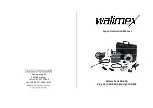RadioLink Electronic Ltd
www.radiolink.com
2
V2.5
Contents
---------------------------------------------------------------------------------------------
Part 2. Introduction of CB86-PLUS
----------------------------------------------------------------------------------
------------------------------------------------------------------------------------------------
Part 3. Power Supply for CB86-PLUS
------------------------------------------------------------------------------
3.1 Power supply for CB86-PLUS
------------------------------------------------------------------------------------
-------------------------------------------------------------------------------------------
--------------------------------------------------------------------------------------
----------------------------------------------------------------------------------------
3.3 Supply voltage over high warning
-------------------------------------------------------------------------------
3.4 Supply voltage over low warning
--------------------------------------------------------------------------------
----------------------------------------------------------------------------------------
3.5.1 Correct connection of the battery
---------------------------------------------------------------------
3.5.2 Wrong connection of the battery
----------------------------------------------------------------------
3.5.3 Five Combinations of battery charging/discharging connection
Part 4. Working Mode of CB86-PLUS
-----------------------------------------------------------------------------
4.1.1 Recommended charging voltage
---------------------------------------------------------------------
4.1.2 Recommended charging current
---------------------------------------------------------------------
4.1.3 The method to set the same charging voltage and current for all ports
4.1.4 The method to set different charging voltage and current for each port
4.1.5 Notice of fully charging
----------------------------------------------------------------------------------
------------------------------------------------------------------------------------------------
------------------------------------------------------------------------------------------------
--------------------------------------------------------------------------------------------
-------------------------------------------------------------------------------------------------
Part 6. Voltage Calibration of CB86-PLUS
-----------------------------------------------------------------------
Part 7. Troubleshooting for Common Problems
----------------------------------------------------------------
7.1 Fault self-detection warning
-------------------------------------------------------------------------------------
7.2 Notice troubleshooting (Beep sound)
-------------------------------------------------------------------------
Part 8. After-sales Service Policies
--------------------------------------------------------------------------------