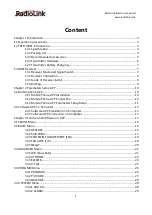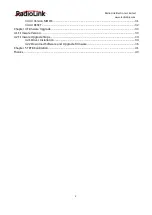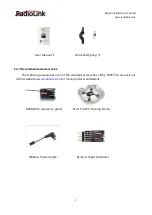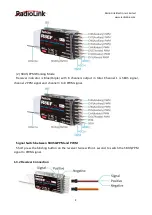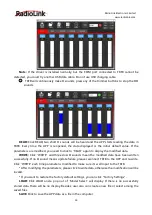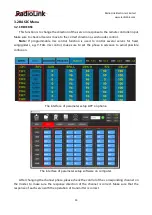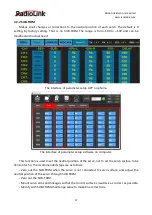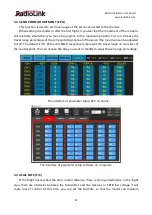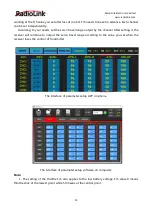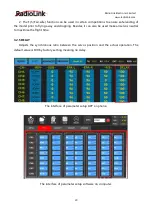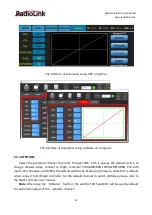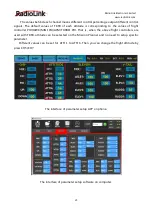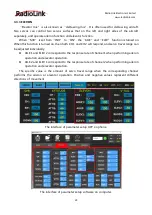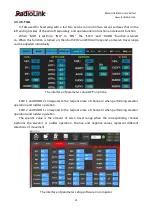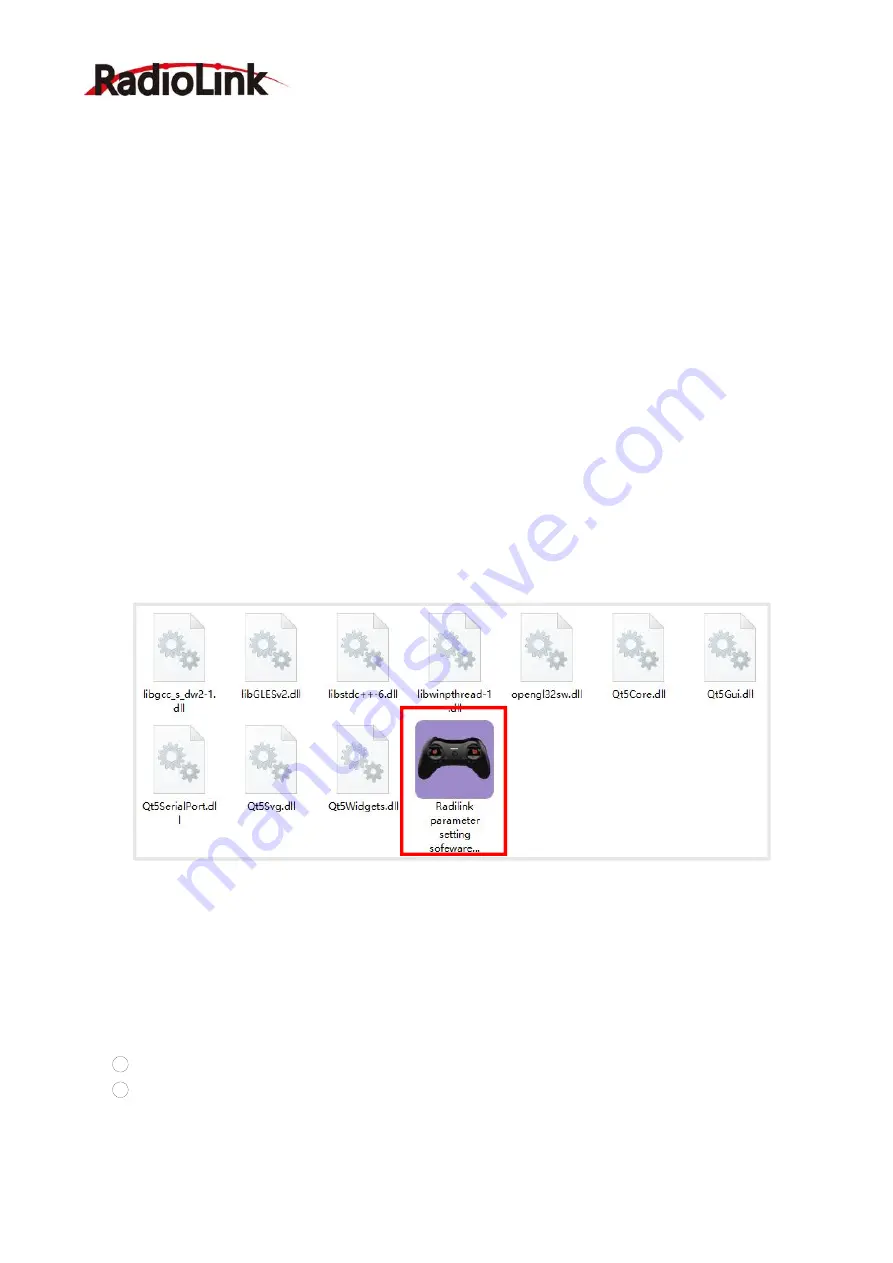
RadioLink Electronic Limited
13
set up all the parameters depends on your drone, click
“
STORE
”
to save the settings,
“
/mode/RacingDrone1.txt
”
pop out means the new model have set successful.
③
Delete model: choose a model
’
s name from the tooltip, for example, still the
“
RacingDrone1
”
, the gray title bar on the top of tooltip will change to RacingDrone1, then click
“
DELECT
”
, an alert box will pop out, click
“
YES
”
to delete the model data.
STORE
: Click to save the APP data as a file in the mobile. T8FB support unlimited number of
model data to store, and easy to search in the phone. If the new file created is forgotten to rename,
but STORE as Model-New, the data in this file will be cleaned automatically when trying to create
another new file sharing the same file name.
Note:
Each interface can display the transmitter voltage, receiver voltage, RSSI signal strength
value, power battery voltage telemetry (when using R8FG, R7FG, R8F, R8XM receivers with
telemetry function)
CLOSE
: Click
“
CLOSE
”
to exist the APP.
2.2 Software APP on Computer
2.2.1 Software APP Installation on Computer
Go to the official website
https://www.radiolink.com/t8fb_bt_app
to download the computer
software APP, and run the program below.
If it
’
s your first time to use computer parameter APP, you need to install the driver before
using it. Please click the link below to download and install driver:
http://www.radiolink.com.cn/firmware/transmitter/T8FB(BT)/
or contact us by email at: after_service@radiolink.com.cn
2.2.2 Software APP Connection on Computer
After the driver is installed, T8FB transmitter can connect to computer parameter software.
1
Turn on T8FB transmitter, and connect it to the computer with a USB data cable.
2
Open the parameter software in the downloaded file. Choose Port Number (The COM
port of different computers will be different), click OPEN to connect.