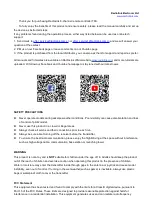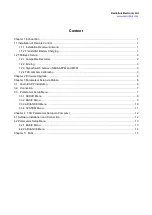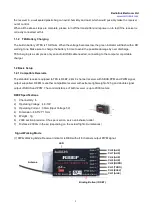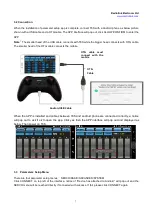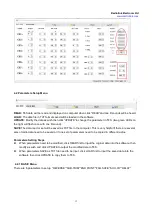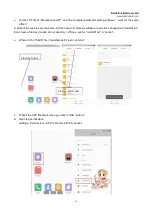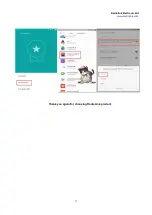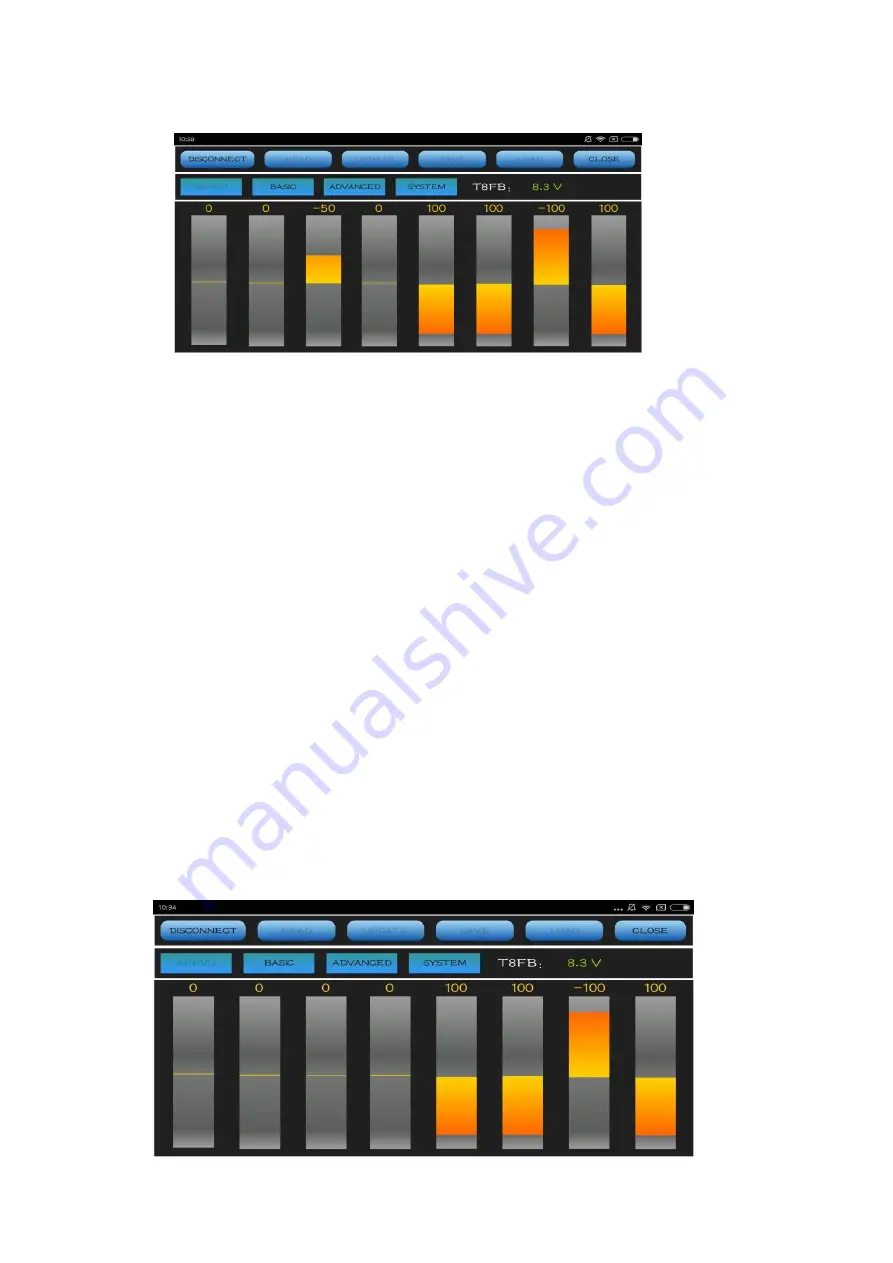
Radiolink Electronic Ltd
8
(DIS)CONNECT:
When APP is opened on the mobile, T8S will be connected automatically. If can’t be identified,
click DISCONNECT then CONNECT again.
READ:
Click READ, the APP will start reading the data in T8S, the process won’t complete until 4 D sounds are
heard. Every time reopen the APP, the data displayed are default. If any parameter is changed, it can’t be
displayed until clicking READ.
UPDATE:
Click to update the changed data into the T8S and a D sound means update complete. If no D sound
means update failure. Click UPDATE each time parameter is modified.
SAVE:
Click to save the APP data in the /model/model01.text in the mobile and APP will automatically create a
model01. txt file.
LOAD:
Click LOAD and the APP will take the data from /model/model01.txt. APP will notify if this file can’t be
found.
CLOSE:
Click Close to exit.
Note
There is T8S(T8FB) voltage displaying on each menu.
Parameters Setting Steps
When parameters need to be modified, click READ first to input the original data into the software, then
modify as wish and click UPDATE to output the modified data to T8S.
When parameters SAVE as TXT file need to be input, click LOAD first to input the saved data into the
software then click UPDATE to copy them to T8S.
3.3.1 SERVO Menu
The 8 rectangles shows the CH1-CH8 servos range(4 basic channels and 4 auxiliary channel) from left to right.