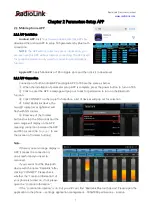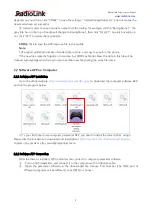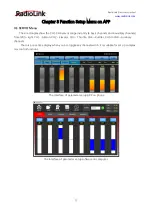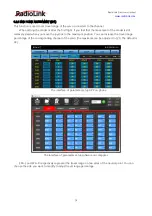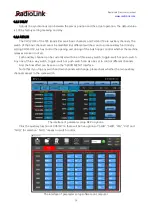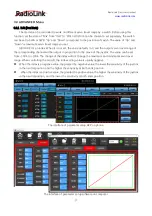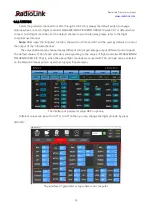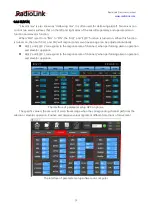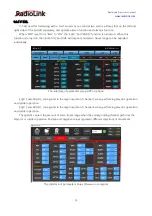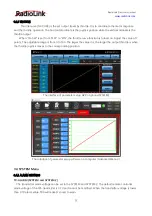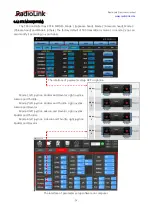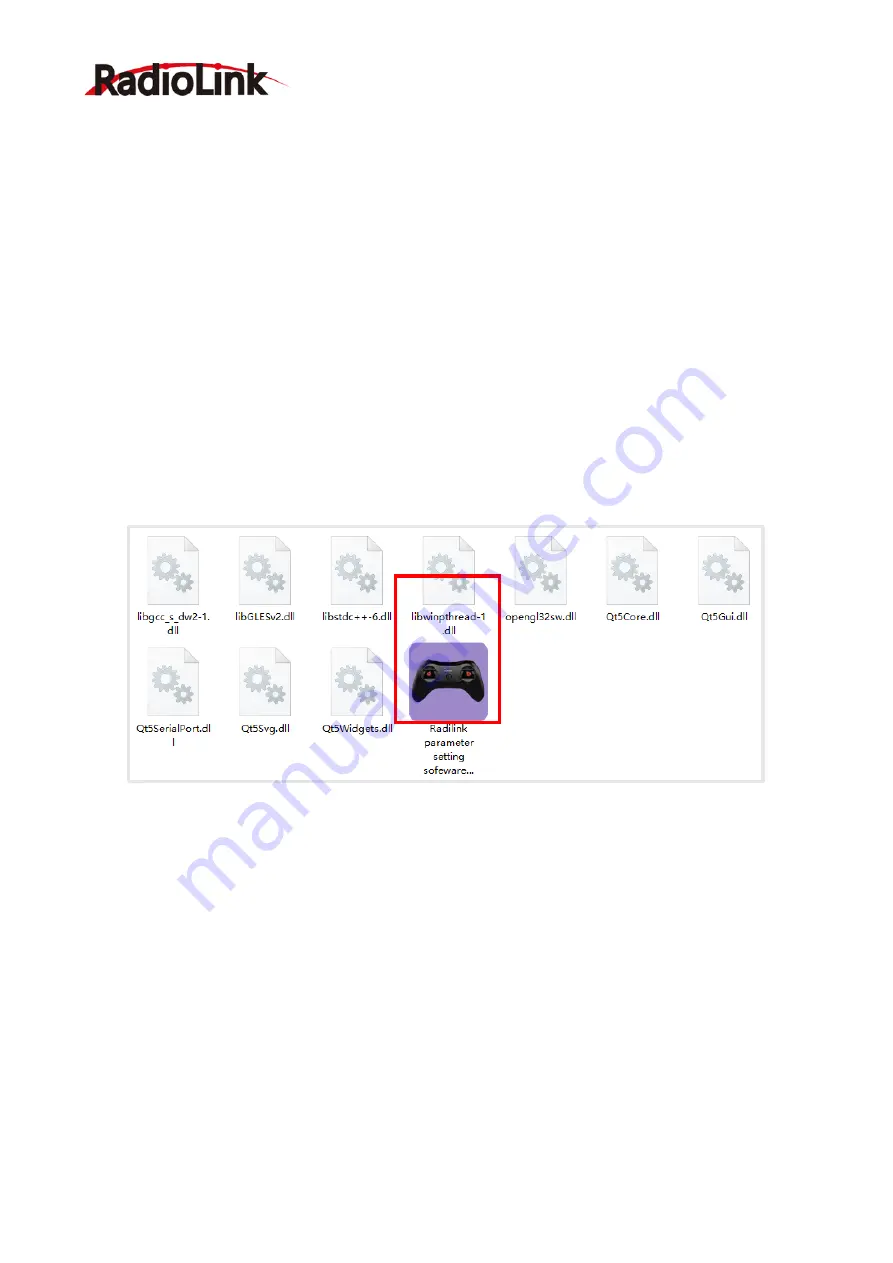
RadioLink Electronic Limited
9
depends on your drone, click
“
STORE
”
to save the settings,
“
/mode/RacingDrone1.txt
”
pop out means the
new model have set successful.
③
Delete model: choose a model
’
s name from the tooltip, for example, still the
“
RacingDrone1
”
, the
gray title bar on the top of tooltip will change to RacingDrone1, then click
“
DELECT
”
, an alert box will pop
out, click
“
YES
”
to delete the model data.
STORE
: Click to save the APP data as a file in the mobile.
Note:
T8S support unlimited number of model data to store, and easy to search in the phone.
If the new file created is forgotten to rename, but STORE as Model-New, the data in this file will be
cleaned automatically when trying to create another new file sharing the same file name.
2.2 Software APP on Computer
2.2.1 Software APP Installation
https://www.radiolink.com/t8s_apps
to download the computer software APP,
and run the program below.
If it
’
s your first time to use computer parameter APP, you need to install the driver before using it.
Please click the link below to download and install driver:
http://radiolink.com/filedownload/51482
contact us by email at: after_service@radiolink.com.cn
2.2.2 Software APP Connection
After the driver is installed, T8S transmitter can connect to computer parameter software.
①
Turn on T8S transmitter, and connect it to the computer with a USB data cable.
②
Open the parameter software in the downloaded file. Choose Port Number (The COM port of
different computers will be different), click OPEN to connect.